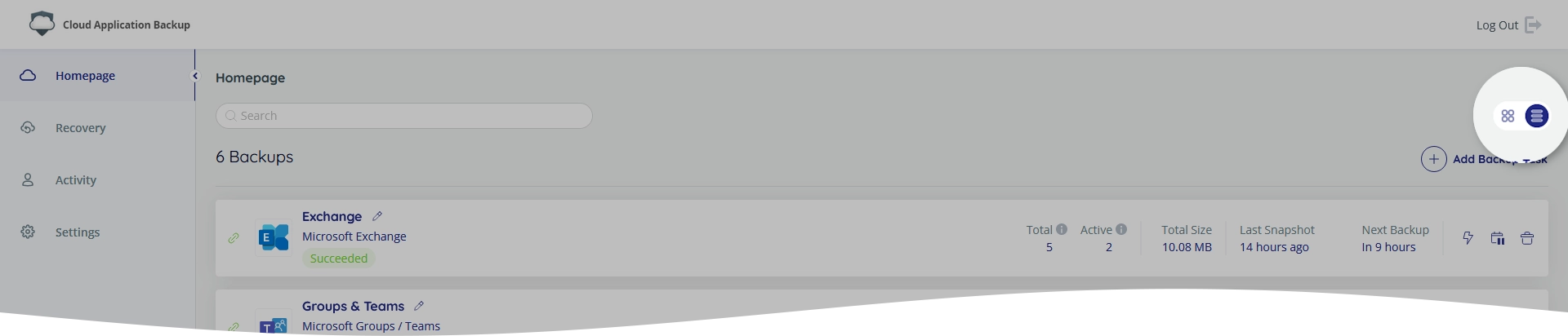Manage backup tasks in Cloud Application Backup
To view and manage backup tasks in Infrascale Cloud Application Backup (ICAB), go to ICAB Management Portal › Homepage.
Add a backup task
If you do not have any backup tasks added yet, select one of the supported cloud applications.
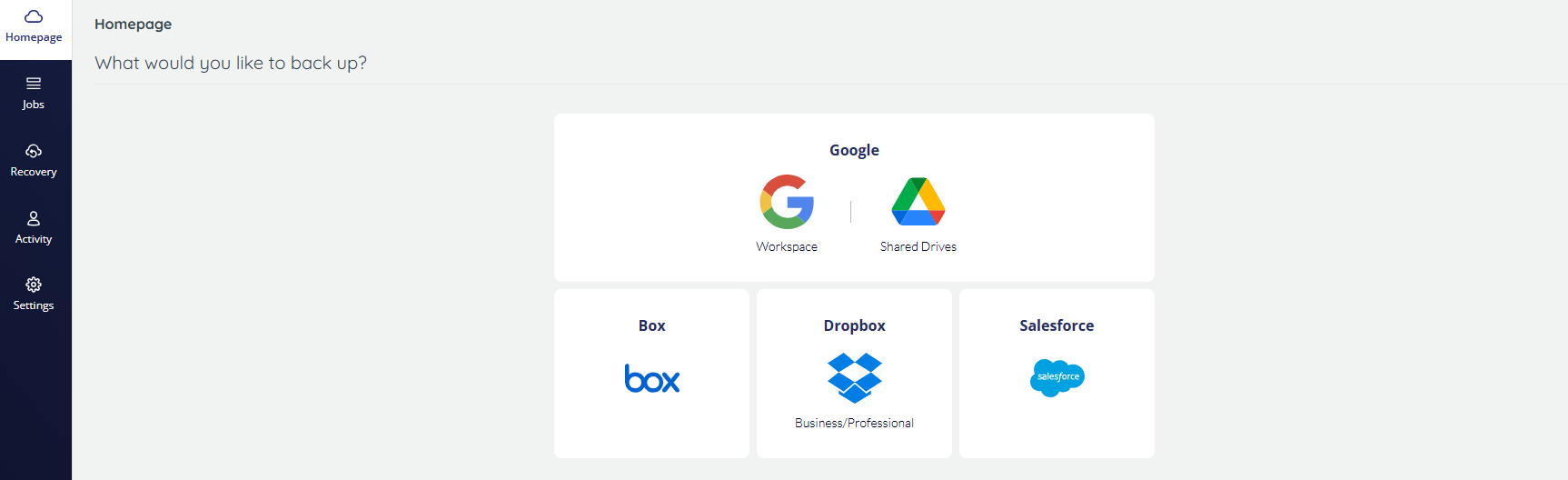
Follow the steps described in the respective tutorial to set up and configure backup for the selected application.
If you already have some backup tasks set up and configured, click Add Backup Task on the upper right, and then select the desired application on the list.

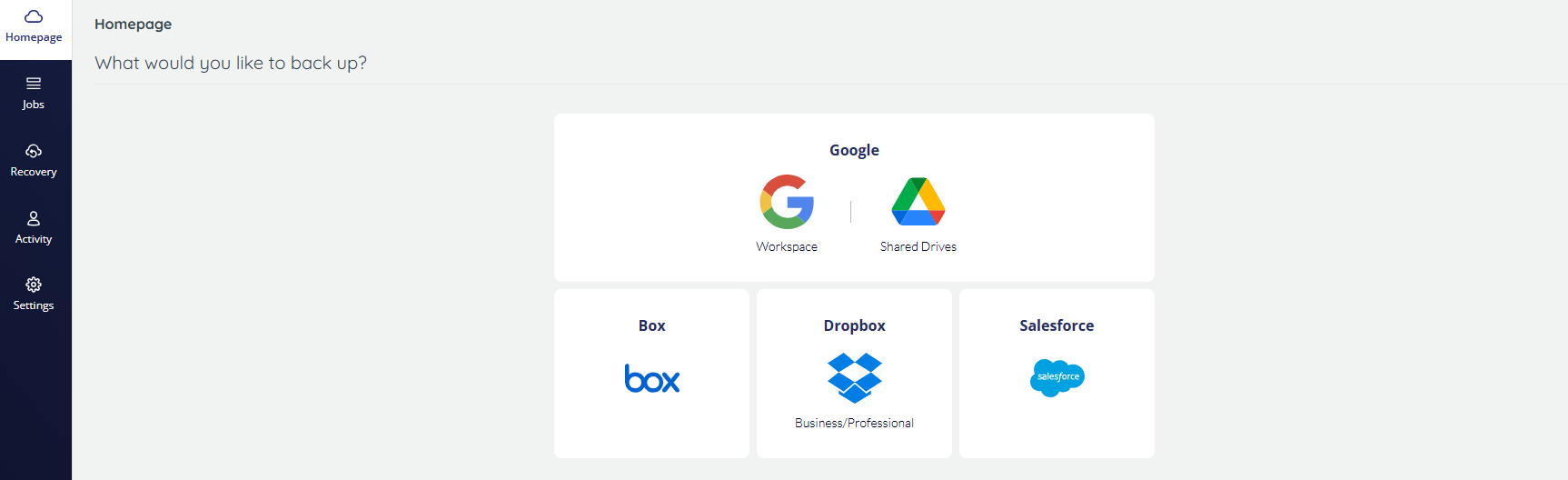
Follow the steps described in the respective tutorial to set up and configure backup for the selected application.
Search backup tasks
If you already have a lot of backup tasks on the list, you can search for the desired one by its name.
For this, start entering characters in the Search box, and the system will instantly filter the backup tasks.
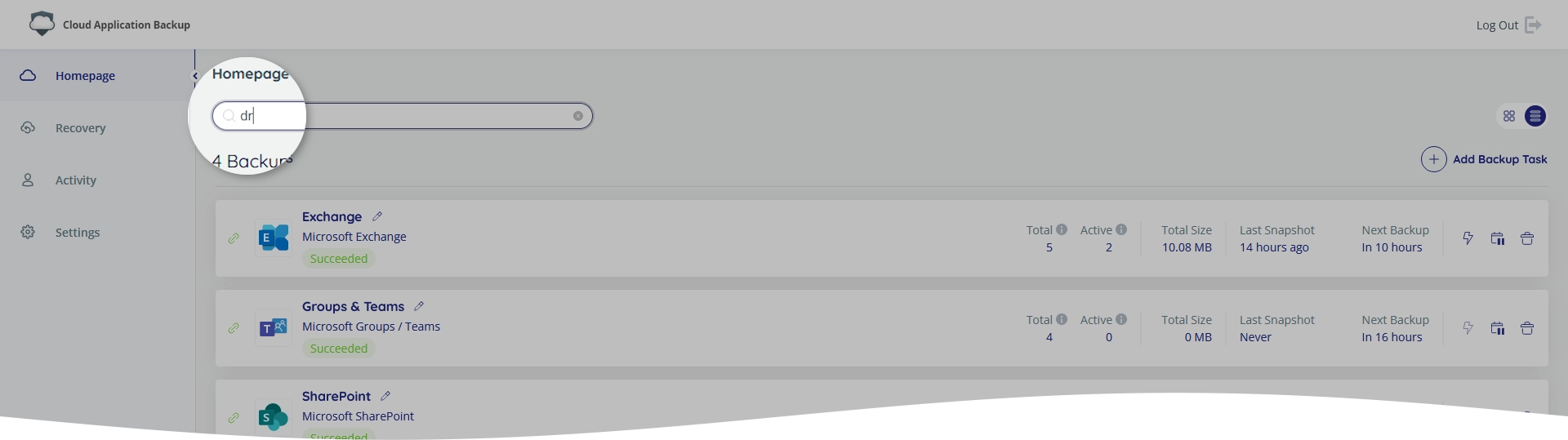
Quick actions
You can manage the backup tasks globally—that is, at the domain level. For this, use the quick actions opposite to the backup task name.
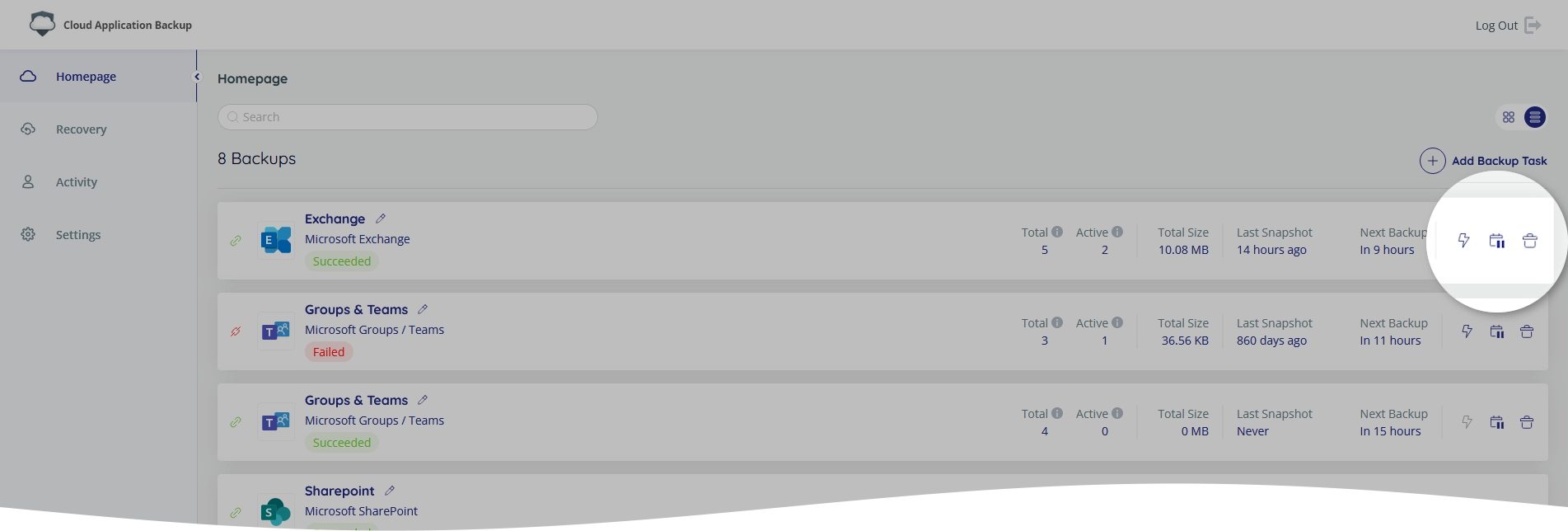
| Action | Icon | Description |
|---|---|---|
| Backup Now | Start backup task immediately. When the backup is in progress, this changes to the Backup Running status ( | |
| Pause | Pause backup task | |
| Resume | Resume paused backup task | |
| Delete | Remove backup task and delete all backup data |
Change backup task view
You can view backup tasks in the CAB Management Portal either as list items (default) or grid items.
To change the view, click the list icon () or the grid icon (
) on the upper right.