Manage Cloud Application Backup system settings
To view and manage settings of the Infrascale Cloud Application Backup (ICAB) account and system notifications for Google Workspace, Google shared drives, Salesforce, Box, and Dropbox, go to ICAB Management Portal ›
Settings.
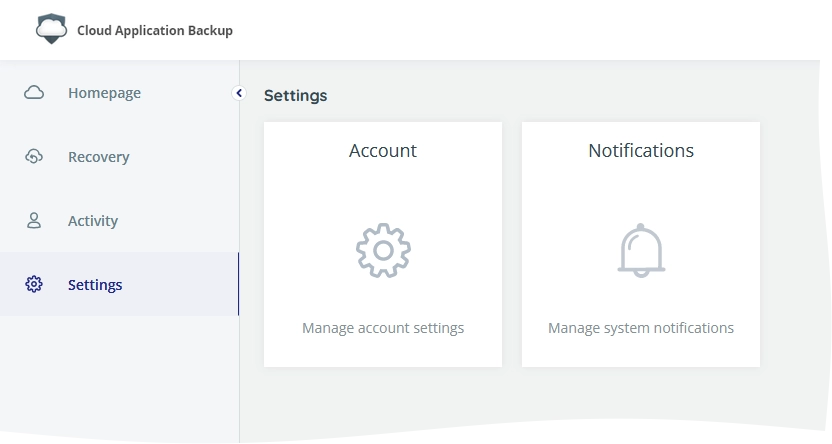
Account settings
To view or change the ICAB account settings, click Account.
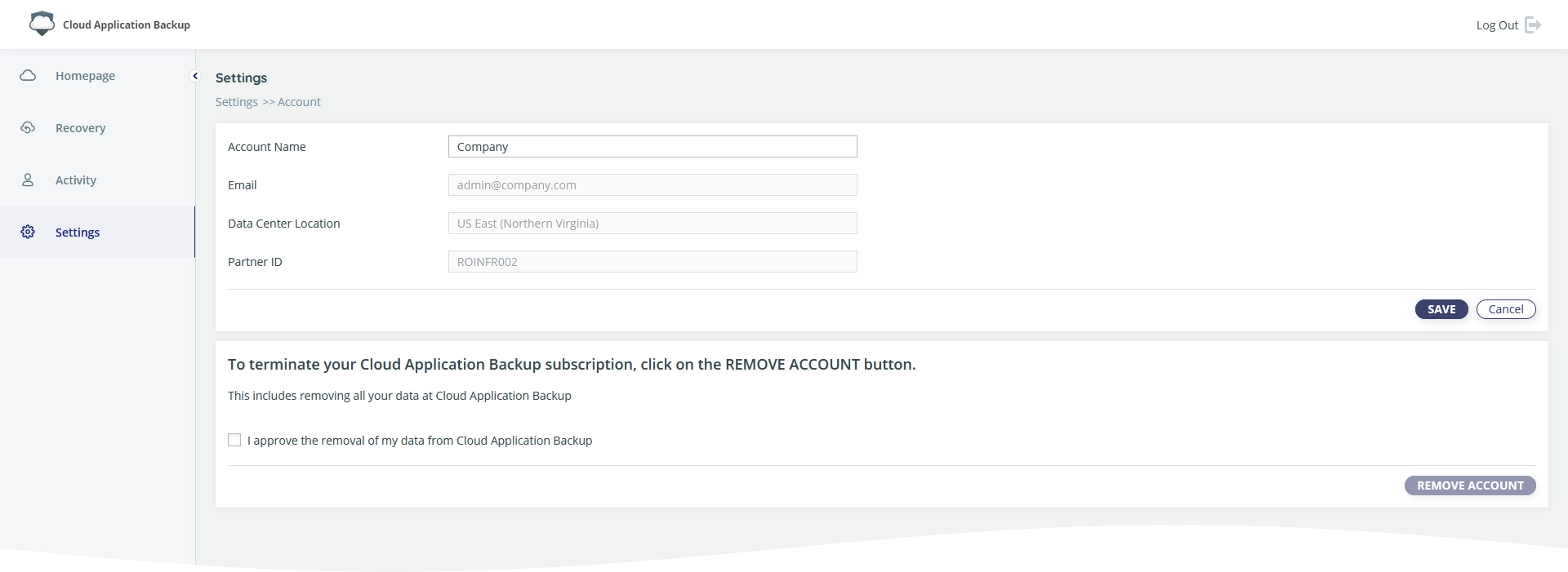
General settings
The following general settings are available:
| Setting | Description |
|---|---|
| Account Name | Name of the ICAB account. Default is the name of the company, for which ICAB was enabled. |
| ICAB account email address you have specified when enabling ICAB for the company | |
| Data Center Location | AWS data center location you have selected when enabling ICAB for the company |
| Partner ID | Your partner identifier |
After you change the settings, click Save to apply changes, or click Cancel to revert changes.
Service termination
This operation is irreversible. It includes termination of the ICAB account and removal of all associated backup data.
To disable ICAB for a company, select I approve the removal of my data from Cloud Application Backup, and then click REMOVE ACCOUNT.

Notification settings
To view or change the system notification settings, click Notifications.
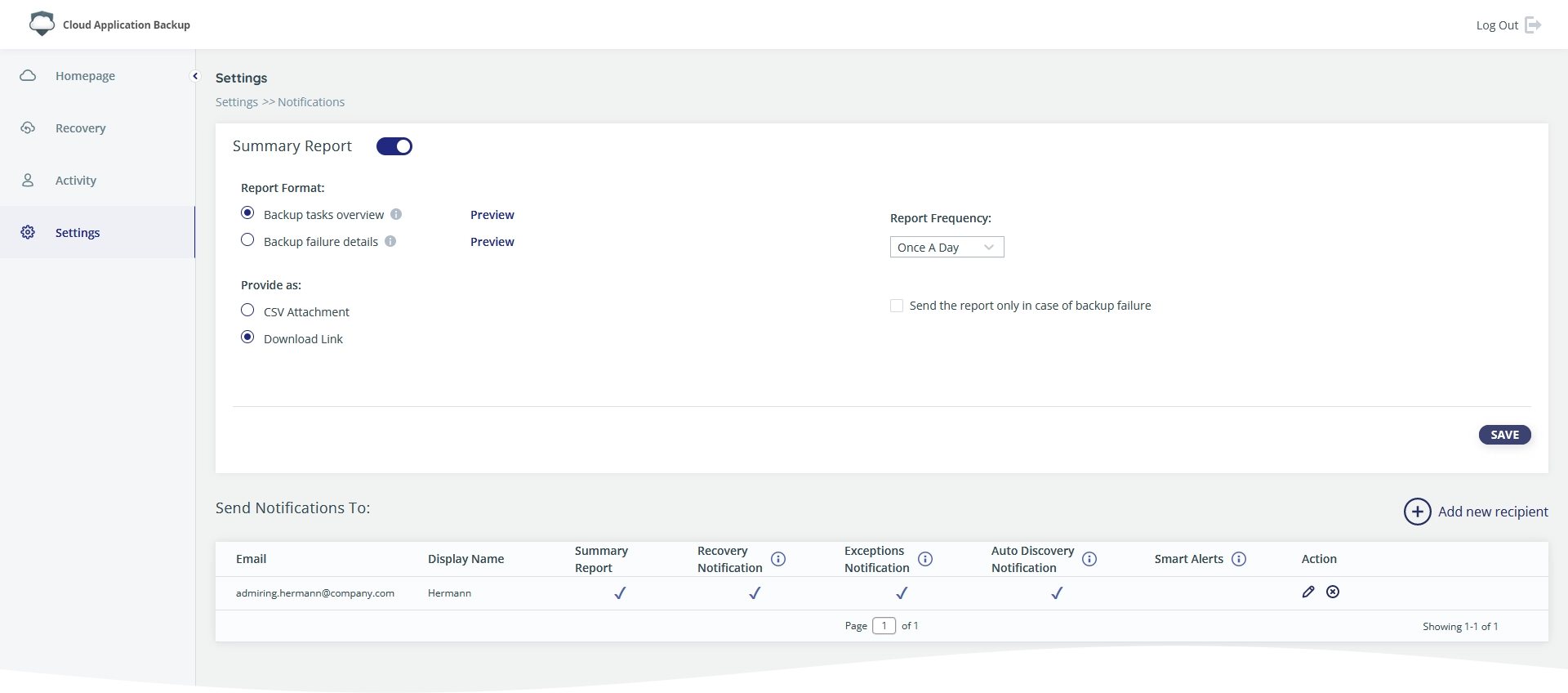
Summary report settings
In the Summary Report section, configure settings for the general report the system sends to the specified addressees.
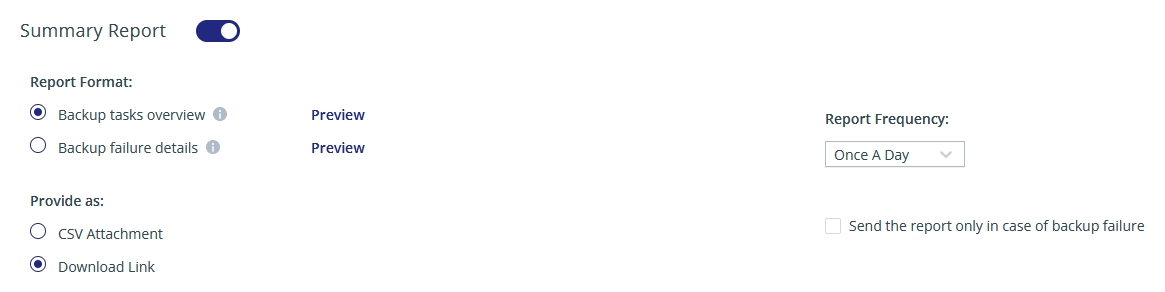
The following summary report settings are available:
| Setting | Description |
|---|---|
| Summary Report | Turn the report sending on or off |
| Report Format | Type of the summary report. Backup tasks overview provides a high level overview of all backup tasks, authentication status, and the number of failed and partially completed backups. Details are available in the CSV file attached. Backup failure details include information about each backup failure. Information is grouped by backup tasks. Also, it contains the full account report on the failed and successful backups that is available in as a CSV file. Click Preview next to a report format to view the sample report. |
| Provide as | Send the report as a CSV file, or send the link to download the report online |
| Report Frequency | Send the report once per day, or once per week, or once per month |
Also, you can choose to send the report only if the backup fails.
After you change the settings, click Save to apply changes.
Recipient settings
In the Send Notifications To section, add, edit, or remove the recipients of the system notifications.
To add a recipient, click Add new recipient, and provide the following details:
| Details | Description |
|---|---|
| Email address of the recipient to send notifications to | |
| Display Name | Name of the recipient to show in the system interface |
| Summary Report | If selected, the system sends the summary report |
| Recovery Notification | If selected, the system sends notifications on successful recovery and export events |
| Exceptions Notification | If selected, the system sends notifications on errors during backup |
| Auto Discovery Notification | If selected, the system sends notifications on automatic detection, activation, archiving, or deactivation of the backup accounts |
| Smart Alerts | If selected, the system sends email alerts about changes in your data, predefined with the smart alerts |
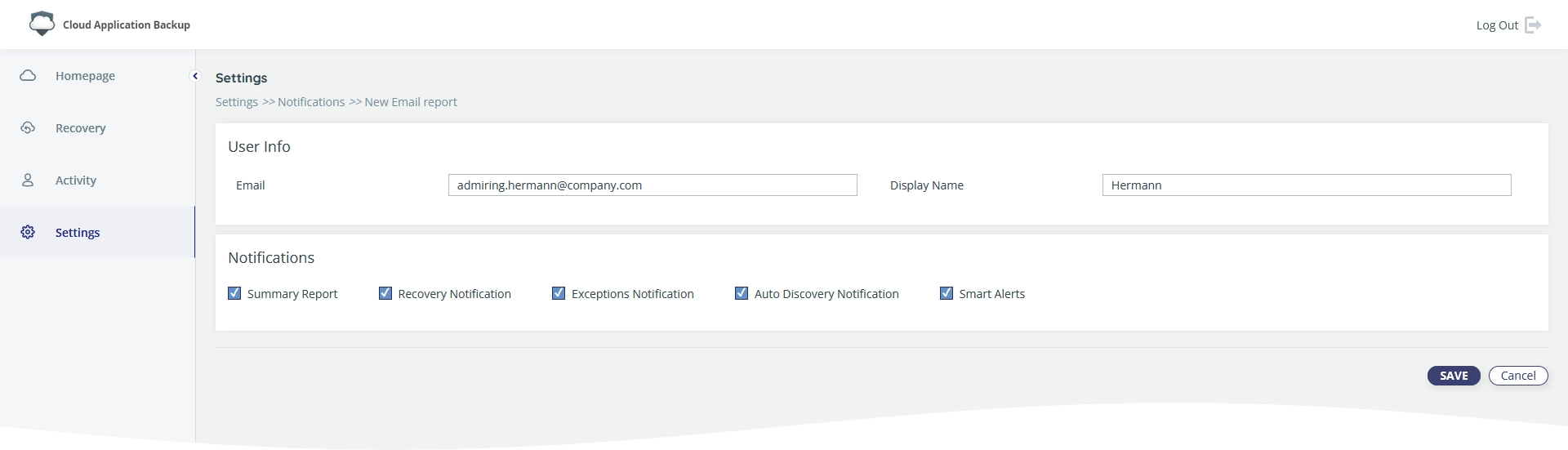
To edit the recipient details, click Edit ( ) in the Action column.
To remove a recipient from the list, click Delete () in the Action column.

