Activate backup task for Dropbox in Cloud Application Backup
You can activate Dropbox backup task as follows:
In the ICAB Management Portal, click Backups in the sidebar menu.
The list of backup tasks opens.
If you do not have any backup task added yet, select Dropbox.
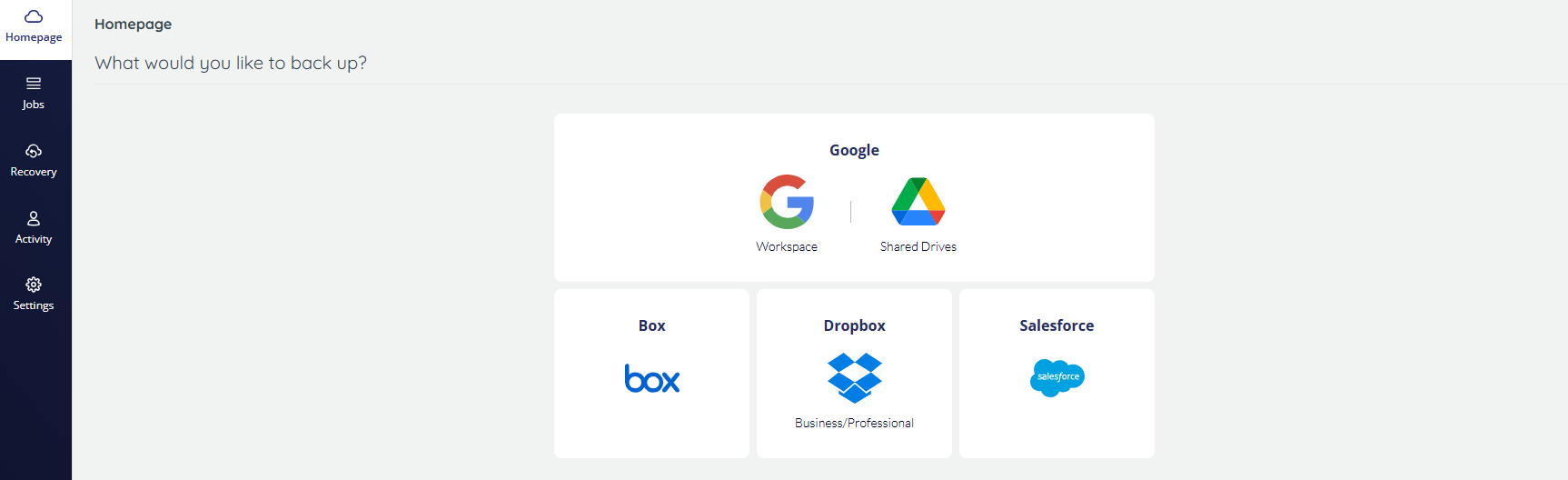
If you already have some backup tasks set up and configured, click Add Backup Task on the upper right, and then select Dropbox.

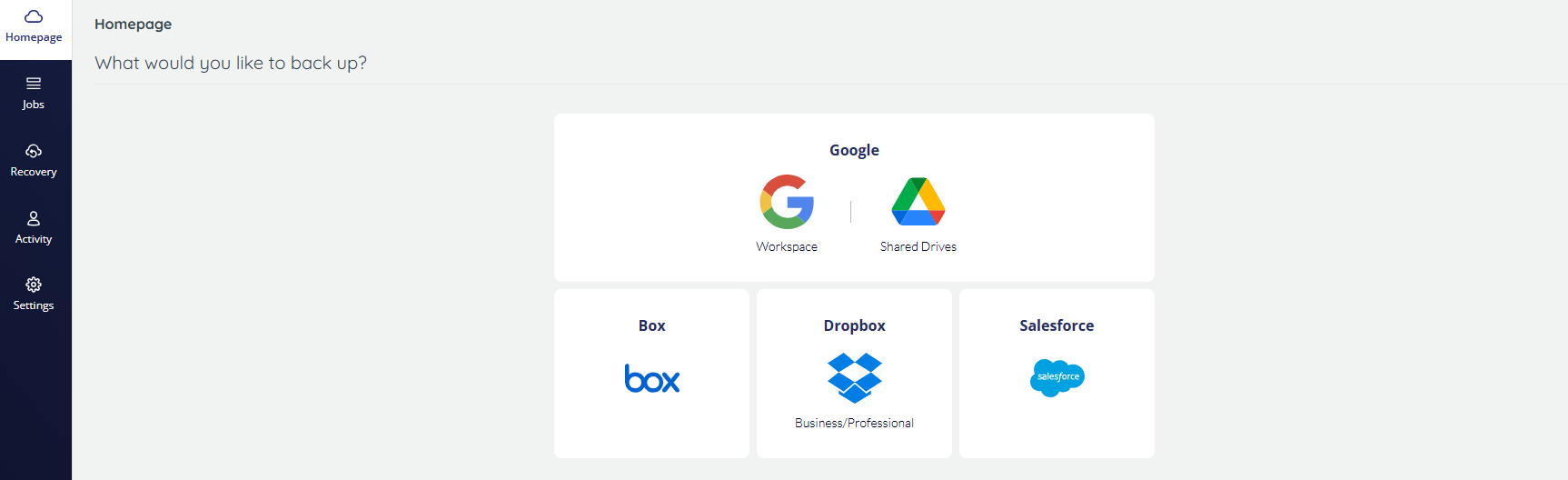
The authentication dialog box opens.
Click Authenticate in Dropbox and complete the authorization process.
In the list of user accounts, activate backup for those preferred (see Manage user account backups).
Set the backup preferences and data indexing.
You can change these later (see Configure backup task settings).
Click Save to apply changes and activate the backup task.
