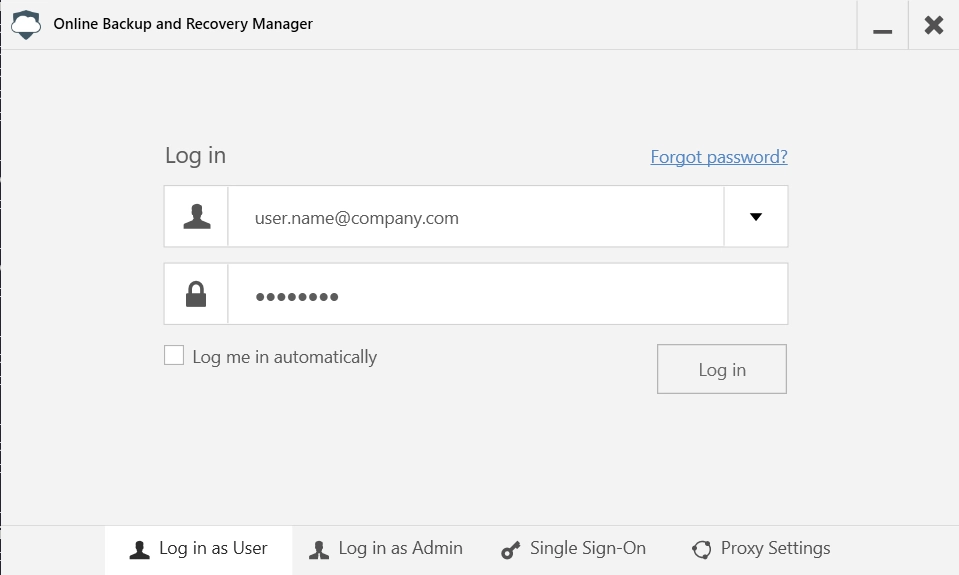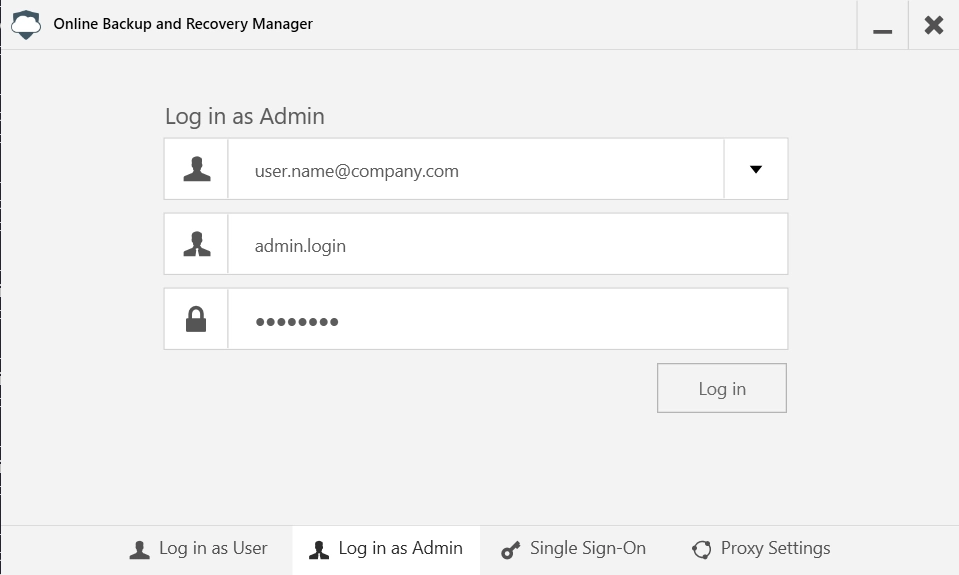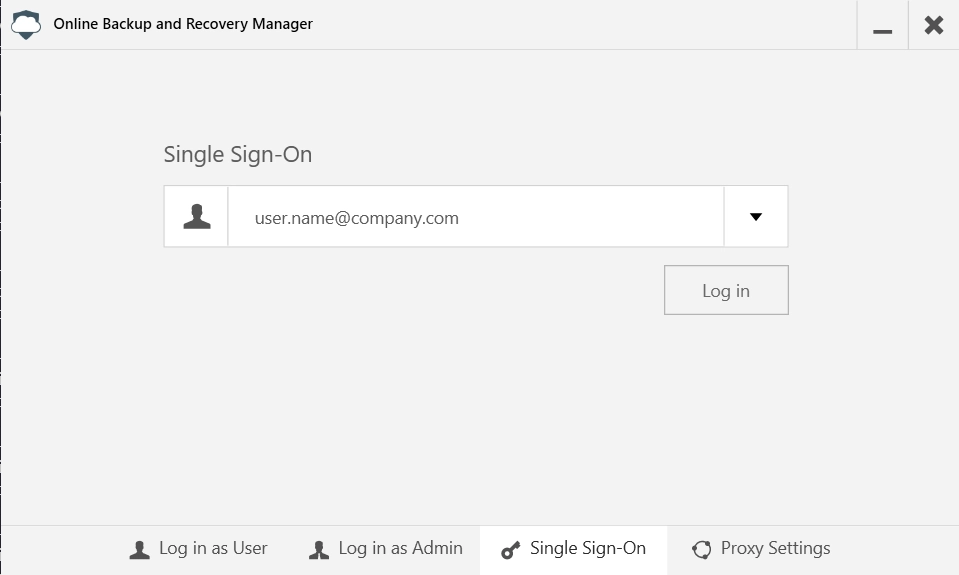Sign-in options in Online Backup and Recovery Manager for Windows
Sign in as a backup account
To sign in to Online Backup and Recovery Manager (OBRM) using a backup account:
Open OBRM, and then go to the Log in as User tab.
Enter the username or the email of the backup account to use.
Enter the password of the backup account to use.
If you lost or forgot the password, click Forgot password? to go to the page where you can reset the password.
Optionally, select Log me in automatically for OBRM to remember the entered credentials and sign you in automatically next time.
Click Log in.
Sign in as an admin account
To sign in to OBRM using a company admin account (account with the administrator role):
Open OBRM, and then go to the Log in as Admin tab.
Enter the username or the email of the backup account to manage.
Enter the username of the admin account to use.
Enter the password of the admin account to use.
Click Log in.
Single sign-on
If your company configured and requires using the single sign-on authentication, to sign in:
Open OBRM, and then go to the Single Sign-On tab.
Enter the username or the email of the account to use.
Click Log in.
Proxy settings
To configure OBRM to use a proxy server:
Open OBRM, and then go to the Proxy Settings tab.
On the Proxy Settings tab:
Select Use Proxy to configure the proxy settings.
In the Proxy Address box, enter the IP address of the proxy server to use.
In the Port box, enter the port number of the proxy server to use.
In the Username box, enter the name of the user used to access the proxy server.
In the Password box, enter the password of the user used to access the proxy server.
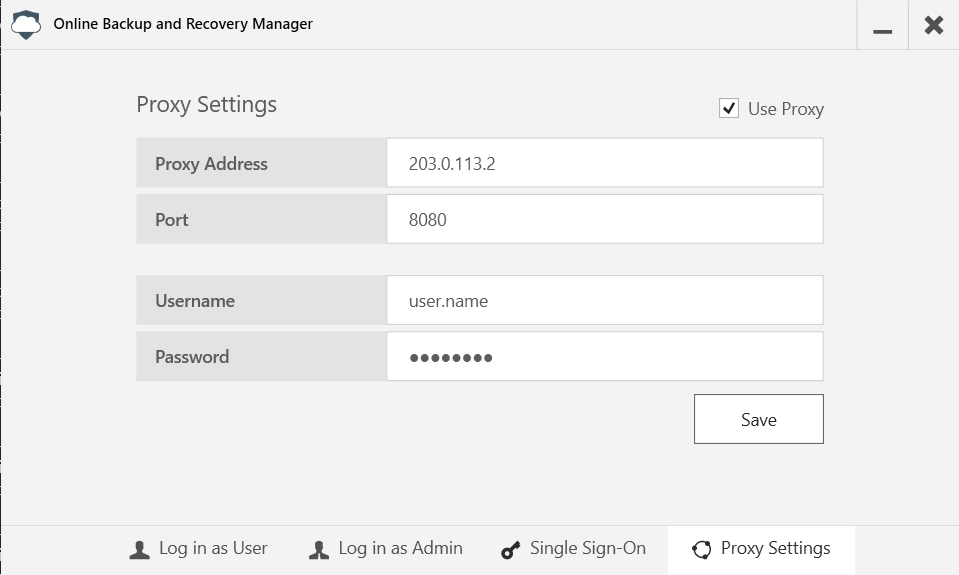
Click Save to apply the settings, and then sign in using one of the available options.