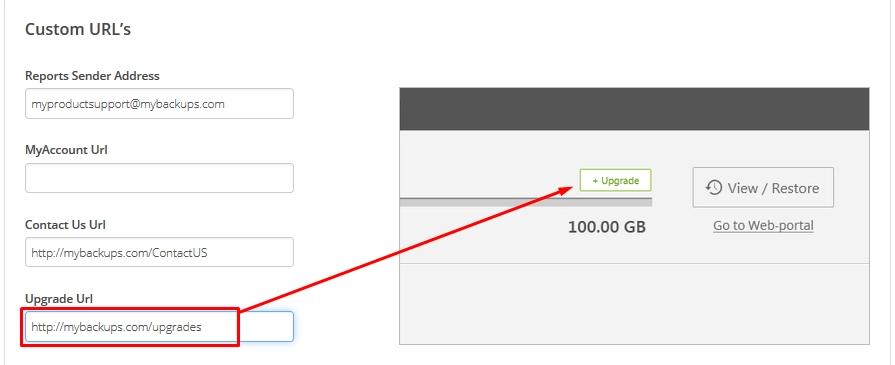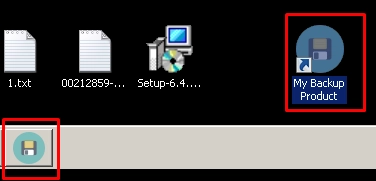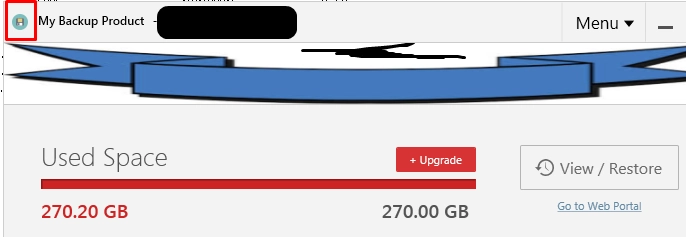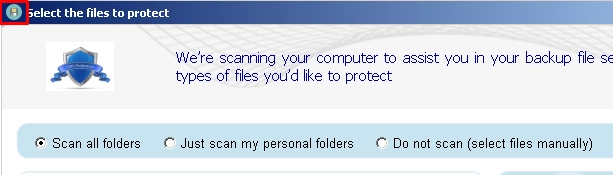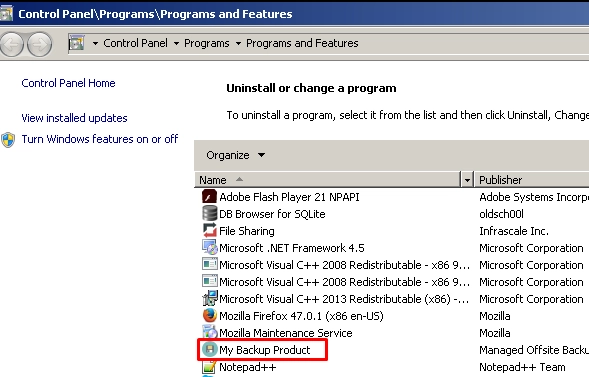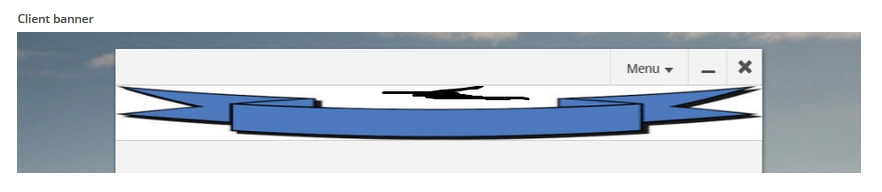Configure appearance of Online Backup and Recovery Manager in the Dashboard
Overview
Sign in to your account in the Dashboard.
Go to Settings › Appearance.
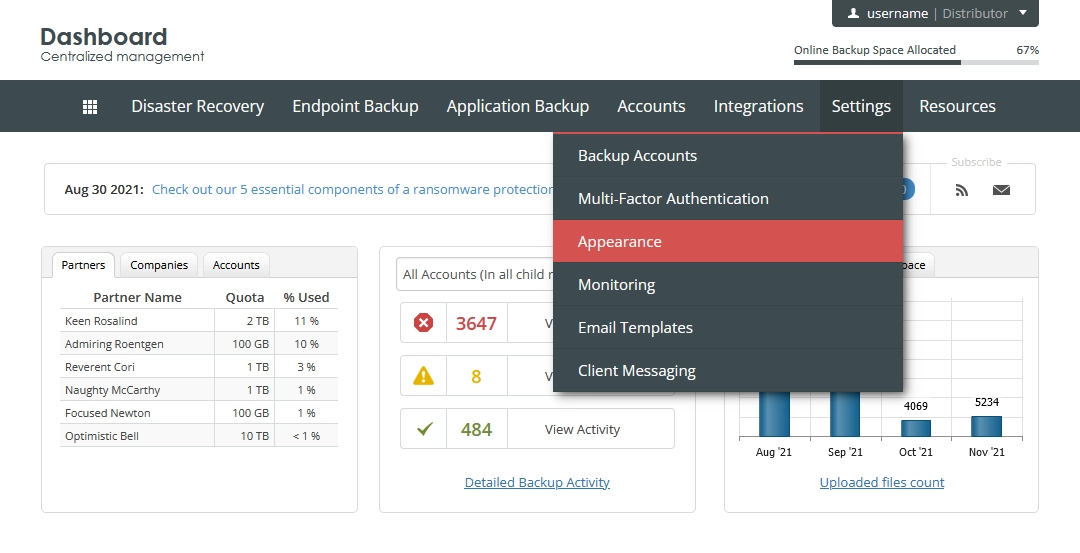
The page with appearance settings opens.
Go to the Online Backup tab that lets you customize the appearance of certain elements of Online Backup and Recovery Manager (OBRM).
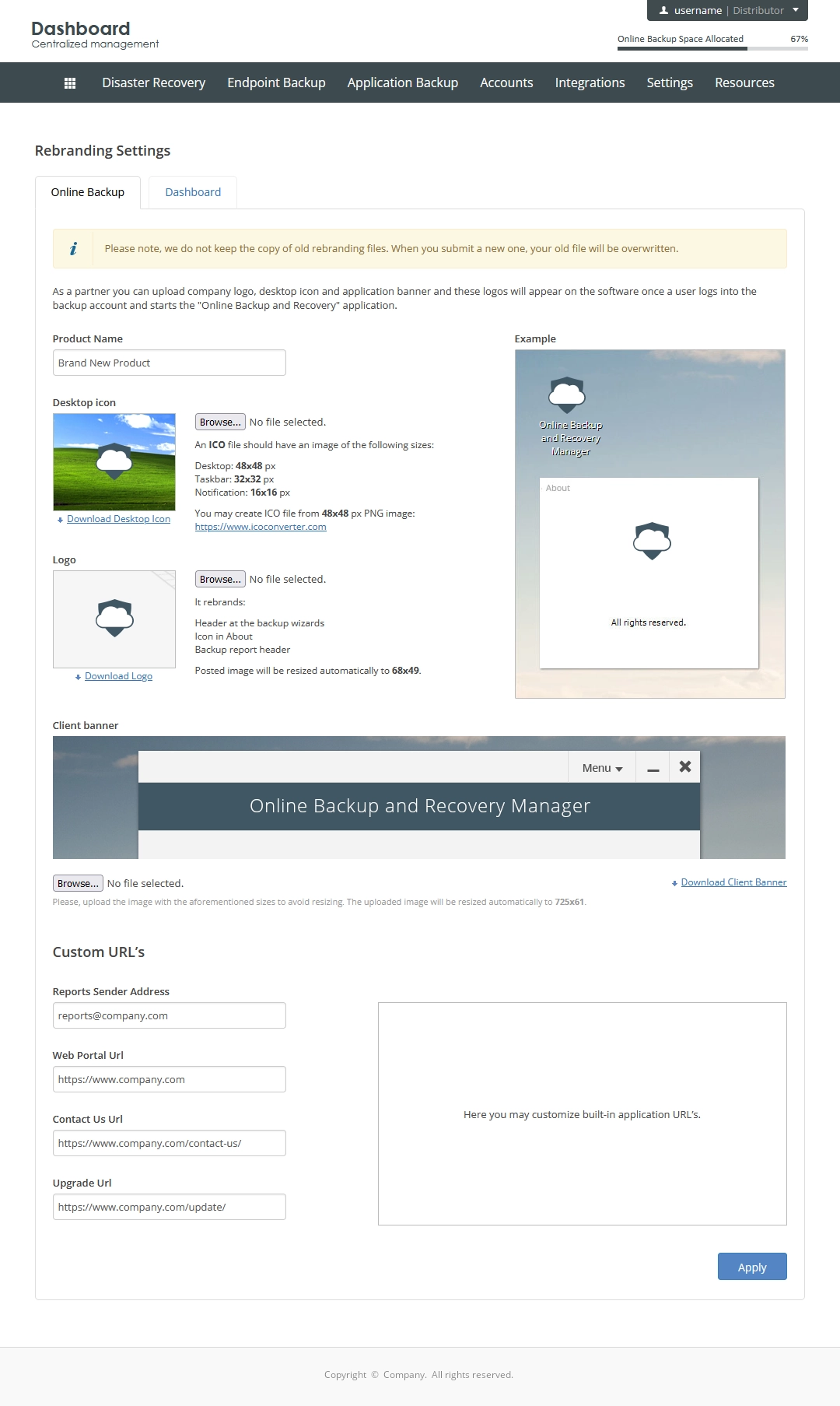
Product name
The option changes the following:
desktop icon name and the name at the application header
program name at the main OBRM window header
program name in Menu › About
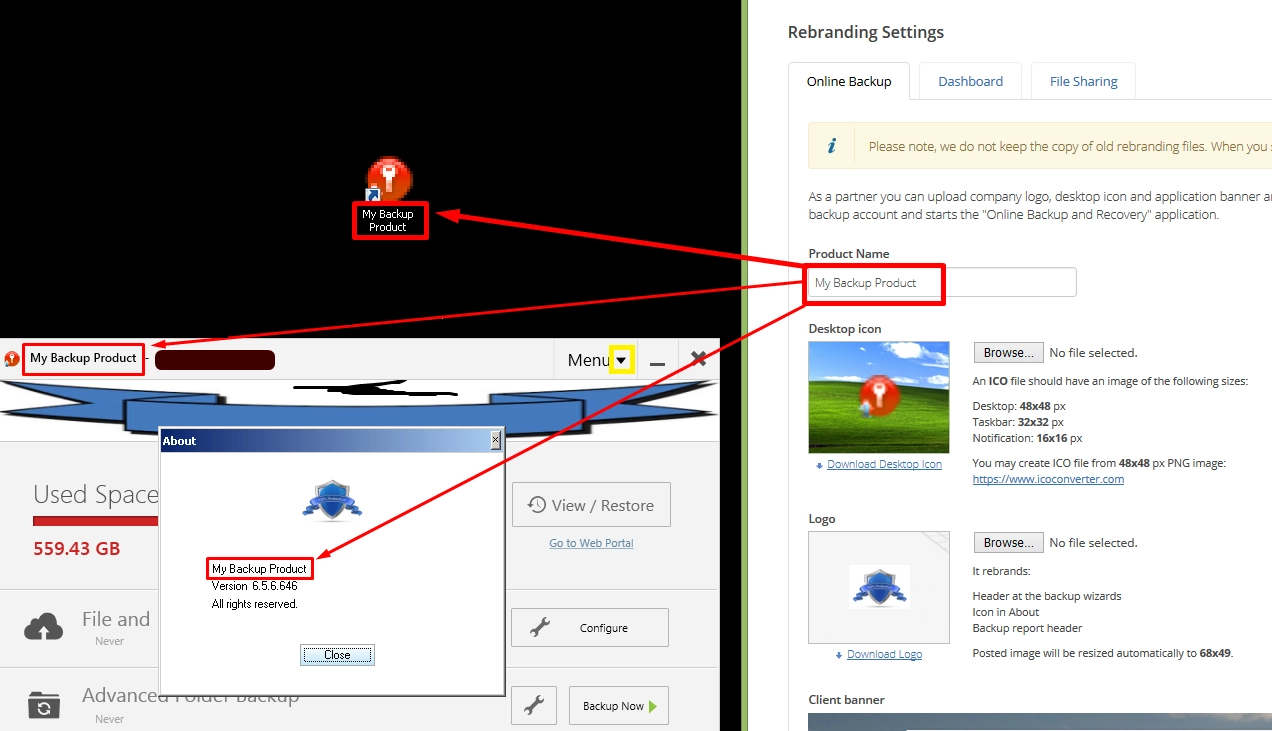
program entry at the list of installed programs (Programs and Features)
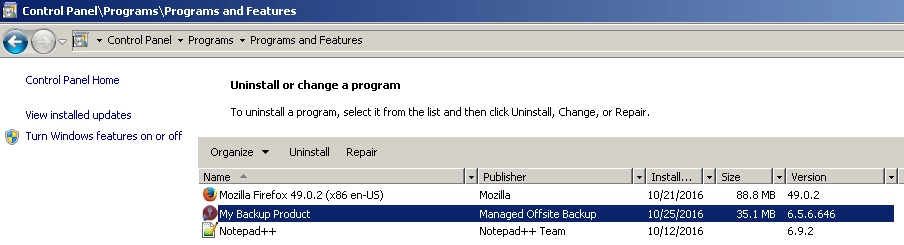
Start menu entry
Desktop icon
Changes the following (after login as a backup account under the distributor):
desktop icon
taskbar icon
main OBRM window and wizard caption
Start menu icon
list of installed programs
Use Download Desktop Icon link is used to get the current desktop icon. When a partner uploads a new icon, the old one is overwritten. A copy of an old one is not stored on the server.
Logo
A partner can upload their company logo there, and this is the logo that will appear on the software once a backup account under the partner logs in to OBRM.
Download Logo link is used to get the current logo. When a partner uploads a new logo, the old one is overwritten. A copy of an old one is not stored on the server.
It changes the following:
header at the backup wizards
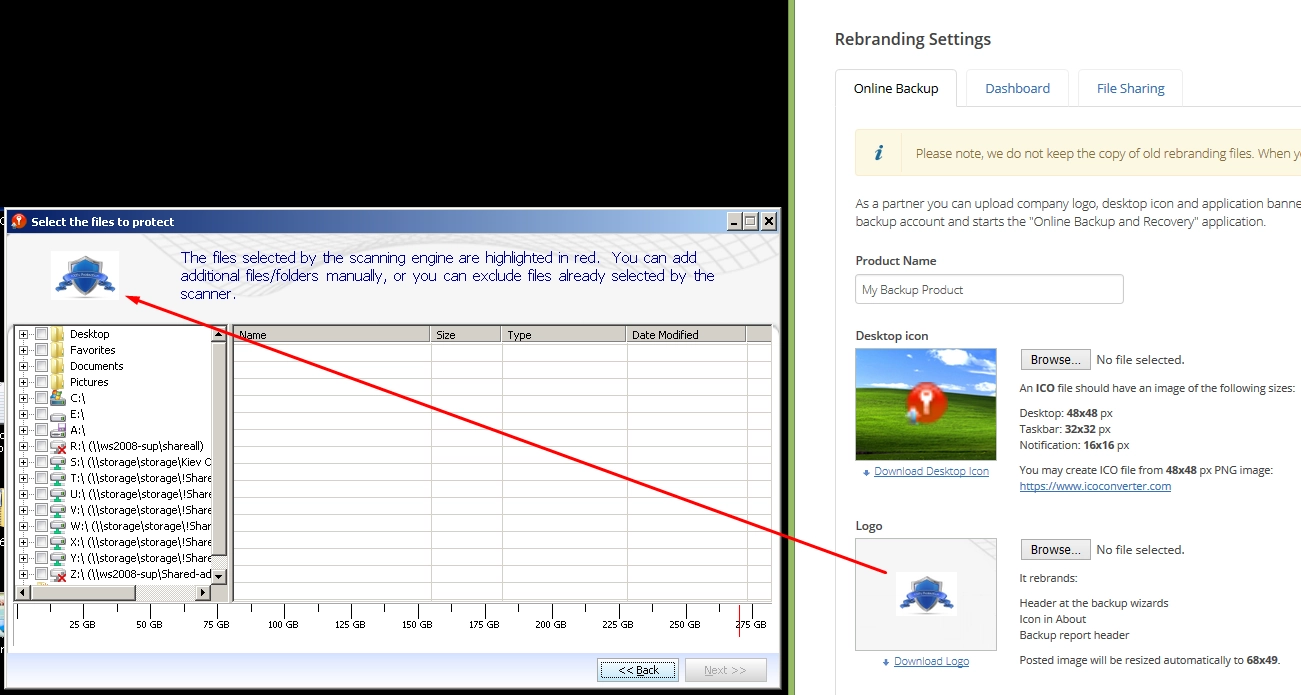
logo in Menu › About
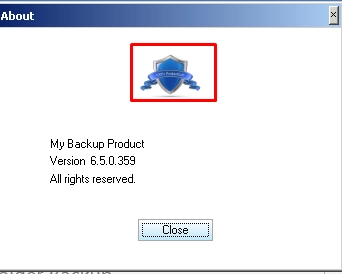
backup report header
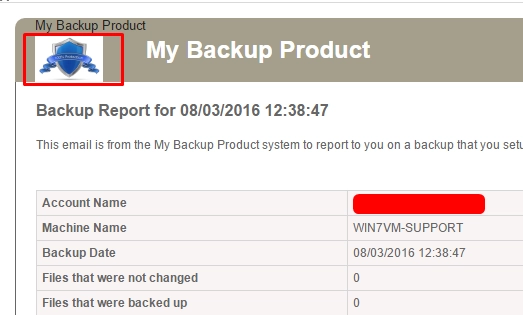
Client banner
Changes the header of the OBRM main window.
Custom URL addresses
Reports Sender Address
This is used to specify the FROM address for the email reports sent to clients after a backup completes using OBRM.
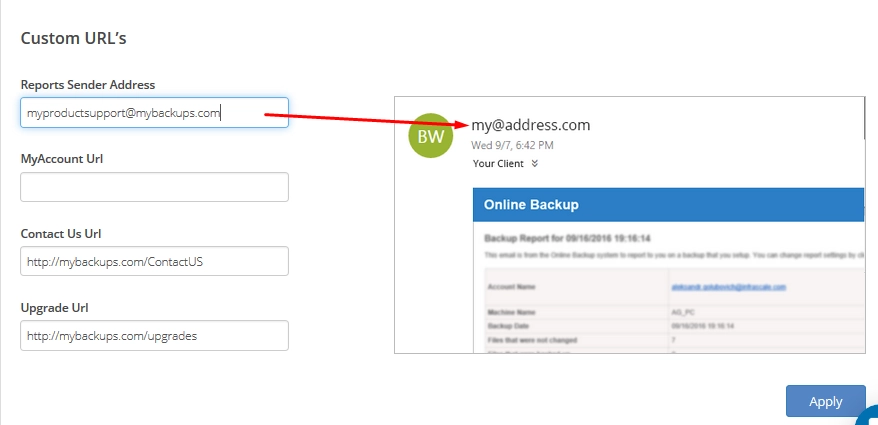
Web Portal Url
URL for signing-in to the Dashboard.
Changes the following:
Go to Web Portal link at the OBRM main window
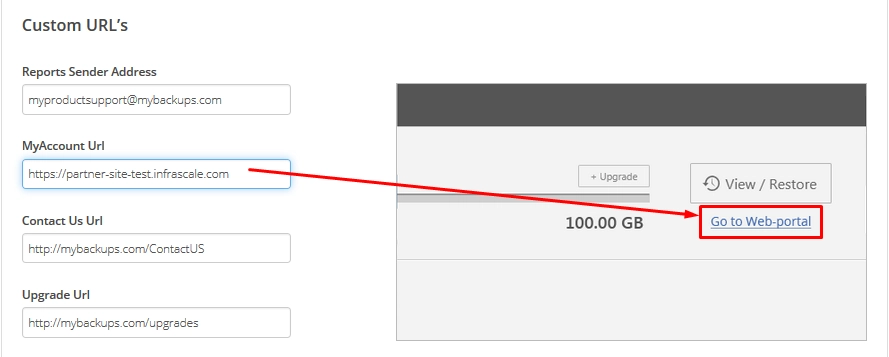
Login as Backup Account action on the consolidated backup accounts page
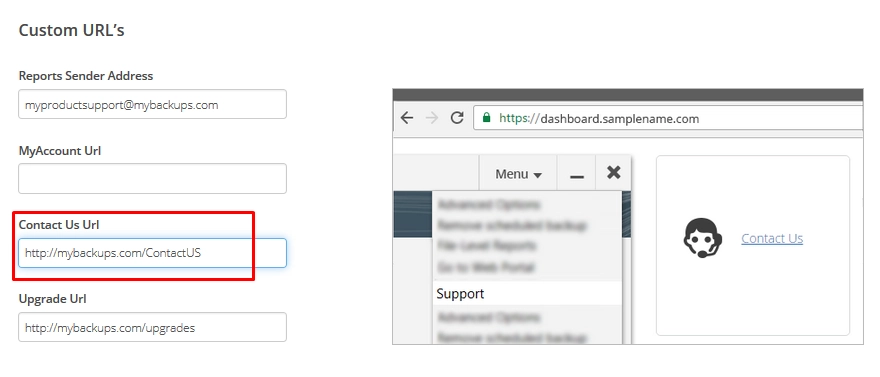
It redirects the Partner/Company admin to the website mentioned in rebranding with the parameters:
backup account username
token
Example:
http://mybackups.com/theAccount?uid=ba6.user.name;kid=27475%3A59602%3A56292%3A7139%3A6431%3A36061%3A22663%3A26098%3A8
Contact Us Url
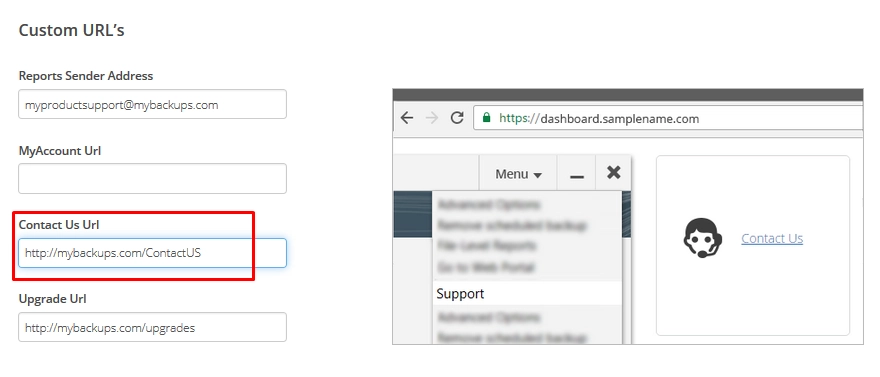
Changes the following:
Contact Us link at the bottom of the Dashboard homepage for child Partner admin or Company admin
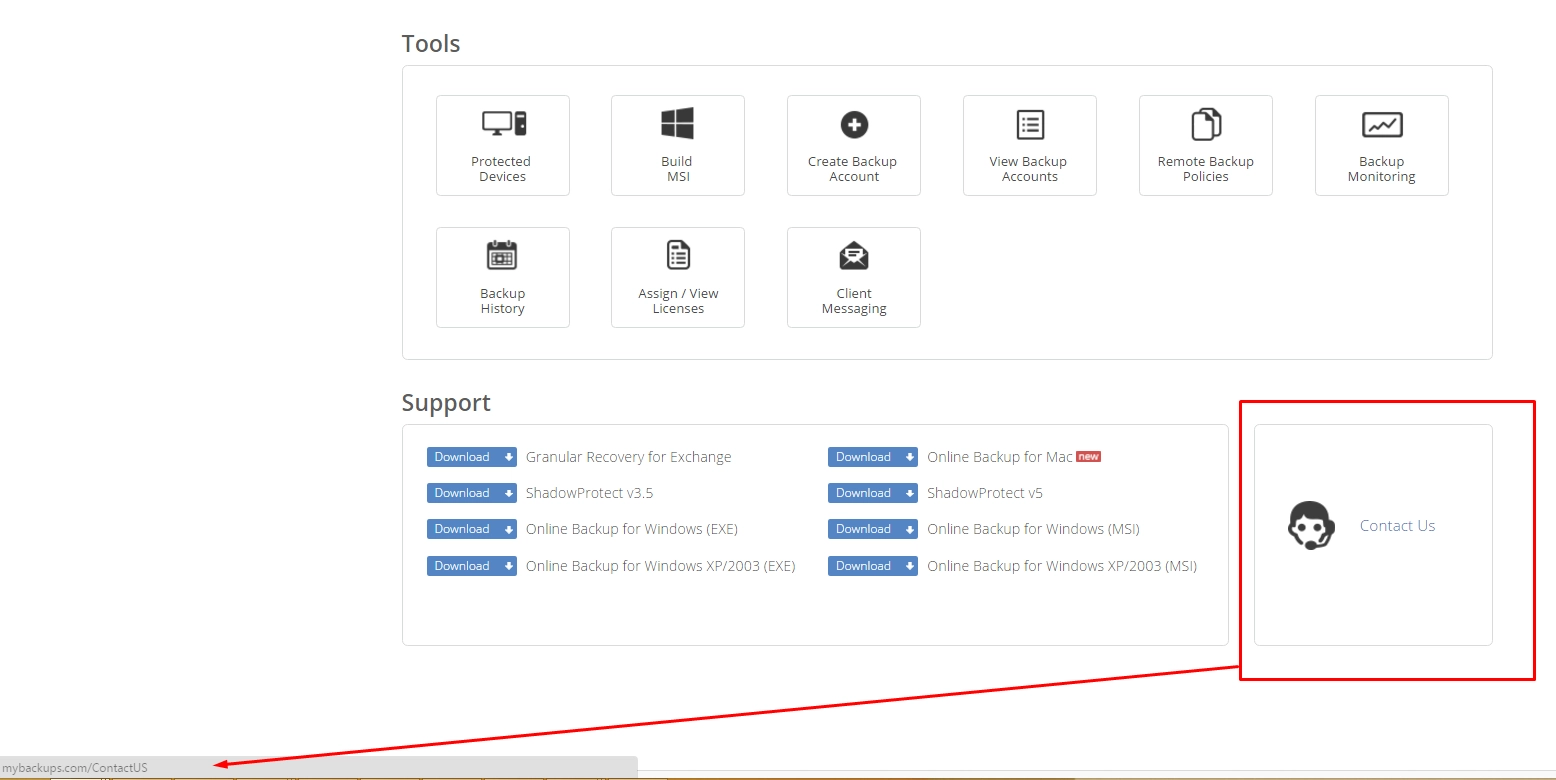
Menu › Support in OBRM
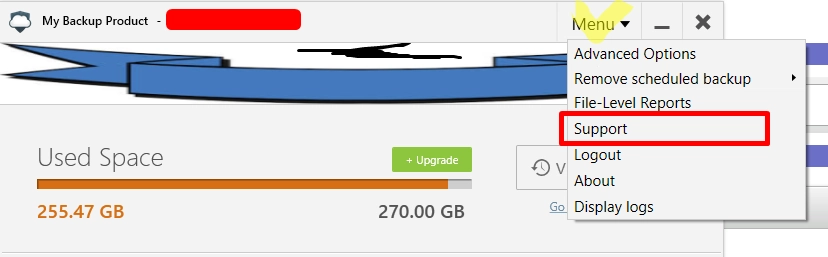
child Company admin Dashboard menu (Resources › Contact Us)
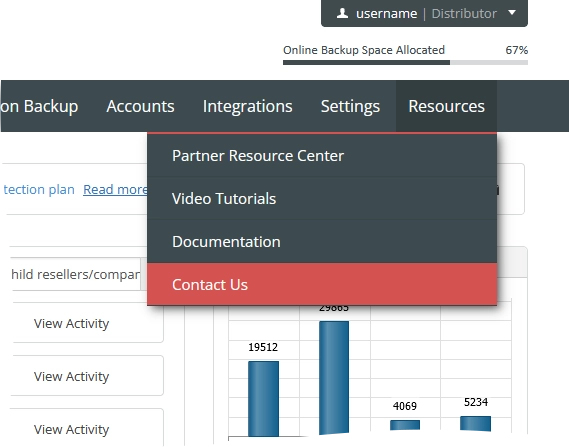
Upgrade Url
The URL used for clients to upgrade their cloud space.
Changes redirection for the Upgrade button in OBRM.