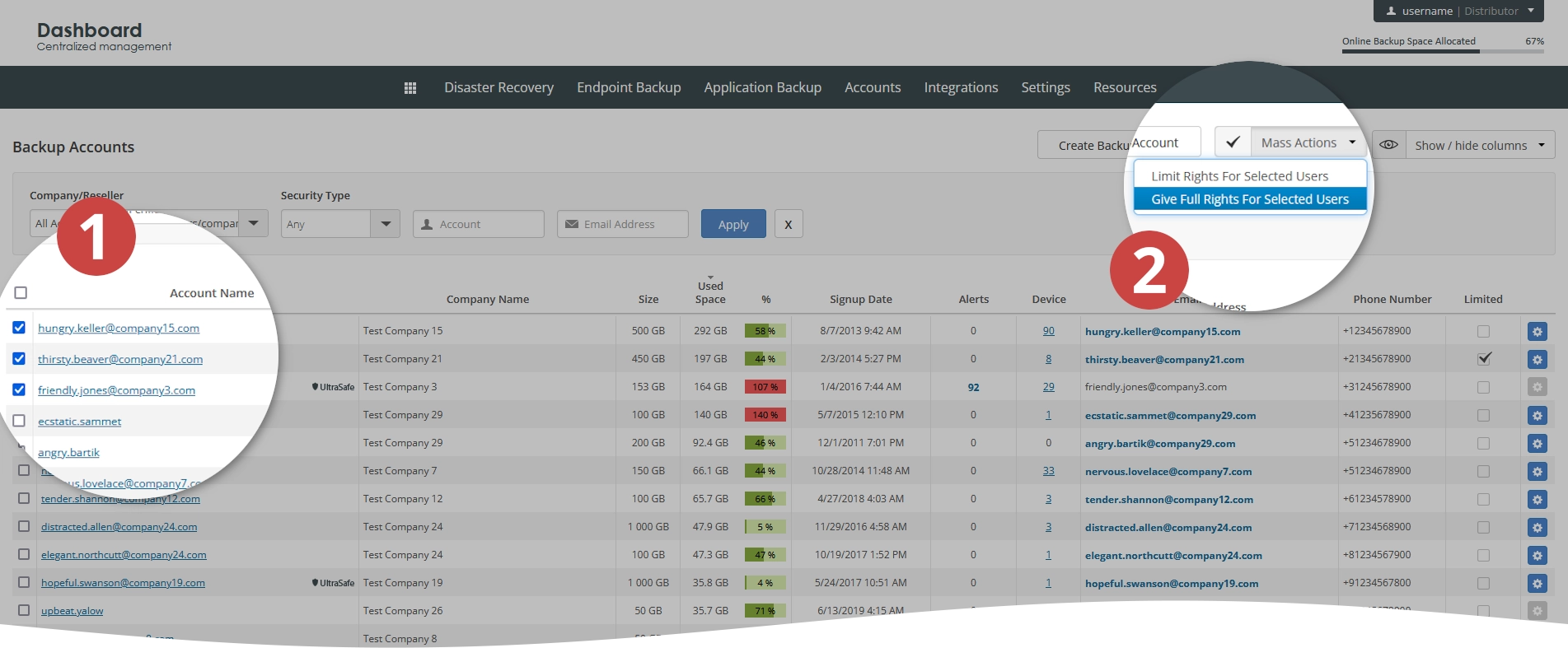Set backup account rights in the Dashboard
When you limit backup account rights, they cannot delete data from the cloud using Online Backup and Recovery Manager for Windows.
| Full rights | Limited rights |
|---|---|
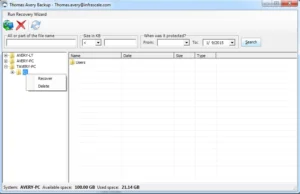 | 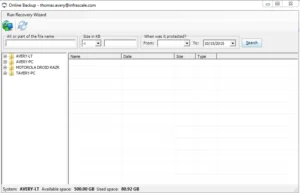 |
Limit rights
You can limit rights for a single backup account or for multiple backup accounts at once. For this, in the Dashboard, go to the consolidated backup accounts page.
To limit rights for a single backup account:
Find a backup account you want to limit the rights for.
Click Actions (
) in the last column against the backup account record, and then click Limit User’s Rights.
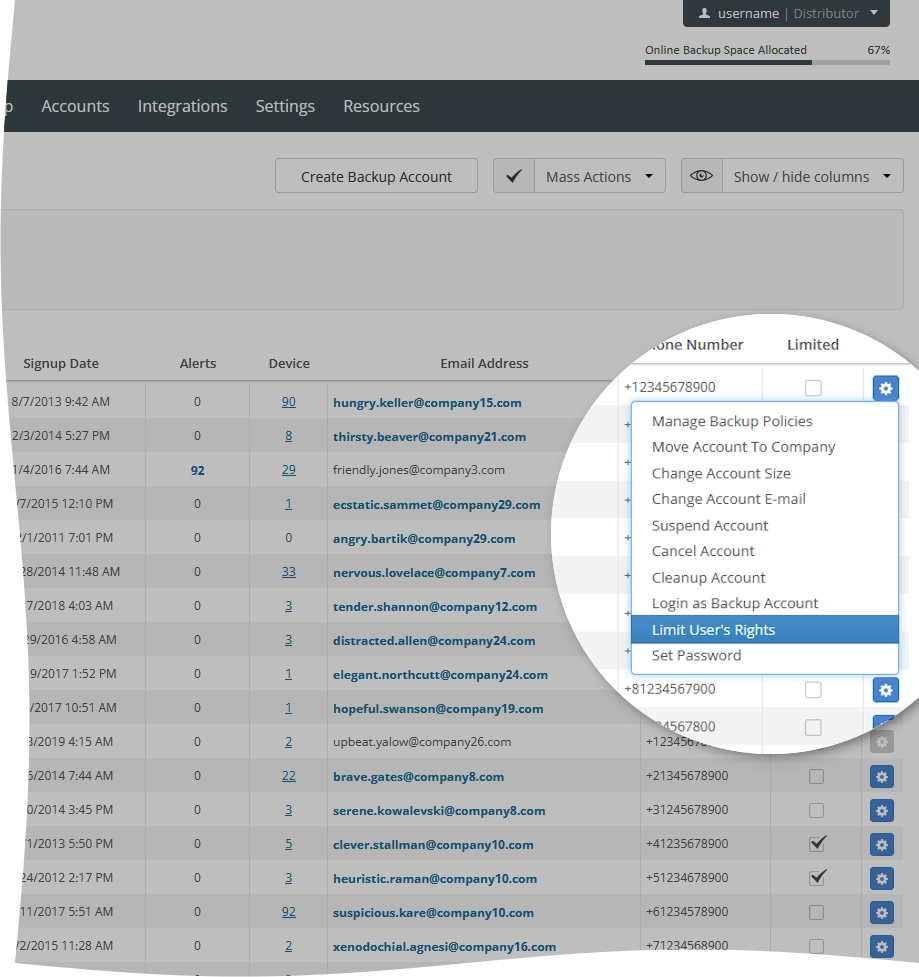
To limit rights for multiple backup accounts at once:
Select backup accounts you want to limit the rights for.
Click Mass Actions, and then click Limit Rights For Selected Users.
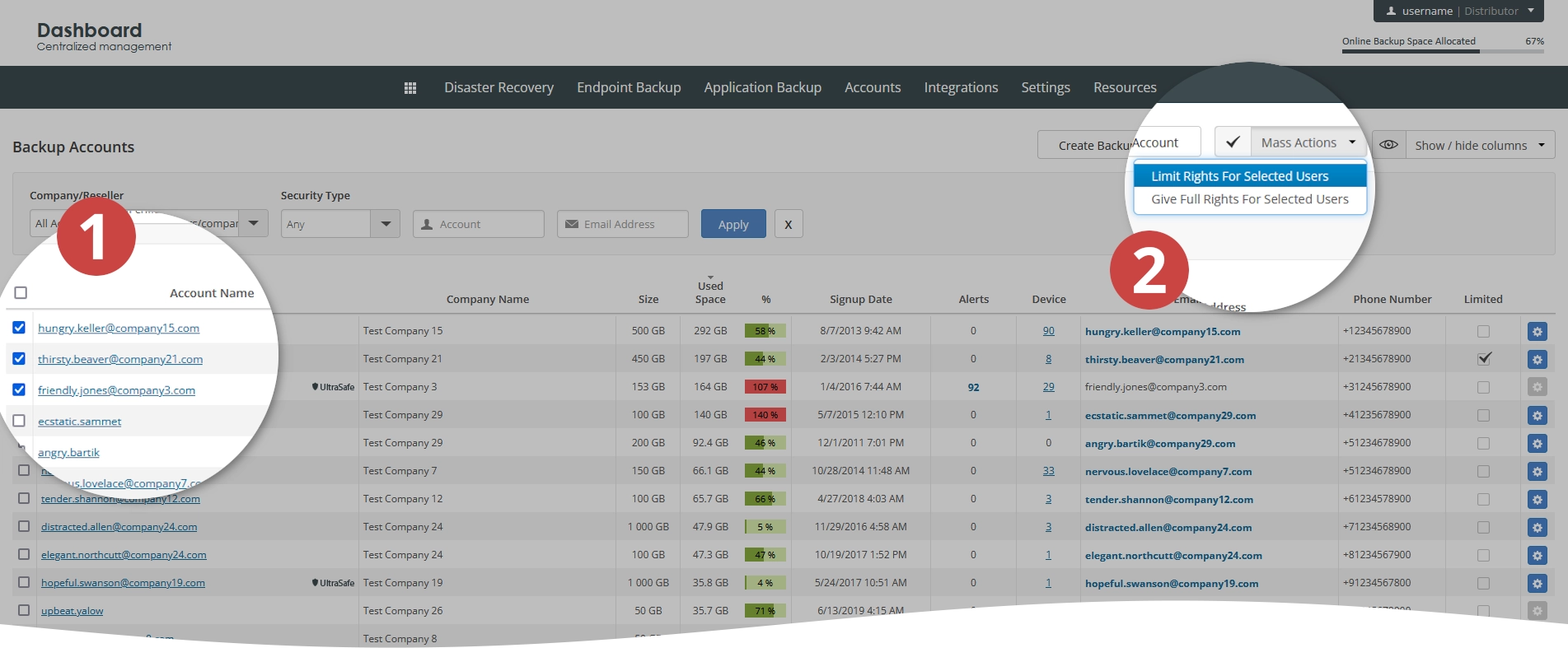
When a backup account has limited rights, the only way to delete their data from the cloud is to sign in to the backup account as administrator using the company administrator credentials.
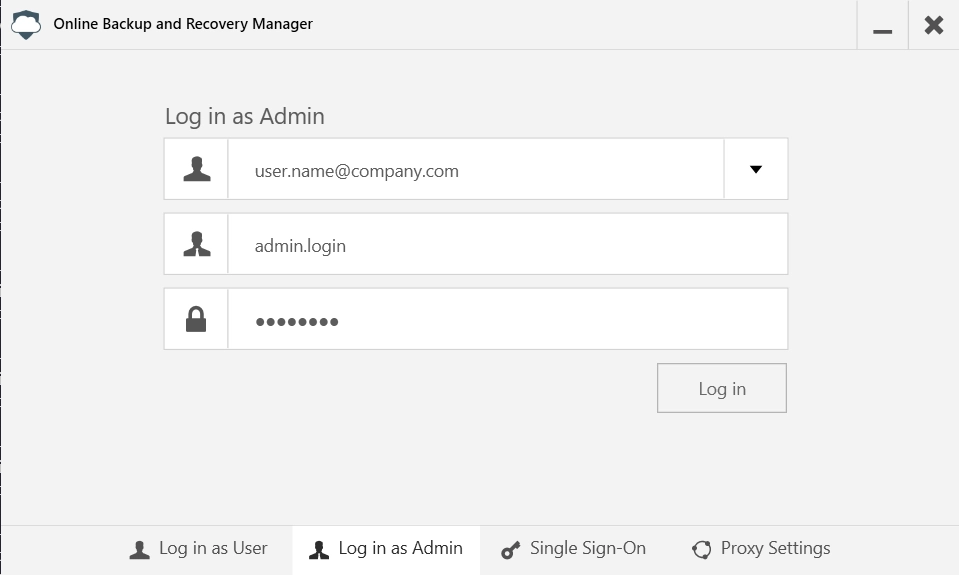
Please note, since you cannot sign in as administrator when UltraSafe and UltraSafe MAX are enabled, you will need to give the user full rights to remove their account data from the cloud.
Give full rights
You can give full rights to a single backup account or to multiple backup accounts at once. For this, in the Dashboard, go to the consolidated backup accounts page.
To give full rights to a single backup account:
Find a backup account you want to give full rights to.
Click Actions (
) in the last column against the backup account record, and then click Give User Full Rights.
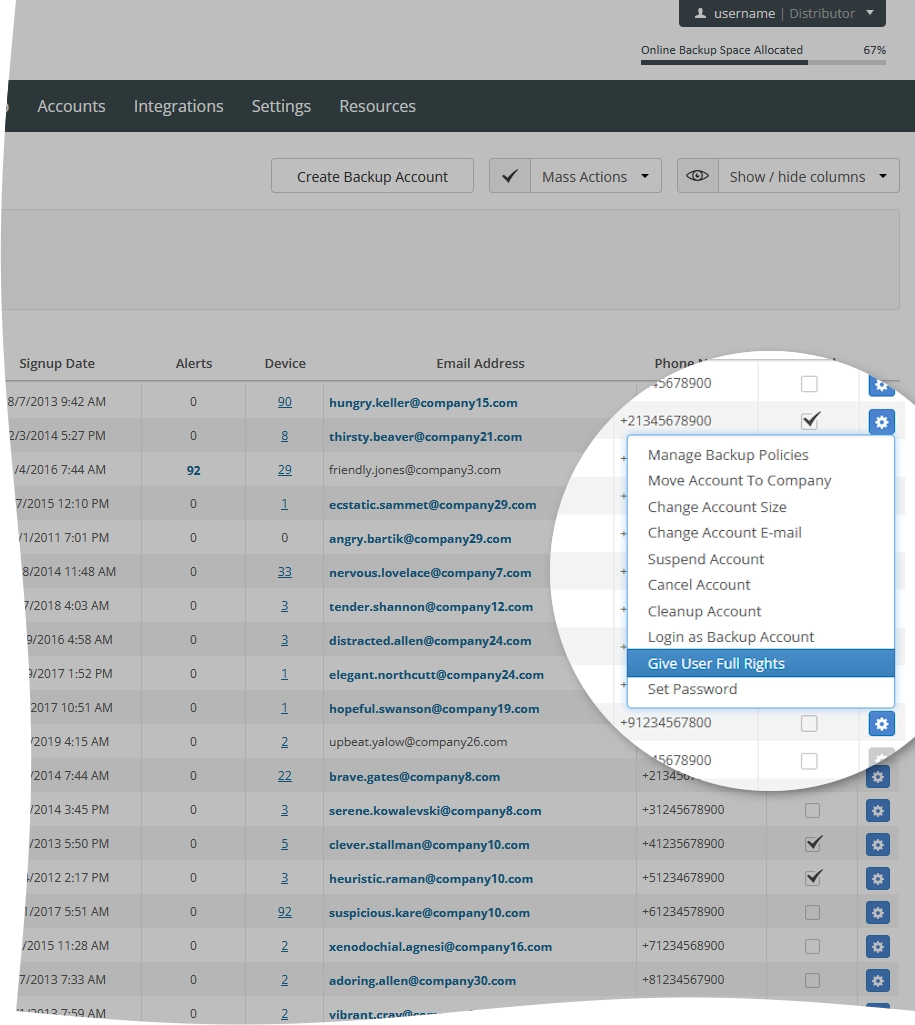
To give full rights to multiple backup accounts at once:
Select backup accounts you want to give full rights to.
Click Mass Actions, and then click Give Full Rights For Selected Users.