Delete a company in the Dashboard
To delete a company:
Sign in to your account in the Dashboard.
Go to Accounts › Companies.
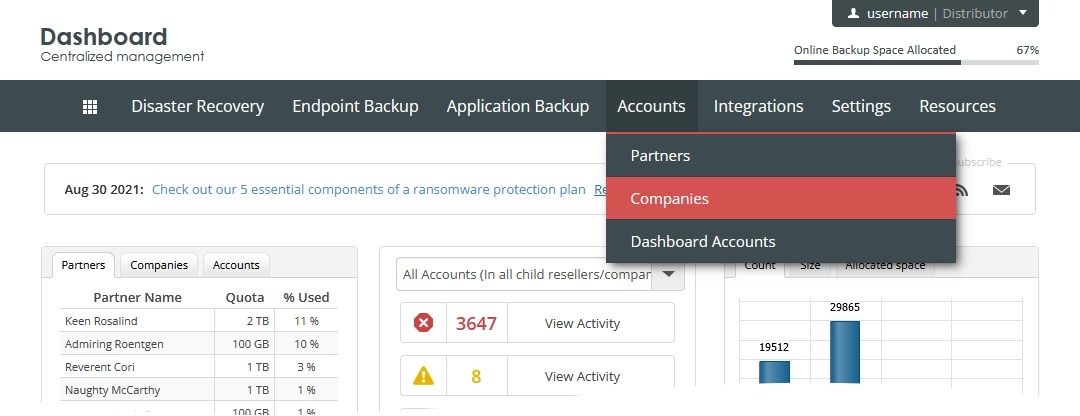
The consolidated companies page opens.
Find a company you want to delete.
Click Actions (
) in the last column against the company record, and then click Cancel Company.
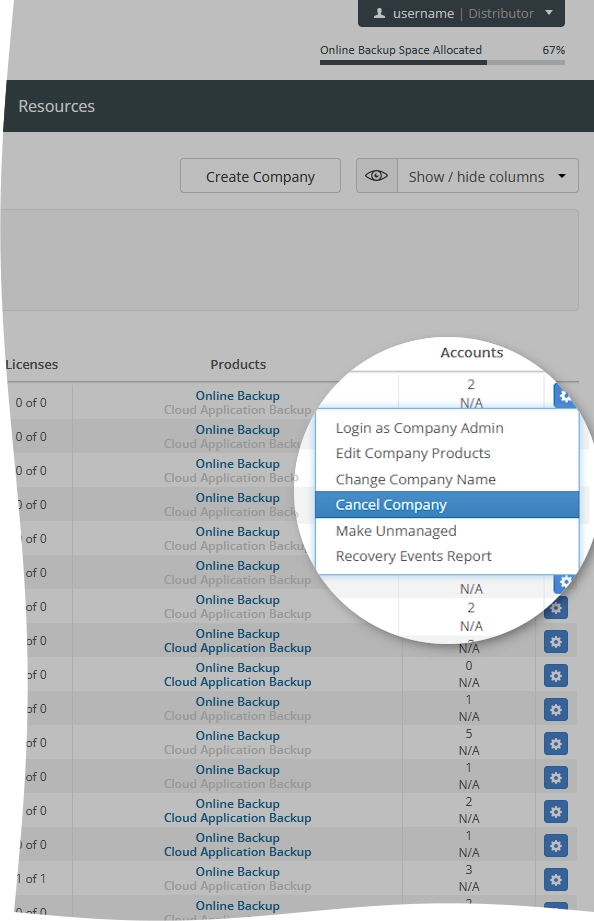
The Cancel Company dialog opens.
Enter your distributor or partner administrator credentials to confirm, and then click Cancel Company.
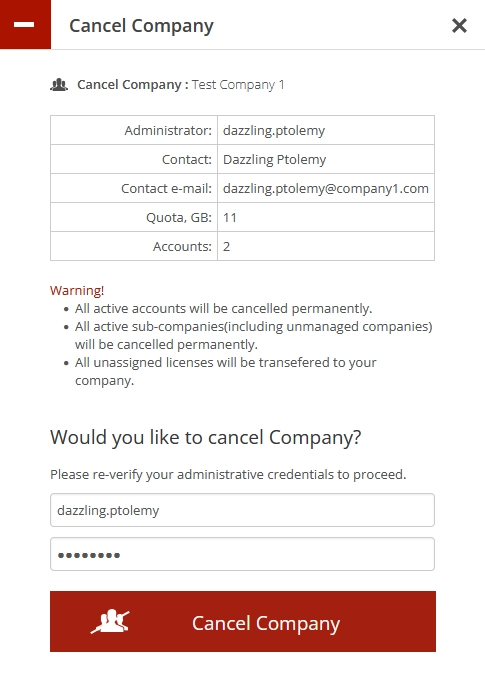
If you do not want to delete the company, click Close (
) or press Esc to close the dialog.
The system:
removes any information about the company;
cancels all active backup accounts under the company permanently;
transfers all unassigned licenses to your distributor or partner company.
