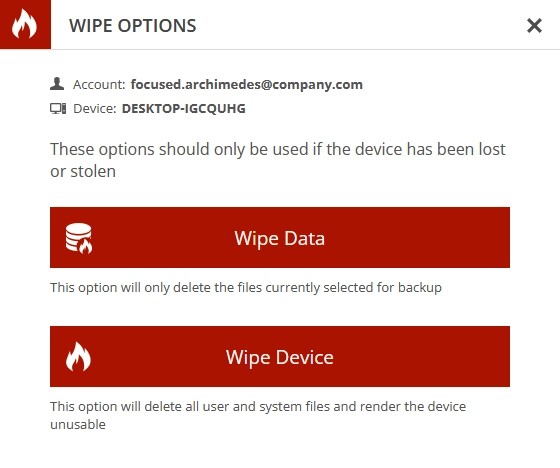Wipe a protected device in the Dashboard
To wipe a protected device:
Sign in to your account in the Dashboard.
Go to Endpoint Backup › Protected Devices.
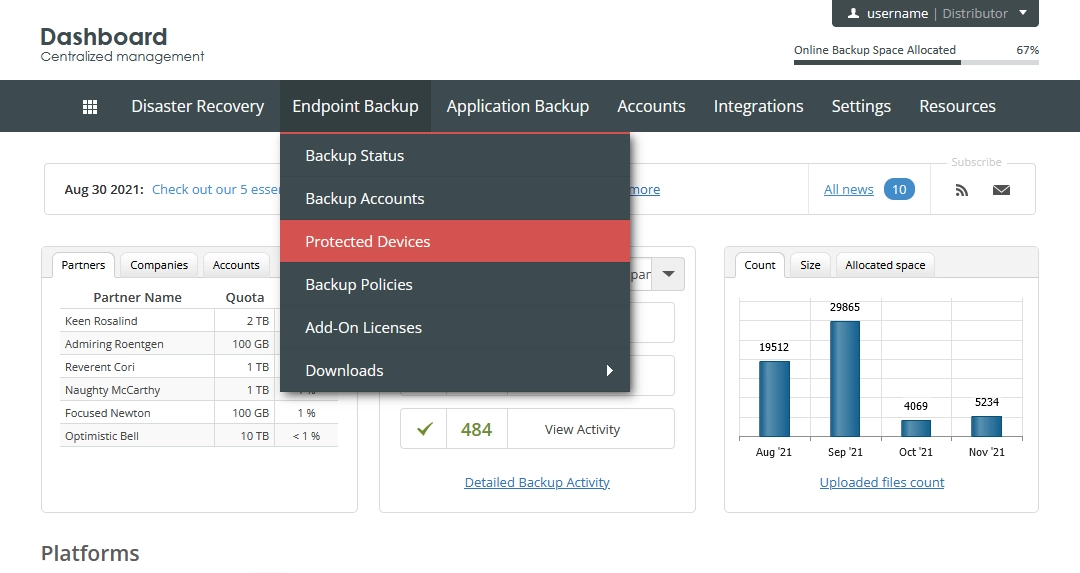
The consolidated protected devices page opens.
Find a protected device you want to wipe.
Click Actions (
) in the last column against the protected device record, and then click Wipe Device.
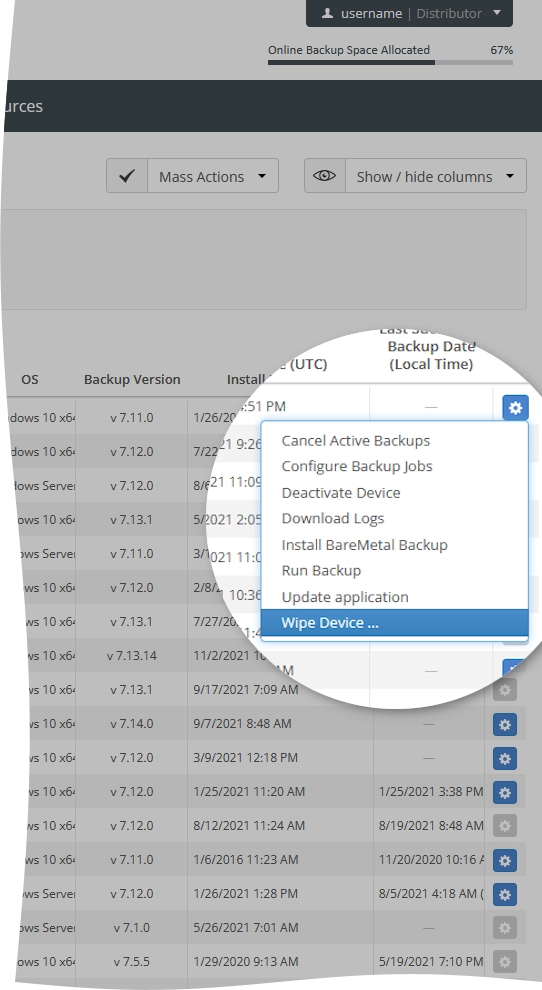
The Wipe Options dialog opens.
In the open dialog:
Click Wipe Data if you only want to delete files that are currently selected for backup from the protected device.
In the open dialog, enter your administrator credentials (username and password) to confirm, and then click Start Selective Wipe.
Click Wipe Device if you want to delete all user and system files on the protected device, and mark the device unusable.
In the open dialog, Enter your administrator credentials (username and password) to confirm, and then click Start Full Wipe.
If you do not want to wipe the protected device, click Close (
) or press Esc to close the dialog.