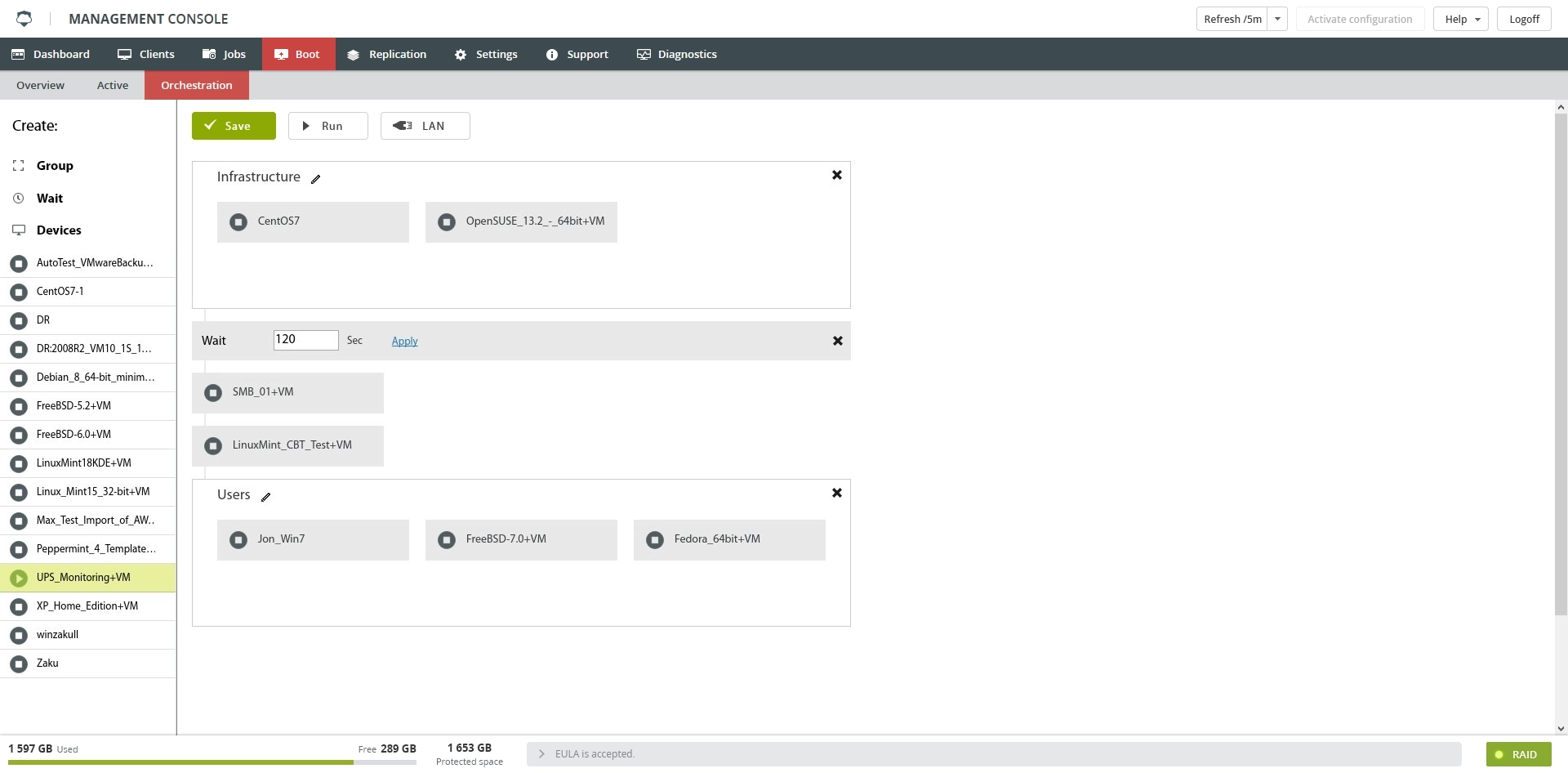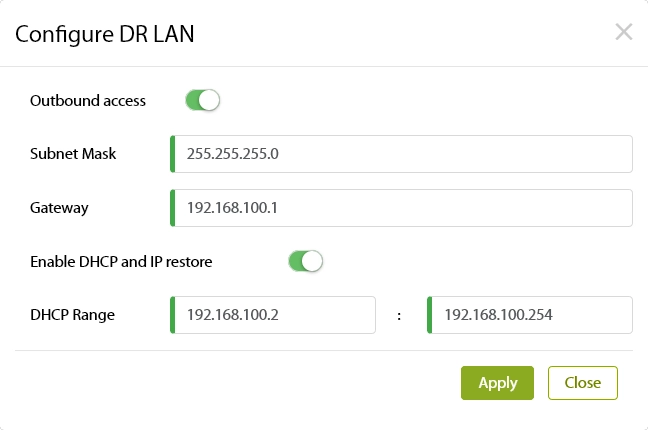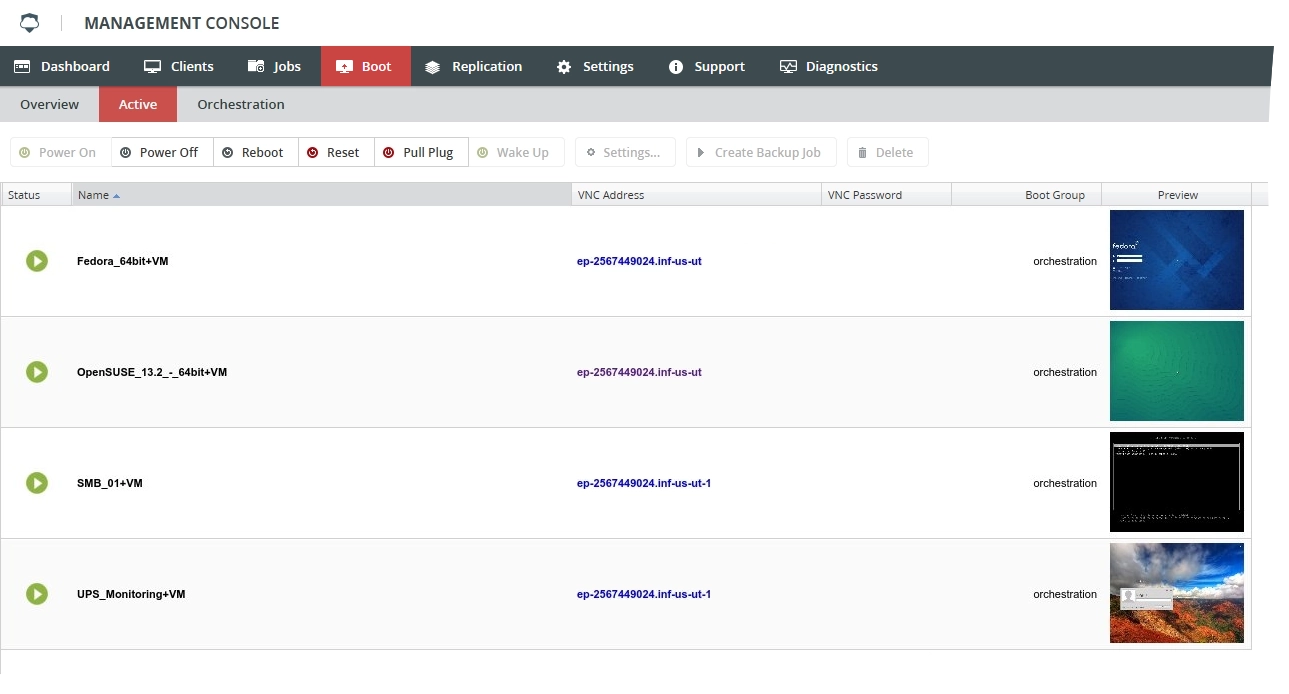Orchestration subtab
Basics
The Orchestration subtab allows configuring bootable backups to be a push-button failover to the Infrascale cloud.
This tab is available on the secondary appliance only.
Orchestration scenario is built using the following three components:
| Component | Description |
|---|---|
| Group | Lets you create a group of devices. All devices in the group are booted simultaneously. |
| Wait | Lets you set a time delay (in seconds) between the booted VMs or groups. This can be useful to make sure your AD server starts before your Exchange server. |
| Devices | List of all available VMs that can be included in the scenario |
To add a component to the scenario, drag and drop it to the configuration area on the right.
To rename a group, click Edit( ![]() ), enter a name for the group, and then click Apply.
), enter a name for the group, and then click Apply.
To edit the delay value, click Edit( ![]() ), enter an integer, and then click Apply.
), enter an integer, and then click Apply.
To remove a group or a delay from the scenario, click X.
To remove a device from the scenario, hover over the device, click the three dots, and then click Remove from Orchestration.
Actions
All actions on the Orchestration subtab are available on the toolbar.
| Action | Description |
|---|---|
| Save | Save the current orchestration configuration |
| Run | Start the current orchestration process |
| LAN | Configure DR LAN used by orchestration to set the subnet, in which the VMs will run |
Configuring DR LAN
With DR LAN you are able to set if your VMs are able to have access outside the Infrascale cloud or not. You are also able to specify the subnet mask and the default gateway.
Enable DHCP and IP Restore will attempt to boot the VM with the MAC address it was up with and restore a static IP. If the client was backed up with a DHCP address, it will assign the boot with an address inside the DHCP range.
Changes to the DR LAN settings will cause the VPN connection to our cloud to not work properly. Please contact Infrascale Support to have the VPN settings updated in the cloud.
To test the orchestration configuration, click Run.
You can check the status of the booted VMs on the Active subtab.