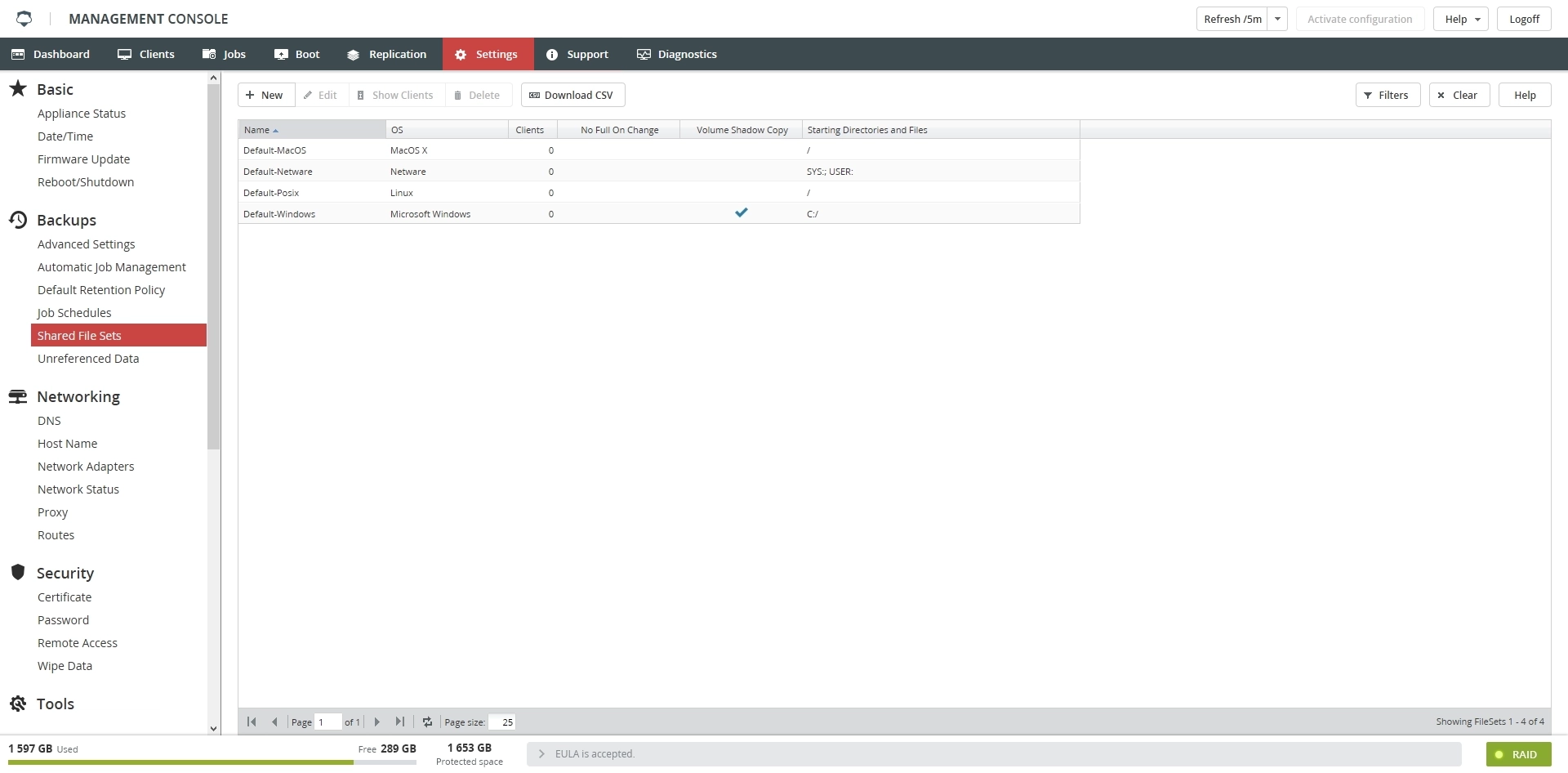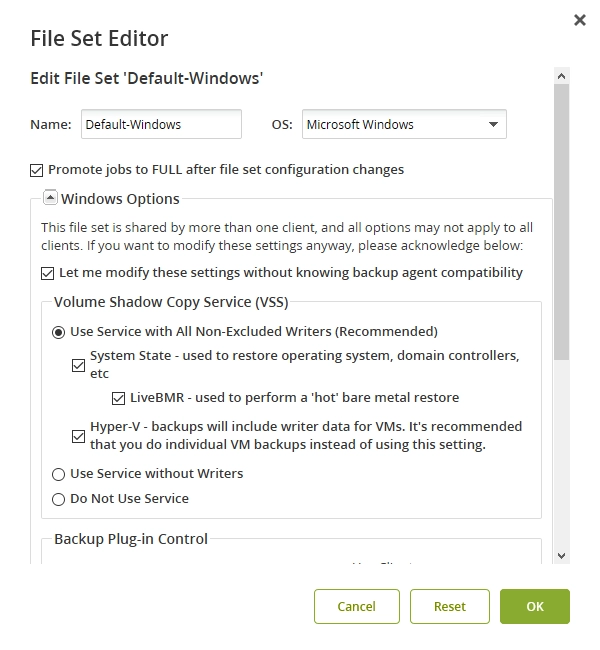Shared File Sets
Overview
The Shared File Sets section shows the current file set configurations that can be shared by one or more client configurations.
After you edit the settings for a shareable file set, all client configurations sharing that file set configuration will perform backups using the modified file set.
Information
The Shared File Sets section shows information in the table format with the following columns:
| Column | Description |
|---|---|
| Name | Name of the file set |
| OS | Operating system associated with the file set |
| Clients | Number of clients sharing the file set. May vary as client configurations are changed to and from other file sets. |
| No Full On Change | Indicates if the full backup should be forced after the file set is changed. If the checkmark appears, the client will try to run the next scheduled or manual job without reverting to the full backup. |
| Volume Shadow Copy | Indicates if the given shared file set configuration will employ volume shadow copy capabilities when available for the particular client operating system |
| Starting Directories and Files | Starting backup point for clients sharing the file set |
| Deleble | Indicates if the file set can be deleted. Number of clients sharing the file set must be 0. |
| Id | File set identifier |
Actions
| Action | Description |
|---|---|
| New | Create a shared file set |
| Edit | Edit a shared file set |
| Show Clients | Show clients sharing a file set |
| Delete | Delete a shared file set |
| Download CSV | Download information on the shared file sets in a CSV file |
Filters
| Filter | Description |
|---|---|
| Name | Filter shared file sets by name |
| OS | Filter shared file sets by operating system |
| Client Count | Filter shared file sets by number of clients |
Creating shared file sets
To create a shared file set:
Click New on the toolbar.
In the open dialog, enter a file set name and select an operating system, and then click OK.
Edit the settings, and then click OK.
Editing shared file sets
To edit a shared file set, select the desired file set, and then click Edit on the toolbar or in the context menu of the file set.
Viewing clients sharing file set
To view the list of clients sharing a file set, select the desired file set, and then click Show Clients on the toolbar or in the context menu of the file set.
The system redirects you to Clients › Summary, and filters the clients by the selected file set.
Deleting shared file sets
To delete a shared file set, select the desired file set, and then click Delete on the toolbar or in the context menu of the file set.
You can only delete file sets shared by no clients.
Exporting information
To export information about all existing shared file sets, click Download CSV on the toolbar, and then save the CSV file to a desired location.