Backup agent setup within ConnectWise Automate integration
Deploy backup agent
You can deploy the backup agent at the client (company) level, at the location level, or to an individual computer.
Before deploying, consider the deployment exclusion options described below.
Deployment exclusions
This feature allows to exclude a location or a computer from the deployment of the backup agent.
When deploying the backup agent at the client (company) level, you can exclude locations or individual computers.
When deploying the backup agent at the location level, you can exclude individual computers.
To exclude a location:
On the ConnectWise Automate server, open Automate Control Center, and go to Browse.
On the Clients tab, right-click the name of a location, and then click Open.
Go to Info › Backup.
Select Infrascale exclude location from auto deploy.
Click Save Additional Information.
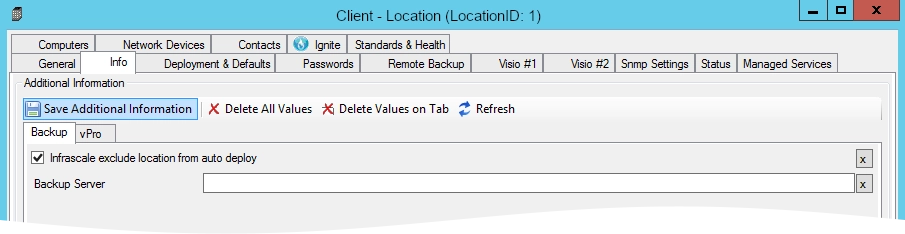
To exclude a computer:
On the ConnectWise Automate server, open Automate Control Center, and go to Browse.
On the Clients tab, click the desired location.
On the Computers tab, right-click the name of a computer, and then click Open.
In the top menu, click Automation (
), and then click the Extra Data Fields tile.
On the left, click Infrascale.
Select Infrascale exclude computer from auto deploy, and then click Save.
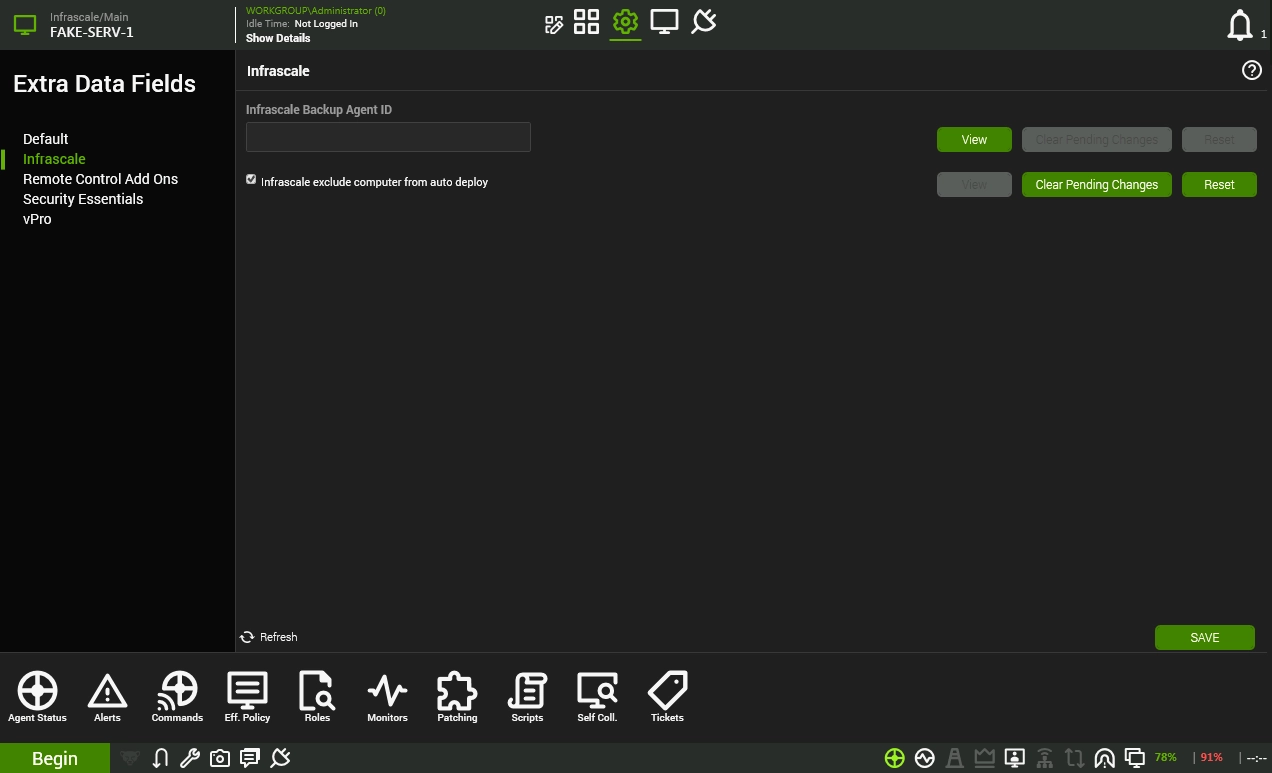
Client-wide deployment
Client-wide deployment allows you to install the backup agent on each computer in each location in a specific client. There are a few ways to do this.
Method 1 (preferred)
On the ConnectWise Automate server, open Automate Control Center, and go to Browse.
On the Clients tab, right-click the name of a client.
Click Scripts › Computer Scripts › Backup and Recovery › Infrascale › Install/Update Infrascale Backup Agent.
Method 2
On the ConnectWise Automate server, open Automate Control Center, and go to Browse.
On the Clients tab, right-click the name of a client, and then click Open.
Go to Info › Backup.
Select Infrascale Backup Agent Auto Deploy.
Click Save Additional Information.
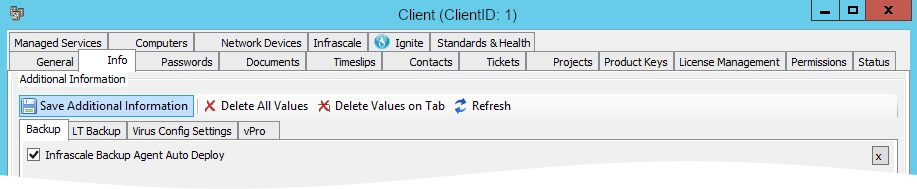
Method 3
You can automatically deploy the backup agent to all computers in a client, when mapping ConnectWise Automate clients with Infrascale companies.
Location-wide deployment
Location-wide deployment suggests installing the backup agent on each computer in a specific location. For this:
On the ConnectWise Automate server, open Automate Control Center, and go to Browse.
On the Clients tab, right-click the name of a location.
Click Scripts › Computer Scripts › Backup and Recovery › Infrascale › Install/Update Infrascale Backup Agent.
Per-computer deployment
On the ConnectWise Automate server, open Automate Control Center, and go to Browse.
On the Clients tab, right-click the name of a computer (on the Computers tab).
Click Scripts › Computer Scripts › Backup and Recovery › Infrascale › Install/Update Infrascale Backup Agent.
Remove backup agent
On the ConnectWise Automate server, open Automate Control Center, and go to Browse.
On the Clients tab, right-click the name of
a client to uninstall the backup agent from each computer within the given client (regardless of the location, to which the computers pertain); or
a location to uninstall the backup agent from each computer within the given location; or
a computer (on the Computers tab).
Click Scripts › Computer Scripts › Backup and Recovery › Infrascale › Infrascale Backup Agent Uninstall.
Backup agent logs
On the ConnectWise Automate server, open Automate Control Center, and go to Browse.
On the Clients tab, right-click the name of
a client to download the backup agent logs from each computer within the given client (regardless of the location, to which the computers pertain); or
a location to download the backup agent logs from each computer within the given location; or
a computer (on the Computers tab).
Click Scripts › Computer Scripts › Backup and Recovery › Infrascale › Download Infrascale Backup Agent Logs.
