Plug-in setup for ConnectWise Automate integration
To start with integration, you have to install and enable the Infrascale plug-in from Solution Center.
Install plug-in
Follow the steps below to install the Infrascale plug-in for ConnectWise Automate from Solution Center.
On your ConnectWise Automate server, open Automate Control Center.
Go to System › Solutions › Solution Center.
In Solution Center, click Backup in the Solutions menu group.
Locate and click Infrascale.
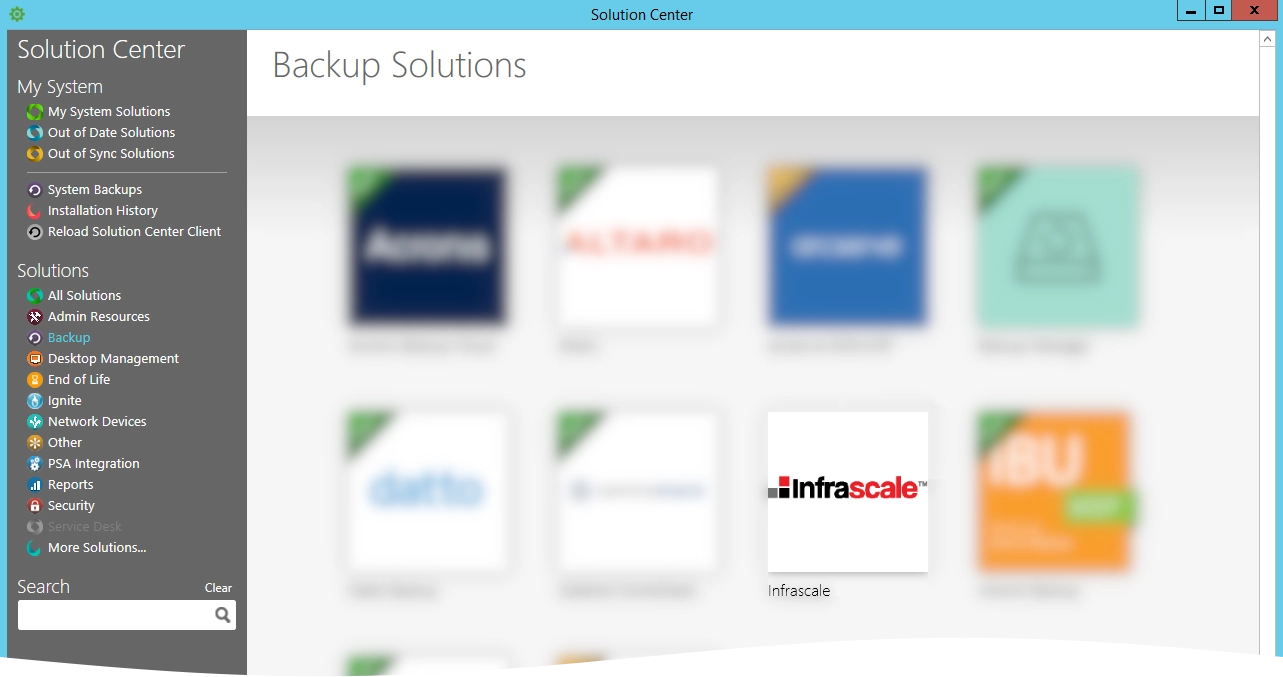
On the upper left, click (1) Solution in Queue.
Click Install/Update.
In the open window, read the Terms of Service carefully, and then click Yes.
Specify your backup preferences and then click Yes.
Click Finished and close Solution Center.
Restart Automate Control Center to allow the Infrascale plug-in to load.
Enable plug-in
Follow the steps below to enable the Infrascale plug-in for ConnectWise Automate integration.
On your ConnectWise Automate server, open Automate Control Center.
Go to System › Solutions › Plugin Manager.
In Plugin Manager, locate and click Infrascale Plugin.
Click Enable on the Plugin Manager toolbar.

Close Plugin Manager and restart Automate Control Center to allow the Infrascale plug-in to enable.
