What to check if Online Backup and Recovery Manager fails to connect to Microsoft Exchange server?
Summary
If any errors appear at the fist step of Online Backup and Recovery Manager (OBRM) Exchange backup wizard (after entering Windows credentials to connect to the Exchange server—screenshots are provided below), it is needed to localize the problem: if it is an Exchange server issue or OBRM issue.
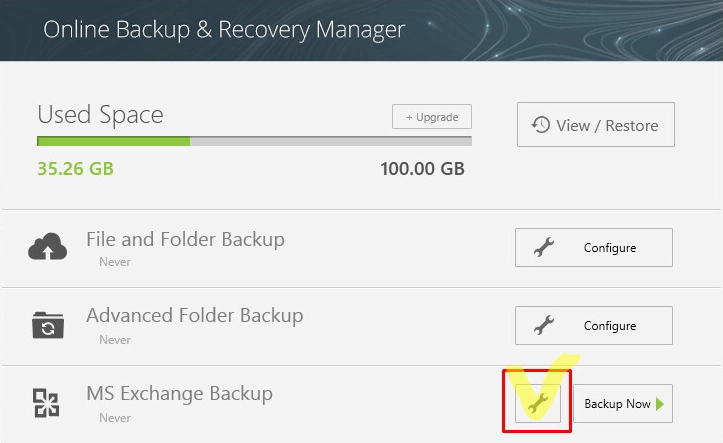
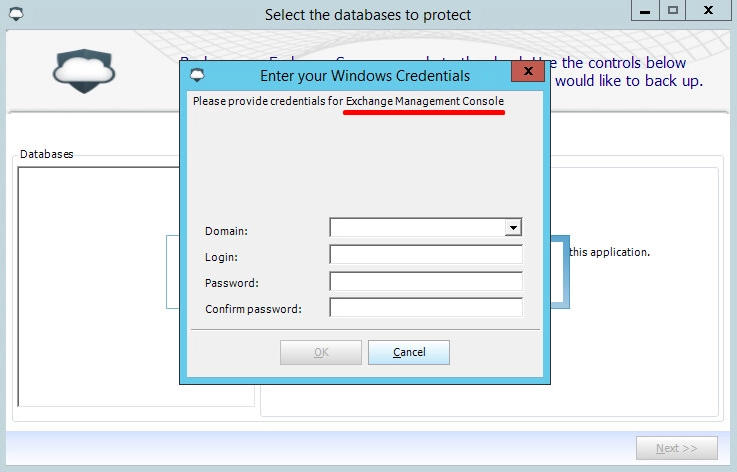
Solution
You have to provide a test connection to the Exchange server via PowerShell (from the same machine where OBRM and Exchange is installed):
According to Microsoft knowledge base article:
Open PowerShell (not Exchange PowerShell) and enter the following command:
$UserCredential = Get-CredentialThe window will appear which asks you to enter credentials. Enter them in form of
domainnamelogin, and password that you use to open Exchange Management Console.The user should be “Exchange administrator” and “local administrator” at the Exchange Server.
Enter the following command:
$Session = New-PSSession -ConfigurationName Microsoft.Exchange -ConnectionUri http://<ExchangeMachineFQDN>/powershell?serializationLevel=Full -Authentication Kerberos -AllowRedirection<ExchangeMachineFQDN>is fully qualified domain name of the exchange server, that isemail.mytestcompany.com.If the command #2 ran successfully, enter:
Import-PSSession $SessionAt this step, connection to Exchange Server is established.
Enter the following command:
Get-MailboxThe command will show all mailboxes available in the Exchange database.
End session by entering the following command:
Remove-PSSession $Session
If the same error appears when running the above commands, the issue is caused by the Exchange Server settings or Windows credentials used to connect to the Exchange server.
The next step is to save the error message and search for solutions in Microsoft knowledge base articles.
If the above test completes without errors but OBRM application is still reporting the same error, please, contact Support and provide screenshots of the error for further investigation.
