Error. Source and destination disk size does not match
Symptoms
All backups, including full, of a VMware virtual machine (VM) fail with the following error message:
Source and destination disk size doesn't match Cause
VM hard disk (VMDK) is not properly aligned meaning that its size is not multiple of 1 kB (or the disk has an odd number of sectors). Thus, the disk size reported by two different VMware API calls is different.
VMware UI does not allow you to create a disk with size not multiple of 1 kB, but a disk that was not created in the UI can easily be like this. For example, if:
Hard disk was created from the command line
VM was imported from OVA
VM was converted from another hypervisor
VM was created as part of converting a physical machine (P2V)
Resolution
Resize the disk to be an even number of sectors. The easy way to do this is to increase the disk size.
In vSphere Client, find the respective VM.
Right-click the VM, and then click Edit Settings in the context menu.
The Edit Settings dialog opens.
On the Virtual Hardware tab, check sizes of VM hard disks.
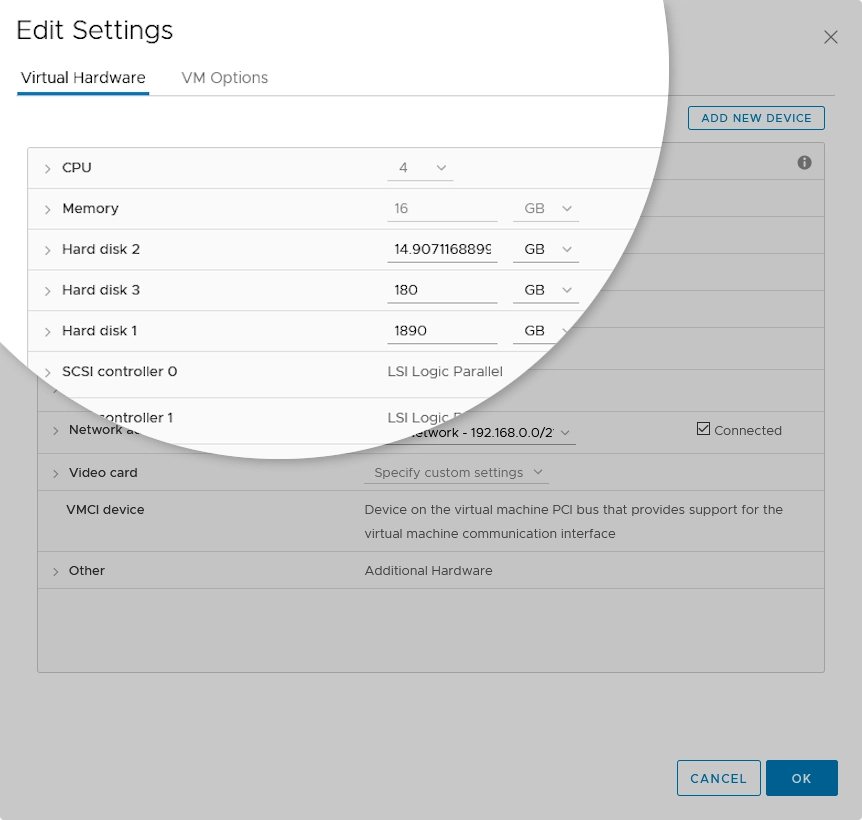
If size of any disk is not a whole number (
14.9071168899in the example screenshot), change it to the nearest integer (for example,15).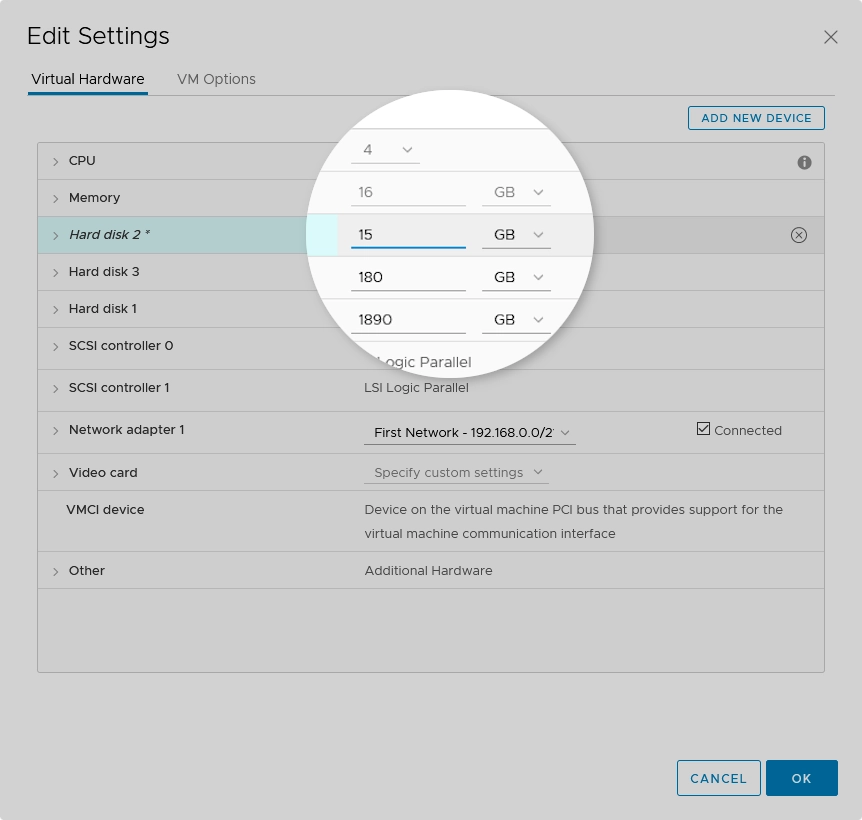
Sometimes, this error may occur even if a VM disk size is already an integer. In this case, increase the disk size to the next integer.
