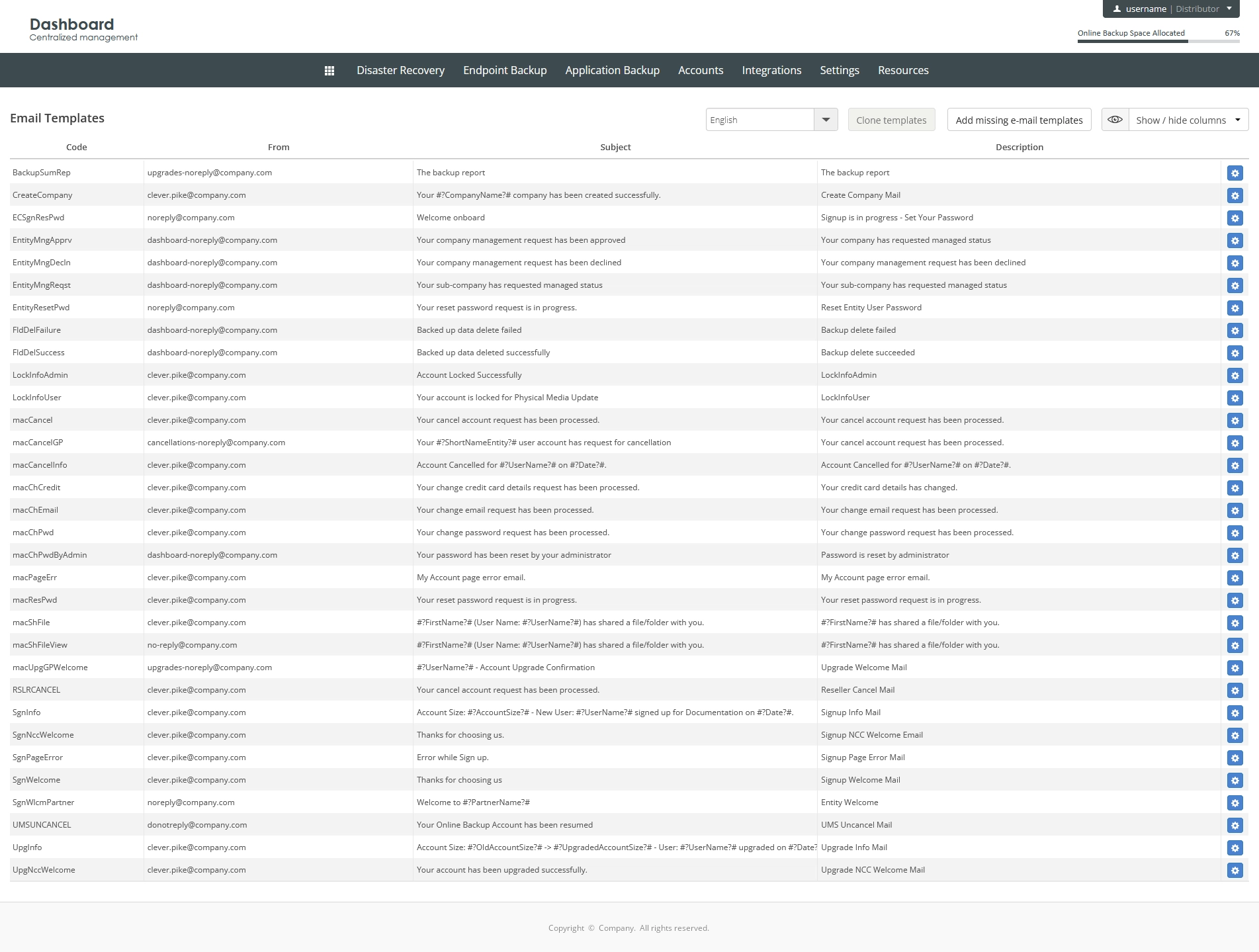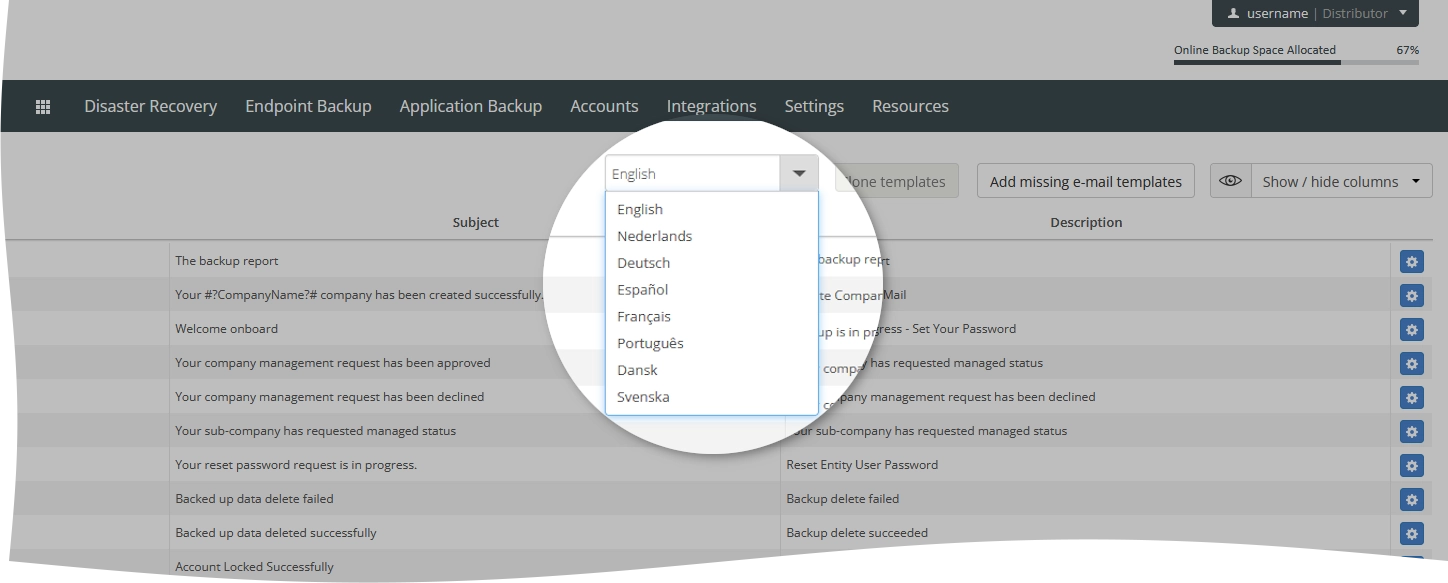View and manage email templates in the Dashboard
Overview
To view and manage the templates used for email reporting and messaging:
Sign in to your account in the Dashboard.
Go to Settings › Email Templates.
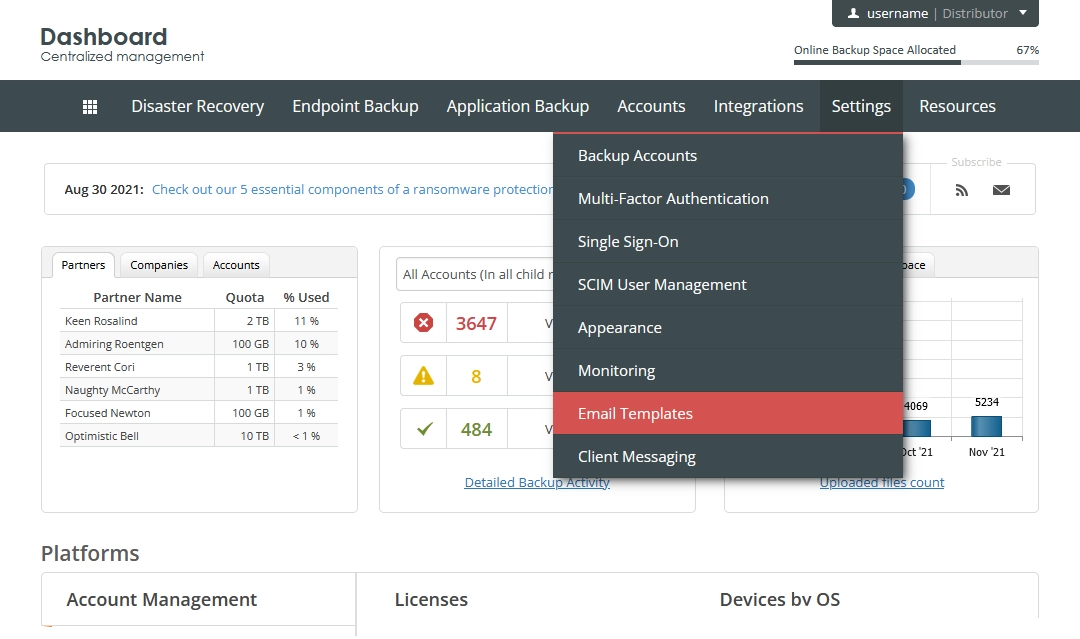
The consolidated email templates page opens.
Information on the page is presented in the table format with the following columns:
| Column | Description |
|---|---|
| Code | Internal system code of the template |
| From | Sender email address used in the emails based on the template |
| Subject | Subject of the emails based on the template |
| Description | Short description of the template |
Actions
You can take actions on individual email templates shown on the page. For this, click Actions () in the last column against an email template record, and then click the desired action to take.
| Action | Description |
|---|---|
| Edit Email Template | Edit the email template |
| Enable | Turn the email template on. Available for inactive templates. |
| Disable | Turn the email template off. Available for active templates. |
Show or hide data
You can select what data to show on the page. For this, click Show / hide columns on the upper right, and then select or clear the columns you want to show or hide.
Filter data
You can filter the email templates in the table by language. For this, select a language from the drop-down list on the upper right.