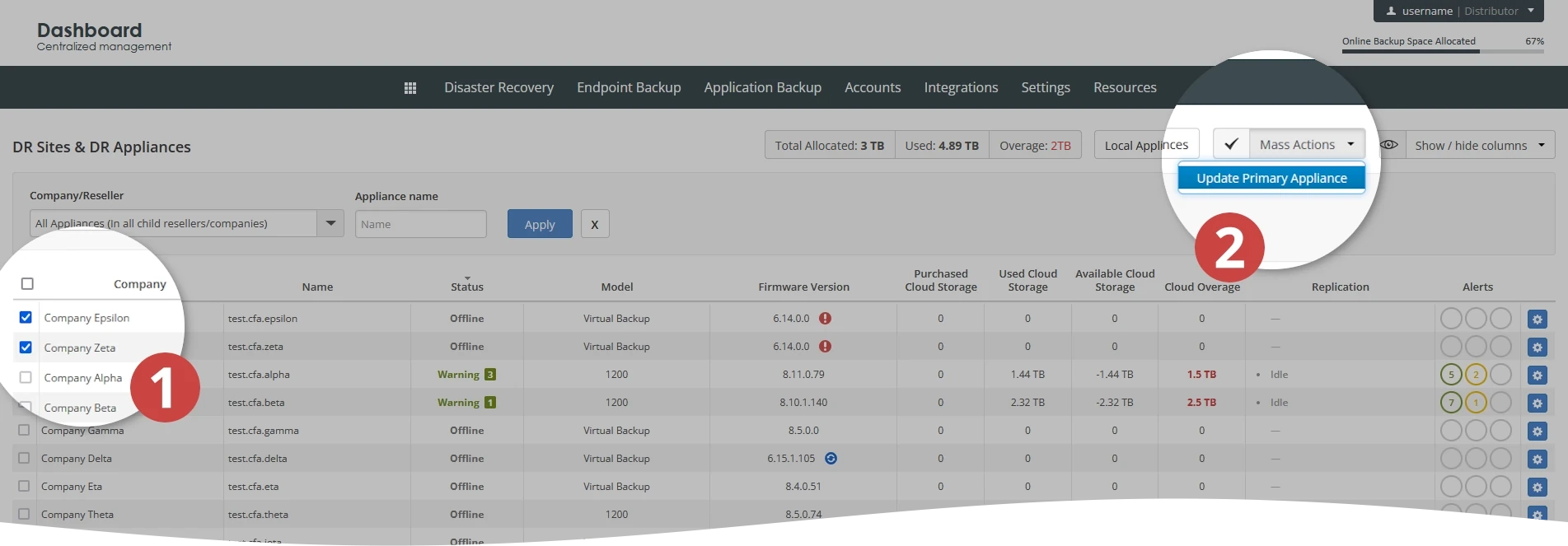Update firmware of a Backup & Disaster Recovery appliance from the Dashboard
Information on this page applies only to the primary Backup & Disaster Recovery appliance.
Sign in to your account in the Dashboard.
Go to Disaster Recovery › Site Summary.
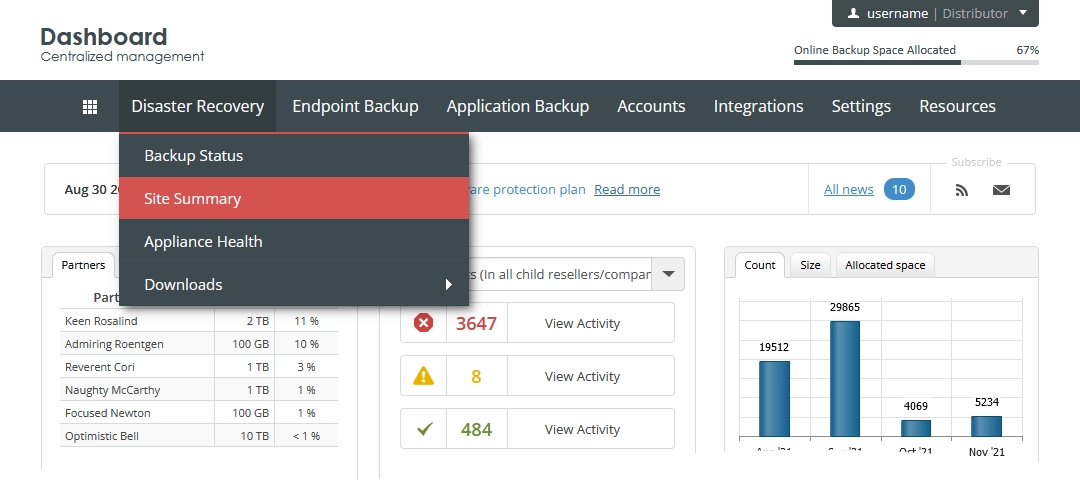
The consolidated appliances page opens.
In the Firmware Version column, check if the firmware update is available for the appliance.
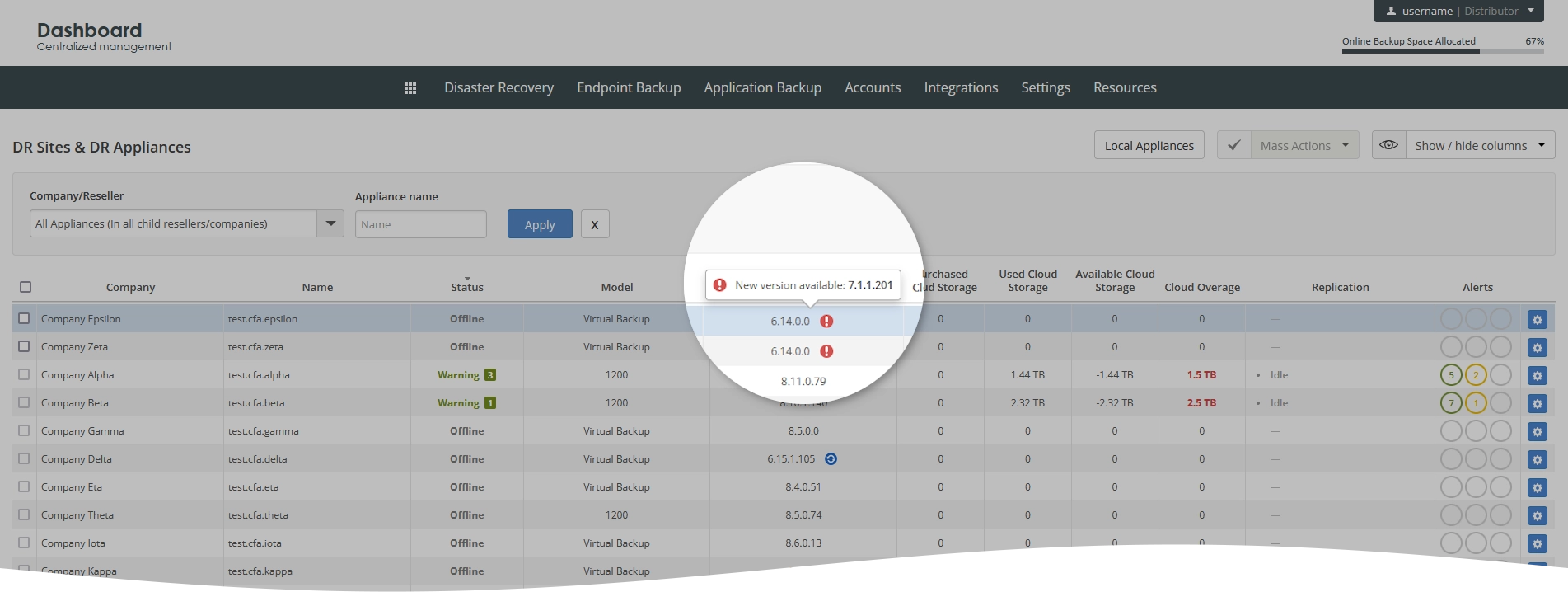
If you need to update a single appliance, click Actions (
) in the last column against the appliance record, and then click Update Primary Appliance.
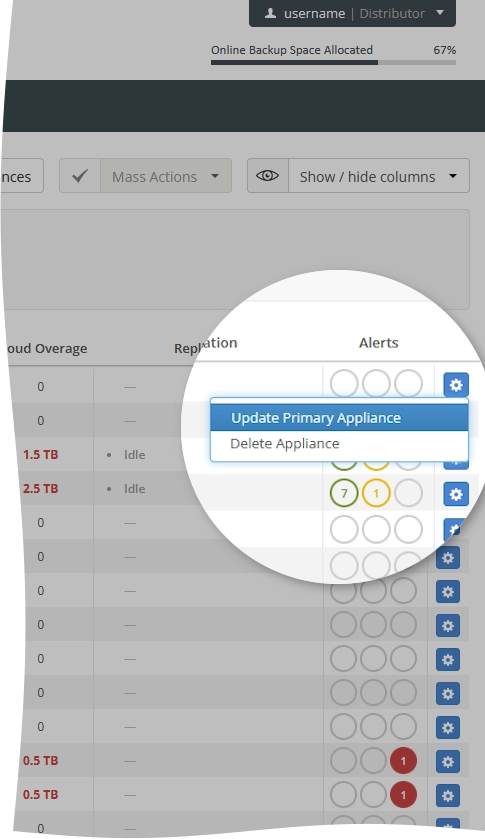
If you need to update multiple appliances at once:
Select the appliances you want to update.
Click Mass Actions, and then click Update Primary Appliance.