Create a company in the Dashboard
To create a company:
Sign in to your account in the Dashboard.
Go to Accounts › Companies.
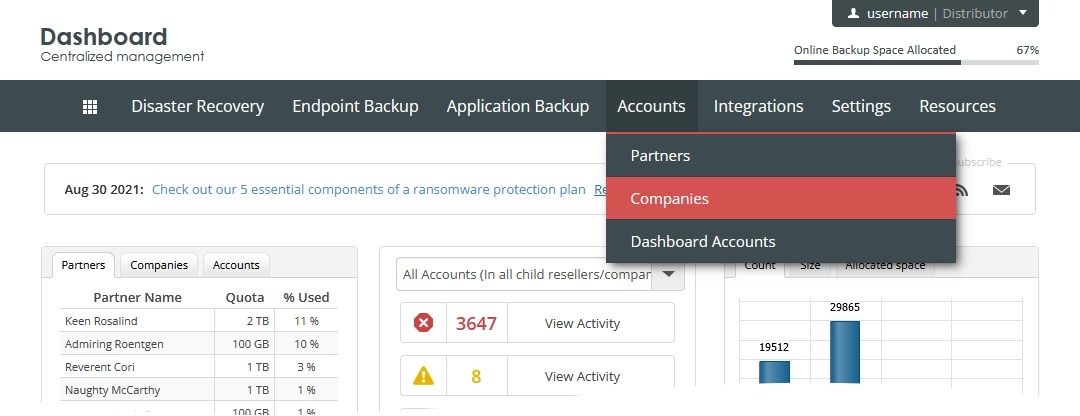
The consolidated companies page opens.
Click Create Company.
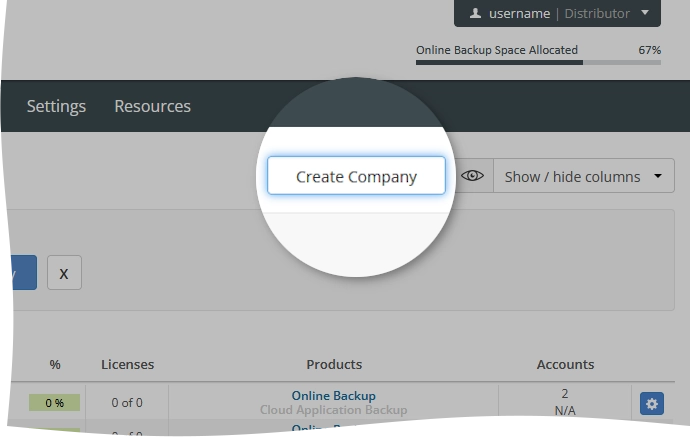
The system suggests you to create a backup account for the company administrator. You can choose to create it now, or you can create a separate backup account later.
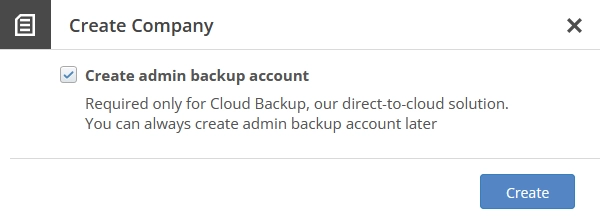
If you do not want to create the company, click Close (
) or press Esc to close the dialog.
The Create Company dialog opens.
In the open dialog:
If you chose to create a backup account for the company administrator now, provide the following details and select necessary options:
Details Necessity Description Company Name Required Name of the company. This is shown on the consolidated companies page in the Company Name column. You can change this later. Quota in GB Required Total amount of space in the Infrascale cloud available to the company. This is shown on the consolidated companies page in the Size column. You can change this later. SP v5 Licenses Optional Number of ShadowProtect v5 licenses for bare-metal backup to assign to the company. This is shown on the consolidated companies page in the Licenses column. You can change this later. Is Managed Optional Select to be able to sign in to the Dashboard as the company administrator, and to manage the company yourself. If you select this, you can make the company non-managed later. Full Name Required Full name of the company administrator. This is shown on the consolidated companies page in the Admin Full Name column. Email Required Email of the company administrator. This is shown on the consolidated companies page in the Admin User & Email column. Username Required Username of the company administrator to be used to sign in to the Dashboard. This is shown on the consolidated companies page in the Admin User & Email column. Password, Confirm Password Required Password of the company administrator to be used to sign in to the Dashboard Is UltraSafe Optional Select to additionally secure the backup account of the company administrator. If selected, the backup account would not be able to retrieve their password by any means if it is forgotten or lost. See the details about the account security types. Do not send Welcome Email Optional Select to skip sending the welcome email to the company administrator Enable ICAB Optional Select to turn on Infrascale Cloud Application Backup for the company. You can turn it on or off later. 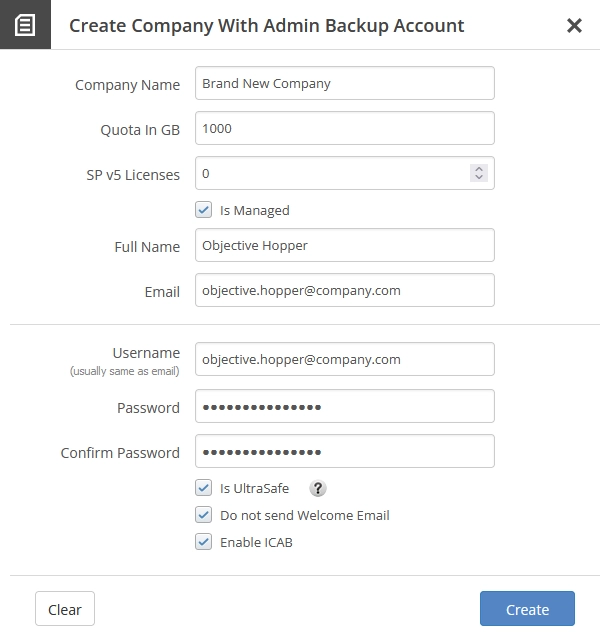
If you chose not to create a backup account for the company administrator now, provide the following details and select necessary options:
Details Necessity Description Company Name Required Name of the company. This is shown on the consolidated companies page in the Company Name column. You can change this later. Is Managed Optional Select to be able to sign in to the Dashboard as the company administrator, and to manage the company yourself. If you select this, you can make the company non-managed later. Full Name Required Full name of the company administrator. This is shown on the consolidated companies page in the Admin Full Name column. Email Required Email of the company administrator. This is shown on the consolidated companies page in the Admin User & Email column. Username Required Username of the company administrator to be used to sign in to the Dashboard. This is shown on the consolidated companies page in the Admin User & Email column. Password, Confirm Password Required Password of the company administrator to be used to sign in to the Dashboard Do not send Welcome Email Optional Select to skip sending the welcome email to the company administrator Enable ICAB Optional Select to turn on Infrascale Cloud Application Backup for the company. You can turn it on or off later. 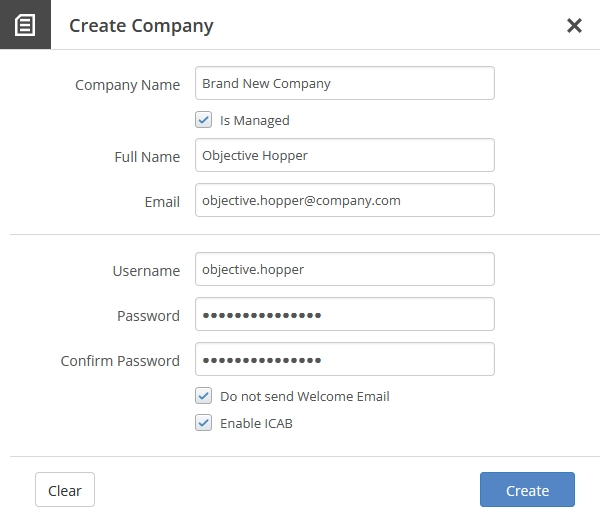
Click Create to create the company.
If you do not want to create the company, click Close (
) or press Esc to close the dialog.
To reset all details and options to their default values, click Clear.
