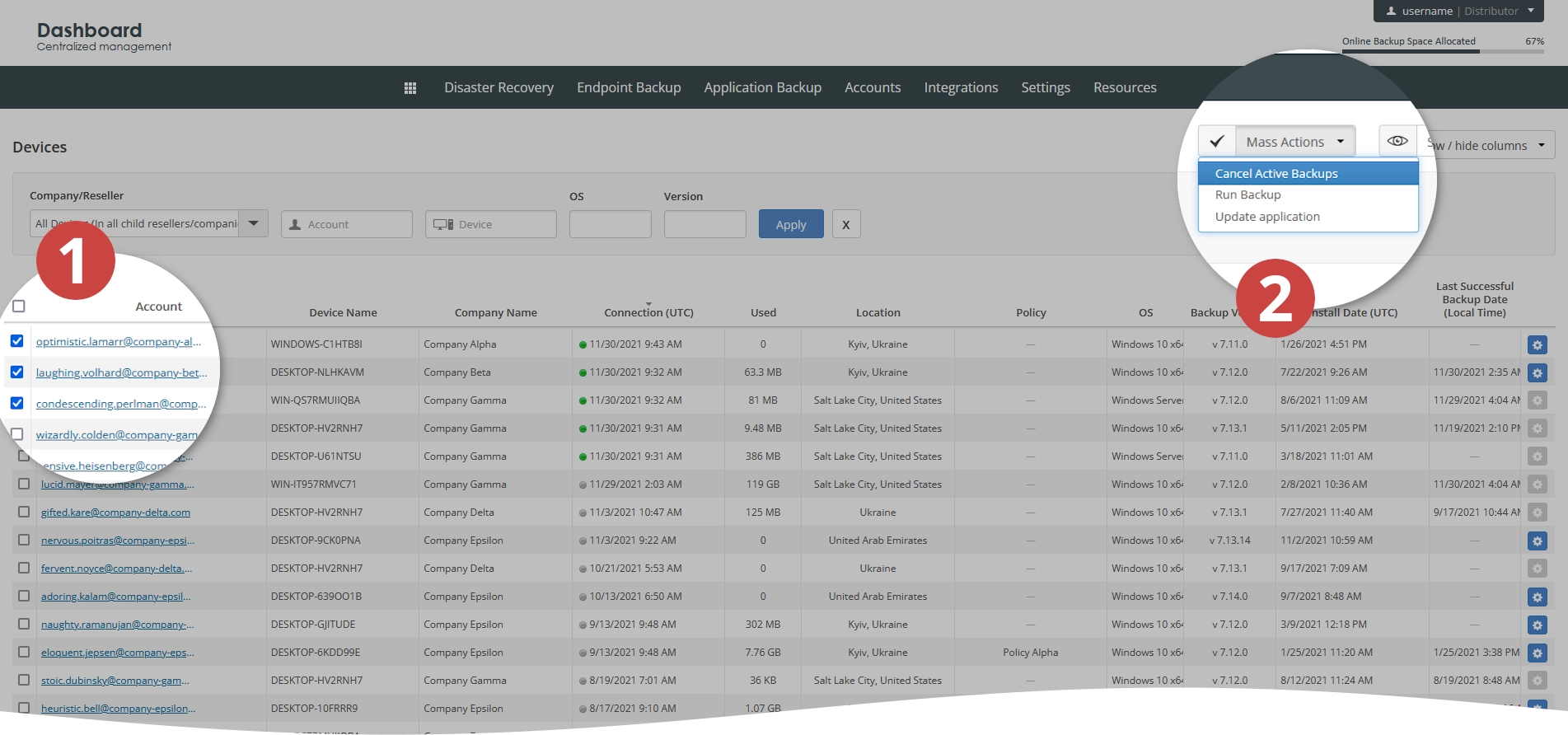Manage backups on a protected device in the Dashboard
Configure backups
You can configure the file and folder backup, and the advanced folder backup on a protected device remotely from the Dashboard.
File and folder backup
To configure the file and folder backup—that is, to set the backup policy—for a protected device:
In the Dashboard, go to the consolidated protected devices page.
Find a protected device you want to configure the file and folder backup on.
Click Actions (
) in the last column against the protected device record, and then click Configure Backup Jobs.
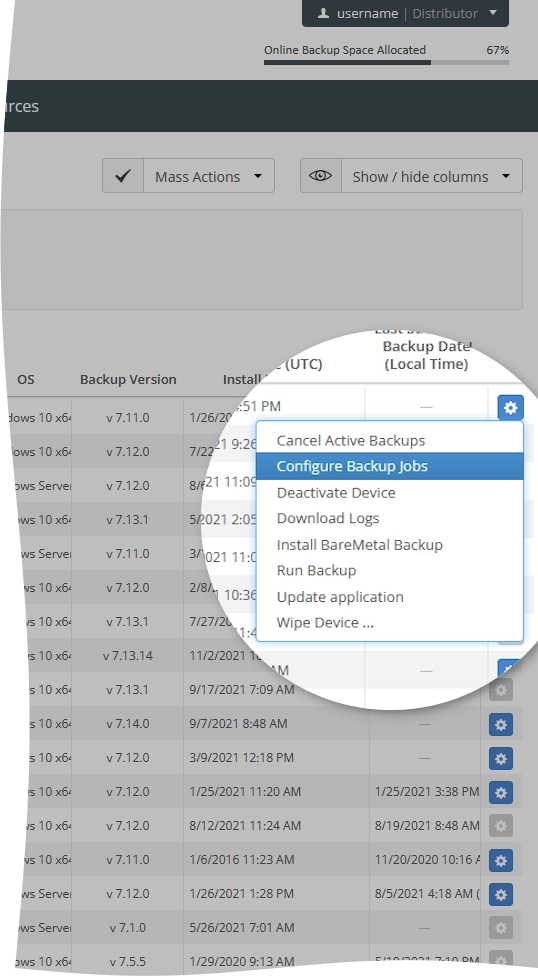
The backup configuration dialog opens.
In the open dialog, click File and Folder Backup.
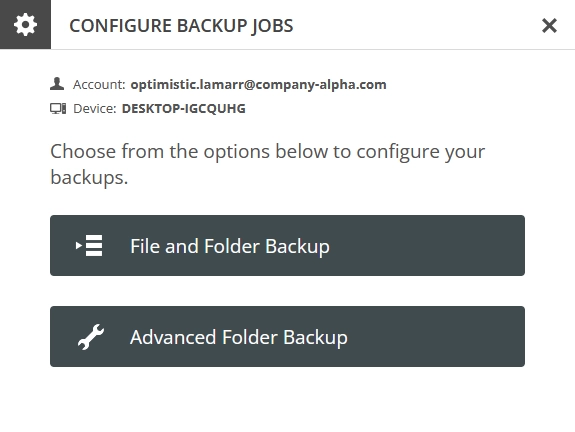
In the open dialog, select a backup policy from the list to apply to the protected device, and then click Apply.
To discard the changes and close the dialog, click Close (
), or press Esc.
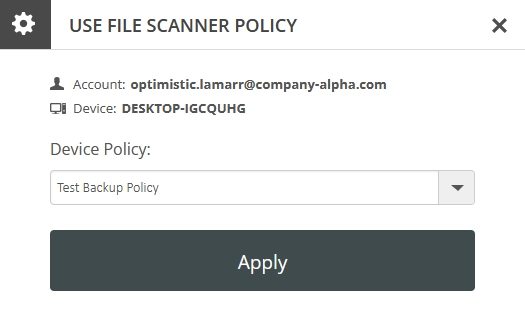
Advanced folder backup
To configure the advanced folder backup on a protected device:
In the Dashboard, go to the consolidated protected devices page.
Find a protected device you want to configure the file and folder backup on.
Click Actions (
) in the last column against the protected device record, and then click Configure Backup Jobs.
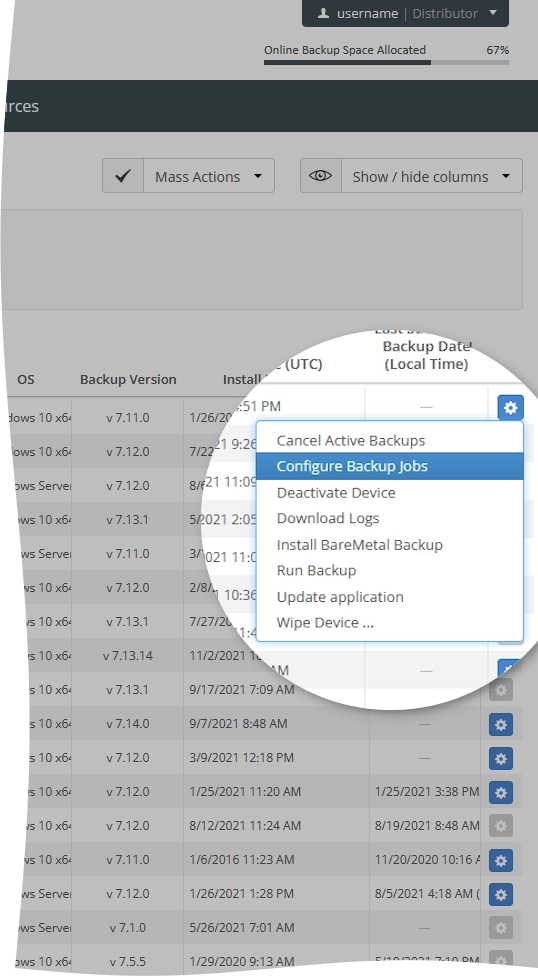
The backup configuration dialog opens.
In the open dialog, click Advanced Folder Backup.
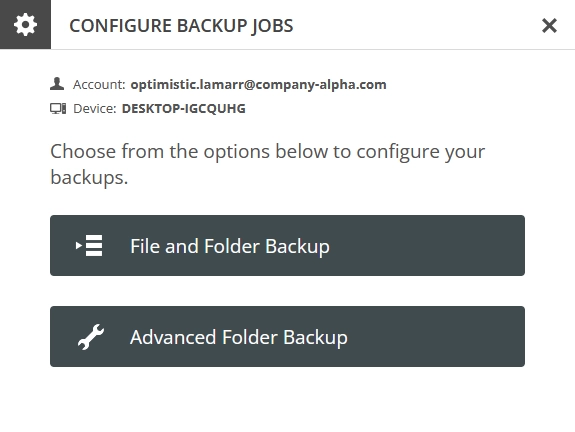
In the open dialog, configure the advanced folder backup options for the protected device, and then click Save Changes & Apply.
To discard the changes and close the dialog, click Cancel, or click Close (
), or press Esc.
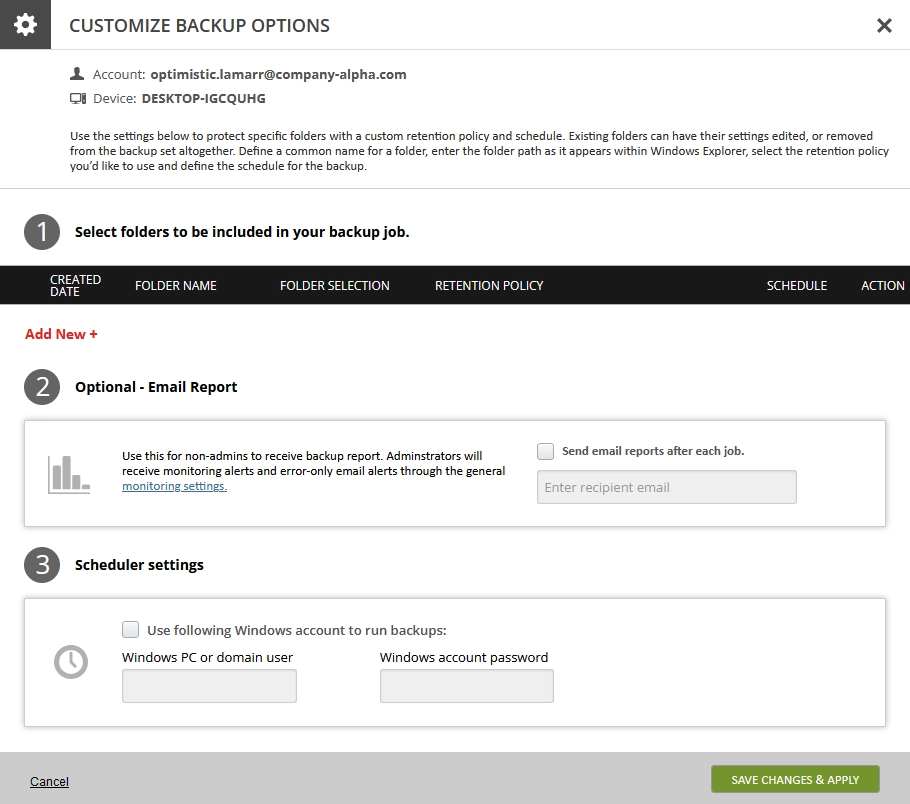
Start backup
You can start backup on a single or multiple protected devices remotely from the Dashboard. For this, in the Dashboard, go to the consolidated protected devices page.
To start backup on a single protected device:
Find a protected device you want to start backup on.
Click Actions (
) in the last column against the protected device record, and then click Run Backup.
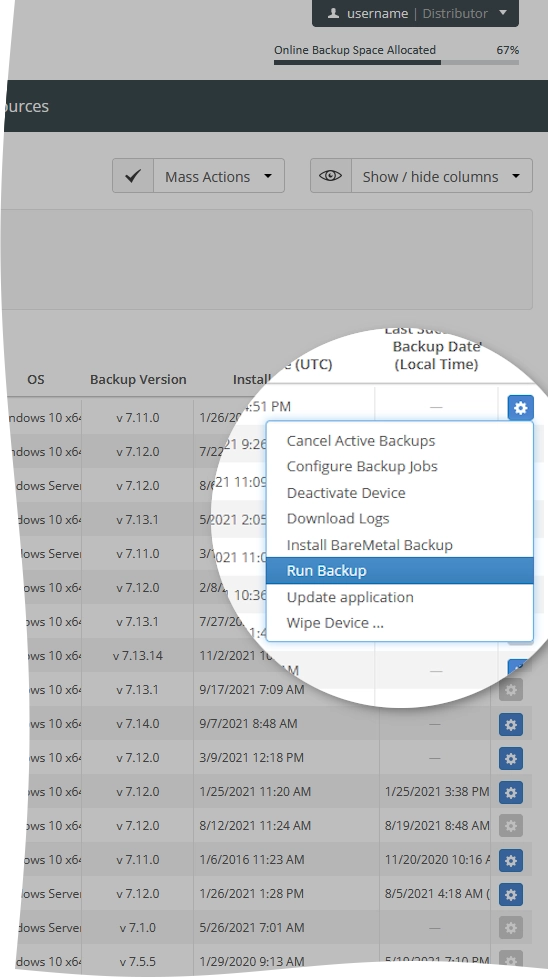
To start backup on multiple protected devices at once:
Find and select the protected devices you want to start backup on.
Click Mass Actions, and then click Run Backup.
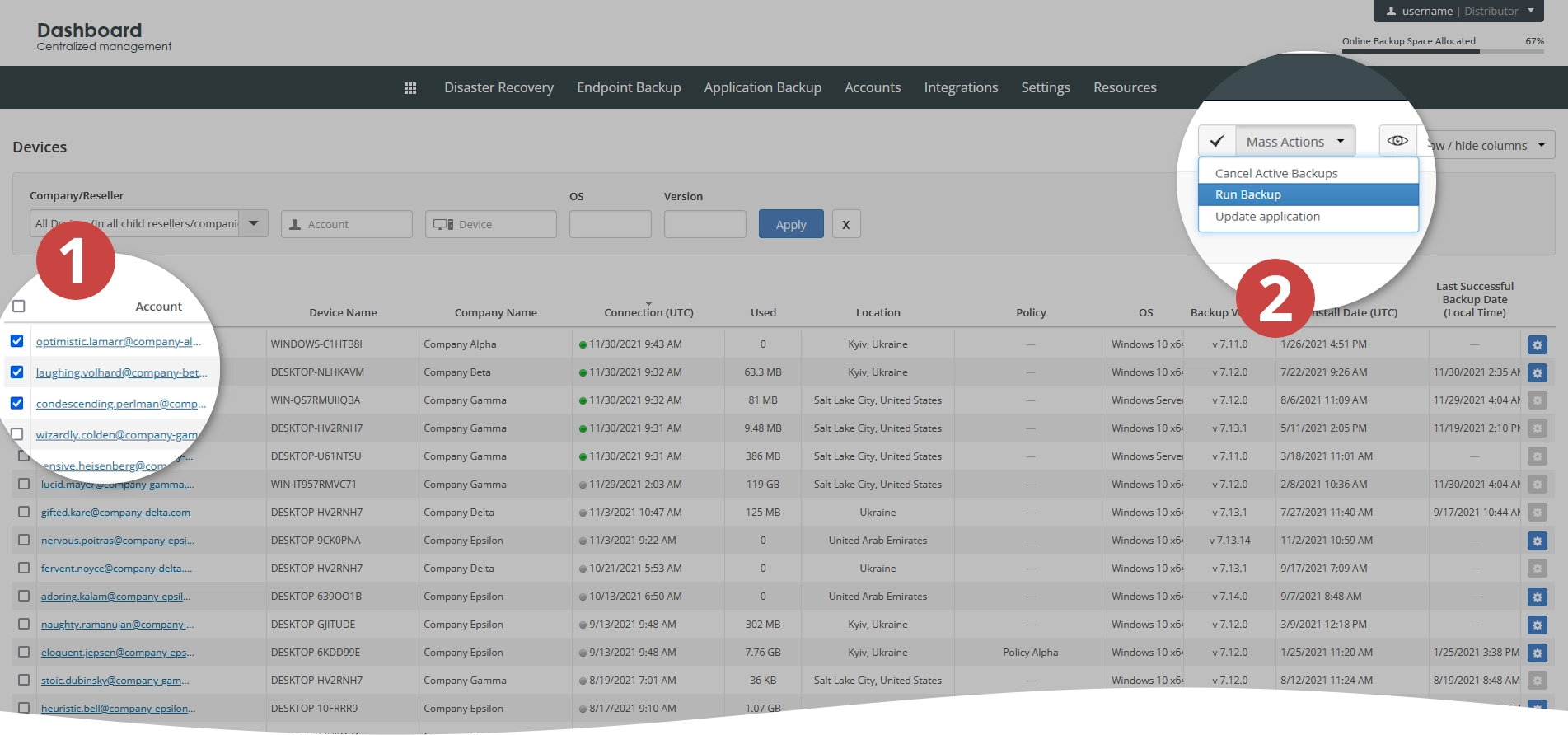
Stop backup
You can stop the running backups on a single or multiple protected devices remotely from the Dashboard. For this, in the Dashboard, go to the consolidated protected devices page.
To stop backups on a single protected device:
Find a protected device you want to stop backups on.
Click Actions (
) in the last column against the protected device record, and then click Cancel Active Backups.
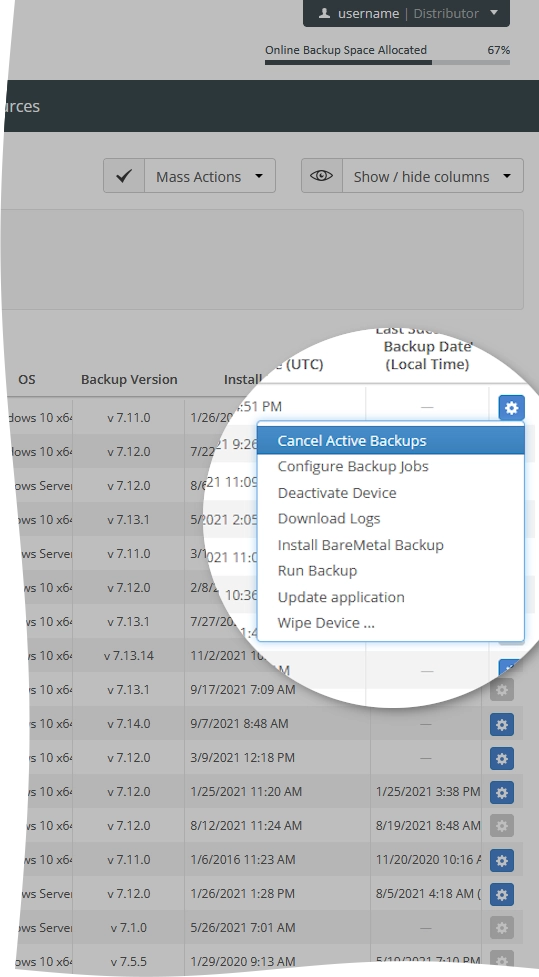
To stop backups on multiple protected devices at once:
Find and select the protected devices you want to stop backups on.
Click Mass Actions, and then click Cancel Active Backups.