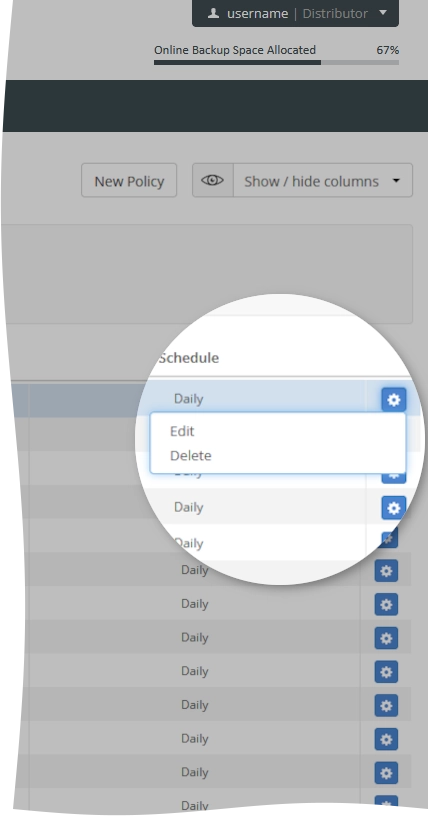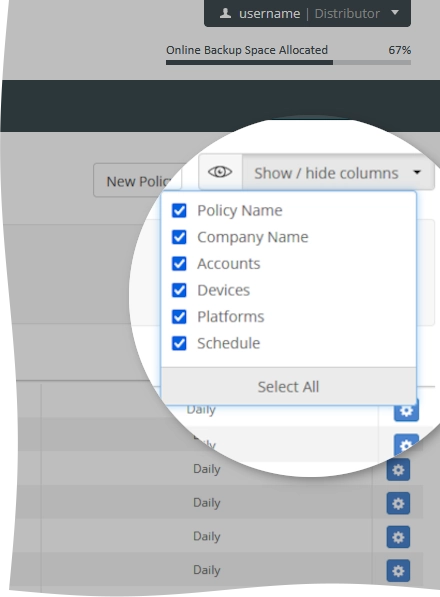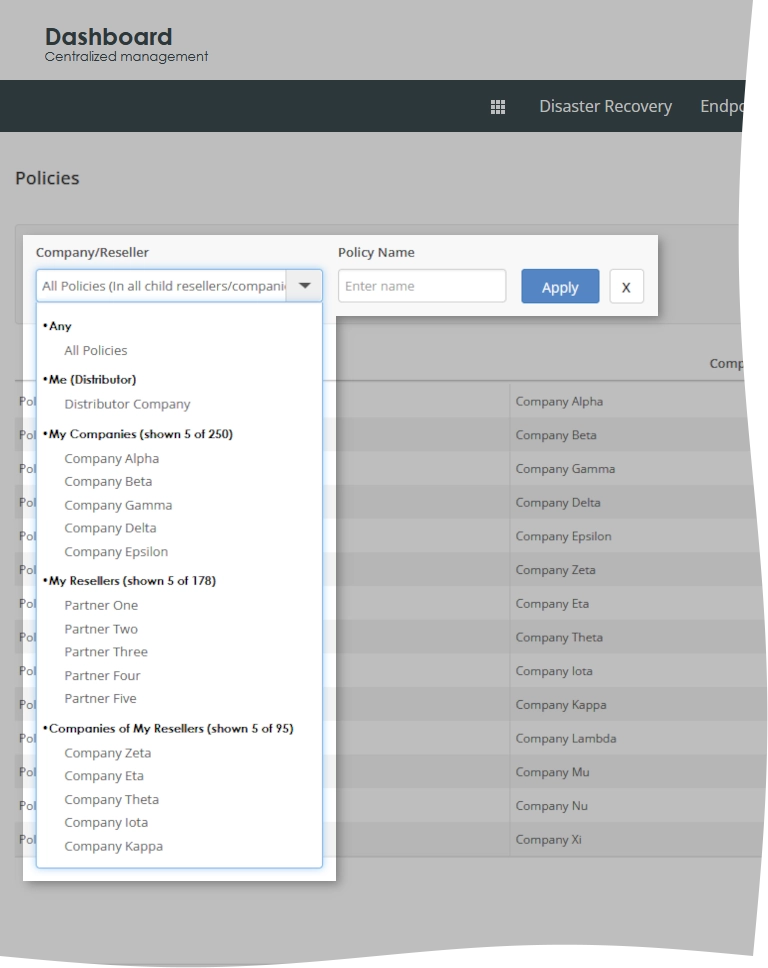View information about the backup and retention policies in the Dashboard
Overview
To view and manage the backup and retention policies:
Sign in to your account in the Dashboard.
Go to Endpoint Backup › New Policies.
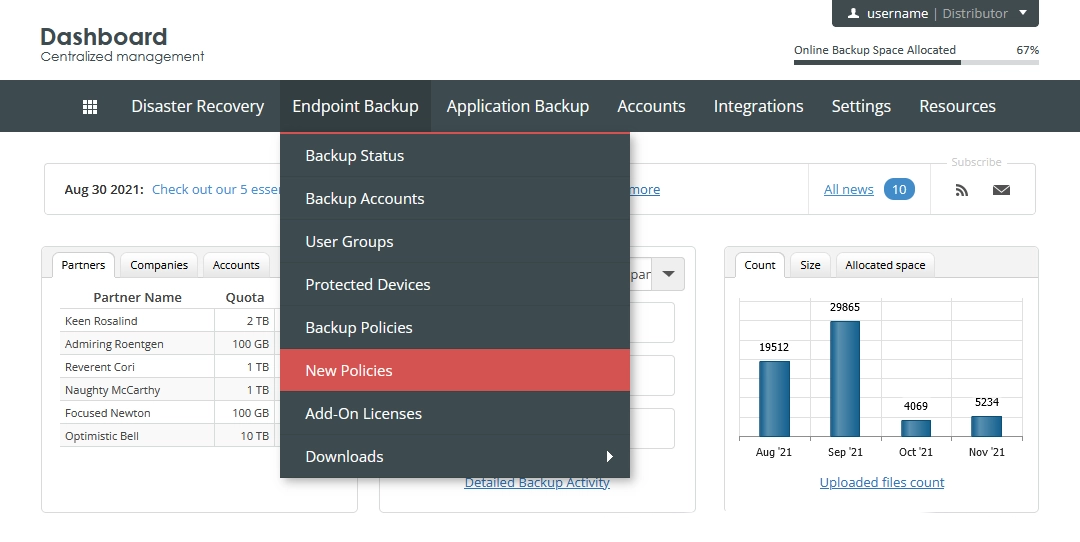
The consolidated policies page opens.
Information on the page is presented in the table format with the following columns:
| Column | Description |
|---|---|
| Policy Name | Name of the policy as specified when creating the policy. You can change this. |
| Company Name | Name of the company the policy was created under |
| Accounts | Number of the backup accounts the policy is assigned to. Click the number in the cell to go to the consolidated backup accounts page and to view the affected accounts. |
| Devices | Number of the protected devices the policy applies to. Click the number in the cell to go to the consolidated protected devices page and to view the affected devices. |
| Platforms | Operating systems the policy applies to |
| Schedule | Backup schedule implied by the policy |
Actions
You can take actions on individual policies shown on the page. For this, click Actions () in the last column against a policy record, and then click the desired action to take.
| Action | Description |
|---|---|
| Edit | Edit the policy |
| Delete | Delete the policy |
Navigate
By default, the system shows 30 policy records in the table per page. To browse over the policies, use the navigation buttons at the bottom of the page. Also, you can enter a number in the box, and then press Enter to go to the respective page.
| Name | Icon | Description |
|---|---|---|
| Next | Go to the next page | |
| Previous | Go to the previous page | |
| Last | Go to the last page | |
| First | Go to the first page |
Show or hide data
You can select what data to show on the page. For this, click Show / hide columns on the upper right, and then select or clear the columns you want to show or hide.
Sort data
You can sort policies in the table in ascending or descending order by:
name of the policy (Policy Name),
name of the company the policy was created under (Company Name),
number of the backup accounts the policy is assigned to (Accounts), or
number of the protected devices the policy applies to (Devices).
Filter data
You can filter policies in the table by:
partner (Company/Reseller, for distributors only),
company (Company/Reseller, for distributors and partners), and
name of the policy (Policy Name).
For this, set the desired filters on the toolbar, and then click Apply.
To reset all filters at once, click Clear () next to the filters on the toolbar.