Delete a backup and retention policy in the Dashboard
To delete a backup and retention policy:
Sign in to your account in the Dashboard.
Go to Endpoint Backup › New Policies.
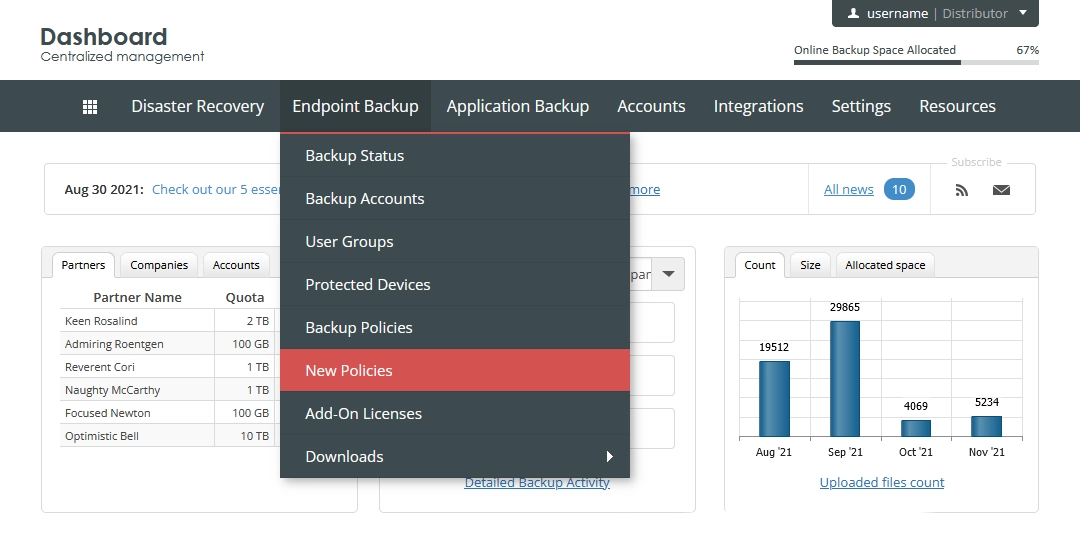
The consolidated policies page opens.
Find a policy you want to delete.
Click Actions (
) in the last column against the policy name, and then click Delete.
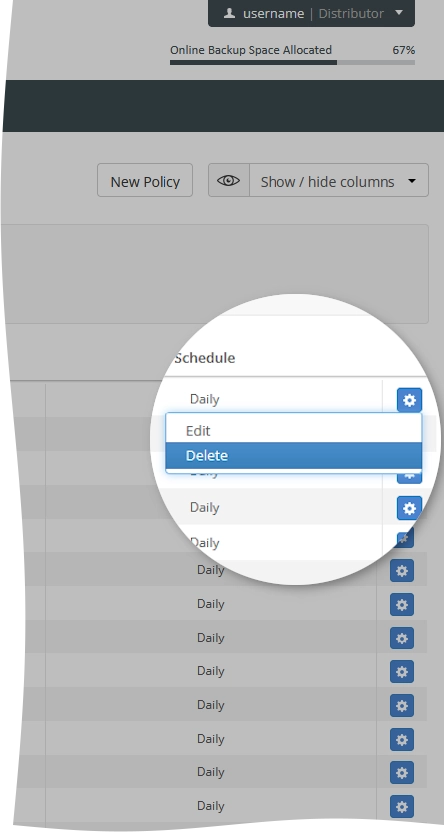
Confirm if you want to delete the policy.
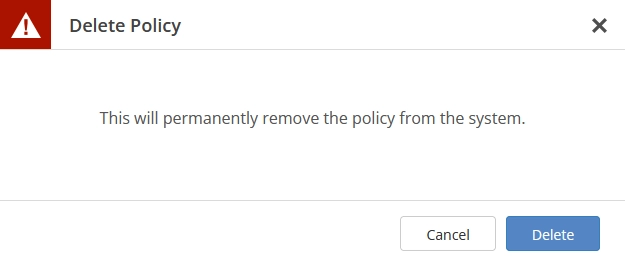
The system removes the policy and all related information from the Dashboard.
