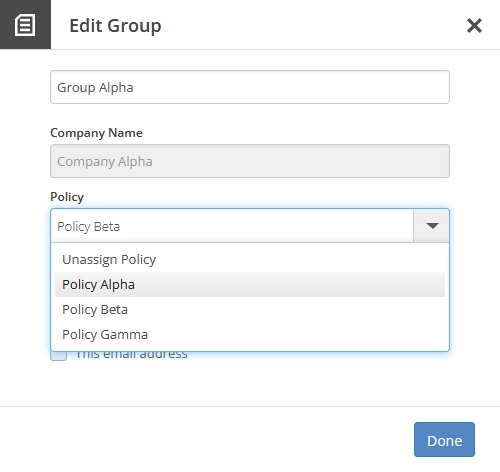Reassign or unassign a backup and retention policy for backup accounts and user groups in the Dashboard
For a backup account
To unassign a backup and retention policy for a backup account:
Sign in to your account in the Dashboard.
Go to Endpoint Backup › Backup Accounts.
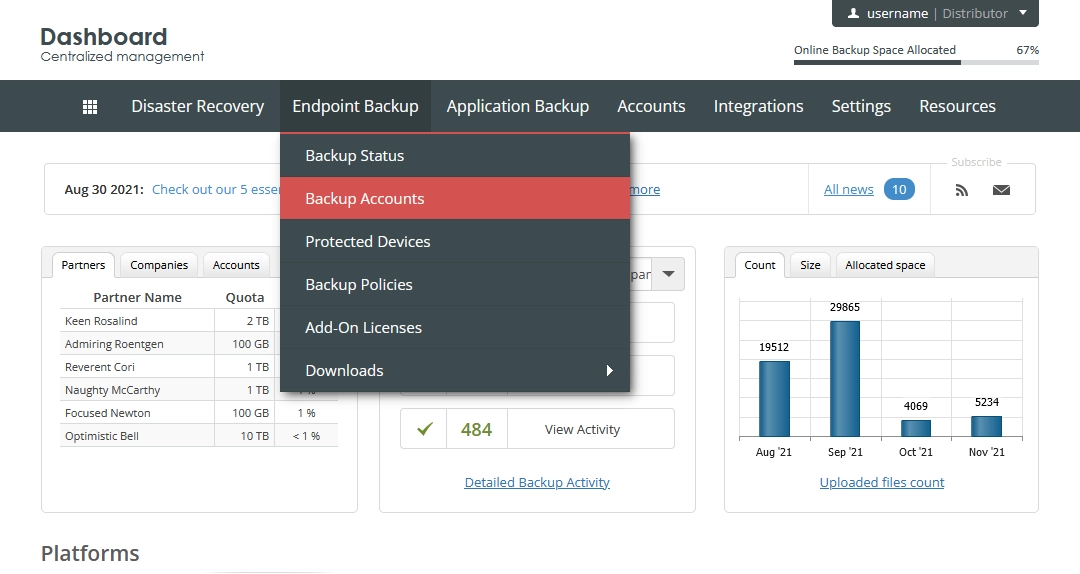
The consolidated backup accounts page opens.
Find a backup account you want unassign a policy for.
Click Actions (
) in the last column against the backup account record, and then click Manage Policies.
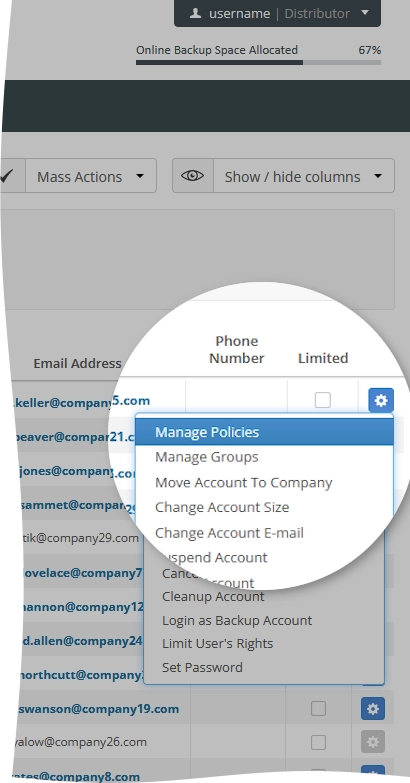
The Account Policies dialog opens.
In the open dialog, click Remove (
) next to the policy name you want to unassign.
Repeat for each policy you want to unassign for the backup account.
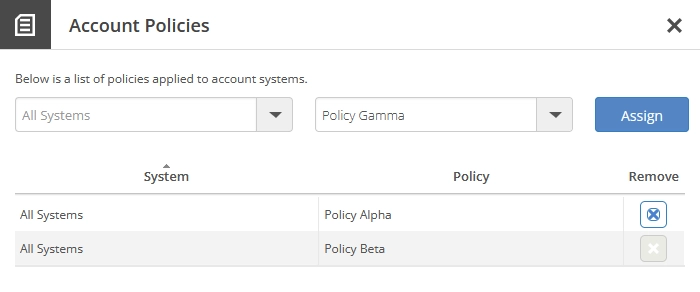
You cannot unassign a group policy for a backup account. Instead, you have to remove the backup account from the user group.
Also, you can unassign the policy for the whole user group the backup account belongs to. But the policy will be also unassigned for all other backup accounts in the user group.
For a user group
To reassign or unassign a backup and retention policy for a user group:
Sign in to your account in the Dashboard.
Go to Endpoint Backup › User Groups.
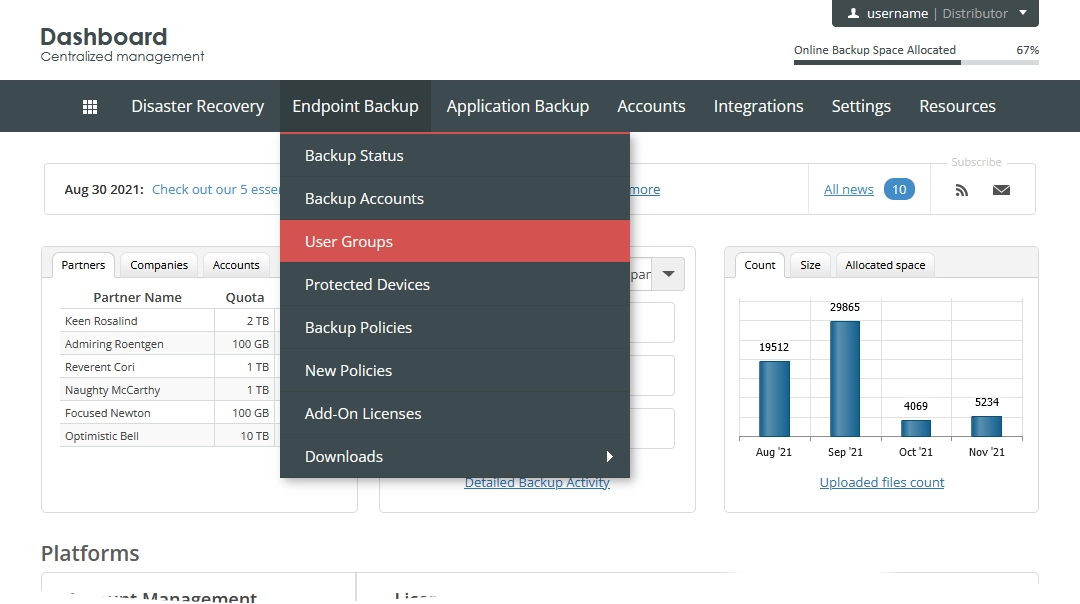
The consolidated user groups page opens.
Find a user group you want to reassign or unassign a policy for.
Click Actions (
) in the last column against the user group record, and then click Edit.
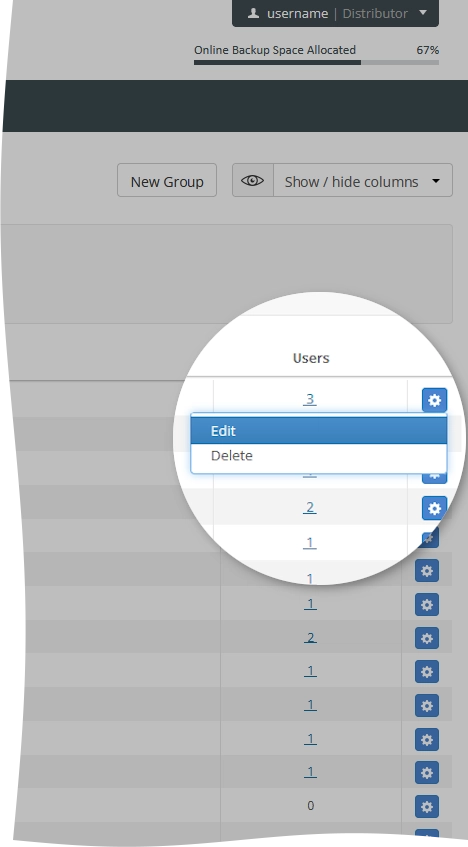
The dialog with the user group settings opens.
In the Policy drop-down list, select another policy to reassign, or select Unassign Policy, and then click Done.