Add or remove backup accounts to or from a user group in the Dashboard
To add a backup account to or to remove it from a user group:
You can add backup accounts to and remove them from a user group that is under the same company.
Sign in to your account in the Dashboard.
Go to Endpoint Backup › Backup Accounts.
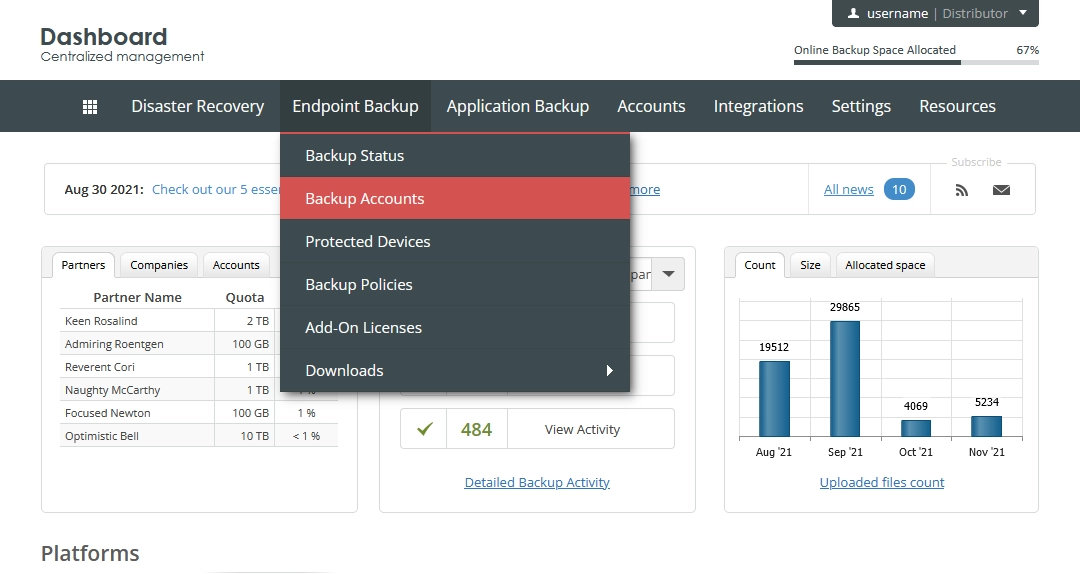
The consolidated backup accounts page opens.
Find a backup account you want to add to or to remove from a user group.
Click Actions (
) in the last column against the backup account record, and then click Manage Groups.
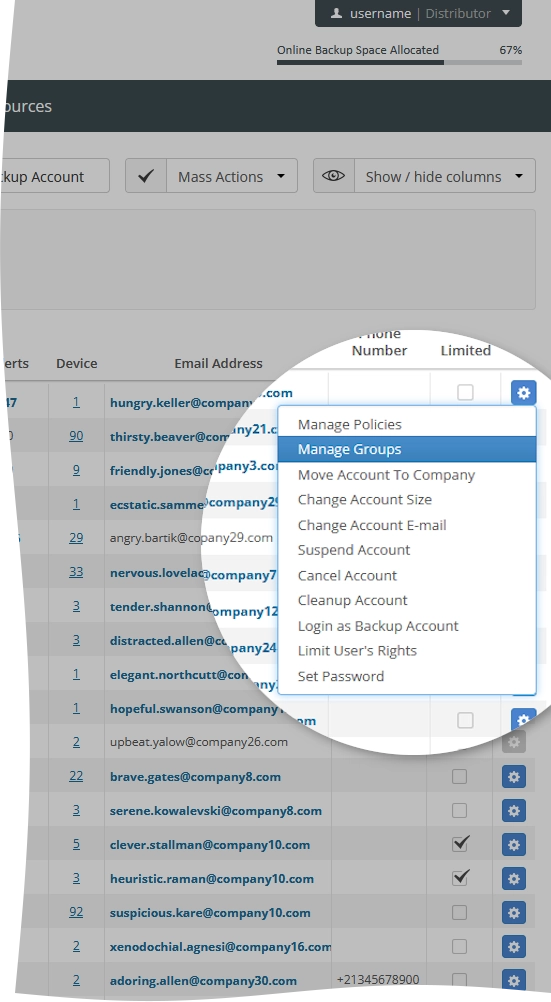
The Group Assignment dialog opens.
In the open dialog:
To add the backup account to a user group, select a user group from the drop-down list, and then click Assign.
To remove the backup account from a user group, click Remove (
) next to the user group name in the table.
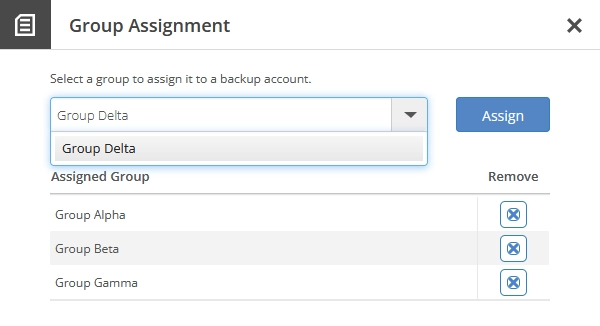
After you make changes, click Close (
) to close the dialog.
