Edit a user group in the Dashboard
To edit a user group:
Sign in to your account in the Dashboard.
Go to Endpoint Backup › User Groups.
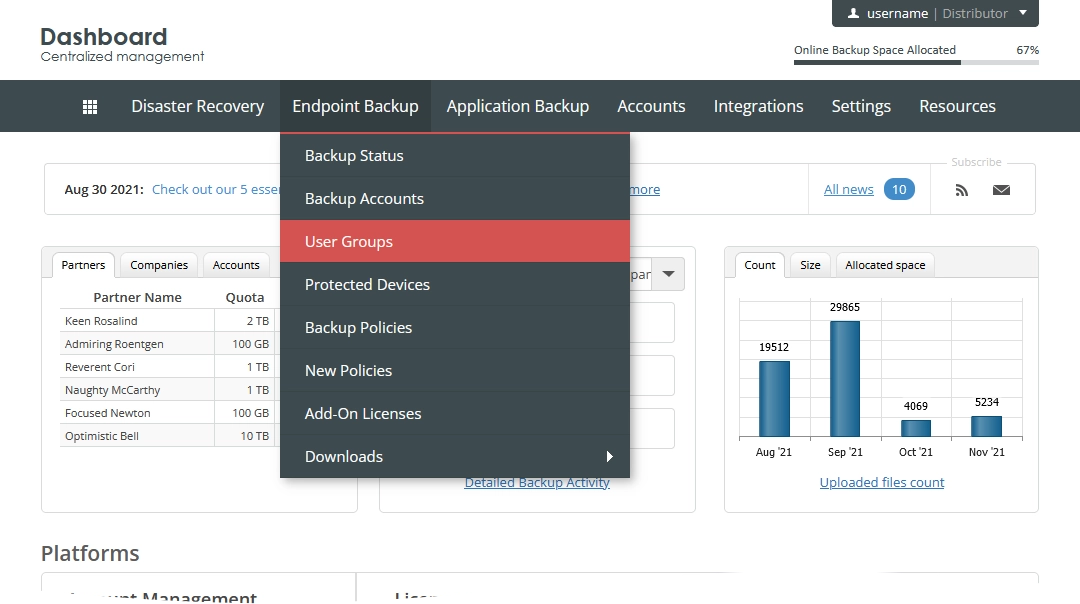
The consolidated user groups page opens.
Find a user group you want to edit.
Click Actions (
) in the last column against the user group record, and then click Edit.
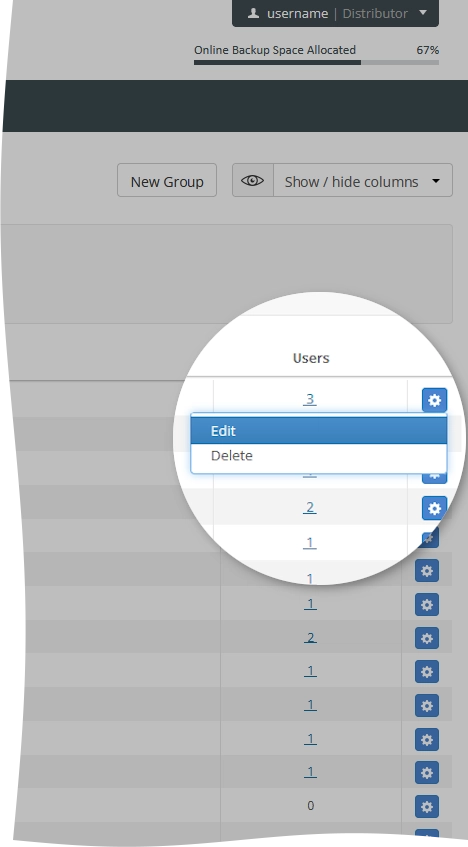
The dialog with the user group settings opens.
Change the settings and options of the user group.
These are the same settings and options you configure when creating the user group. See details.

Click Done to save changes.
The system applies the changes, and now you can view the changed user group information on the consolidated user groups page.
