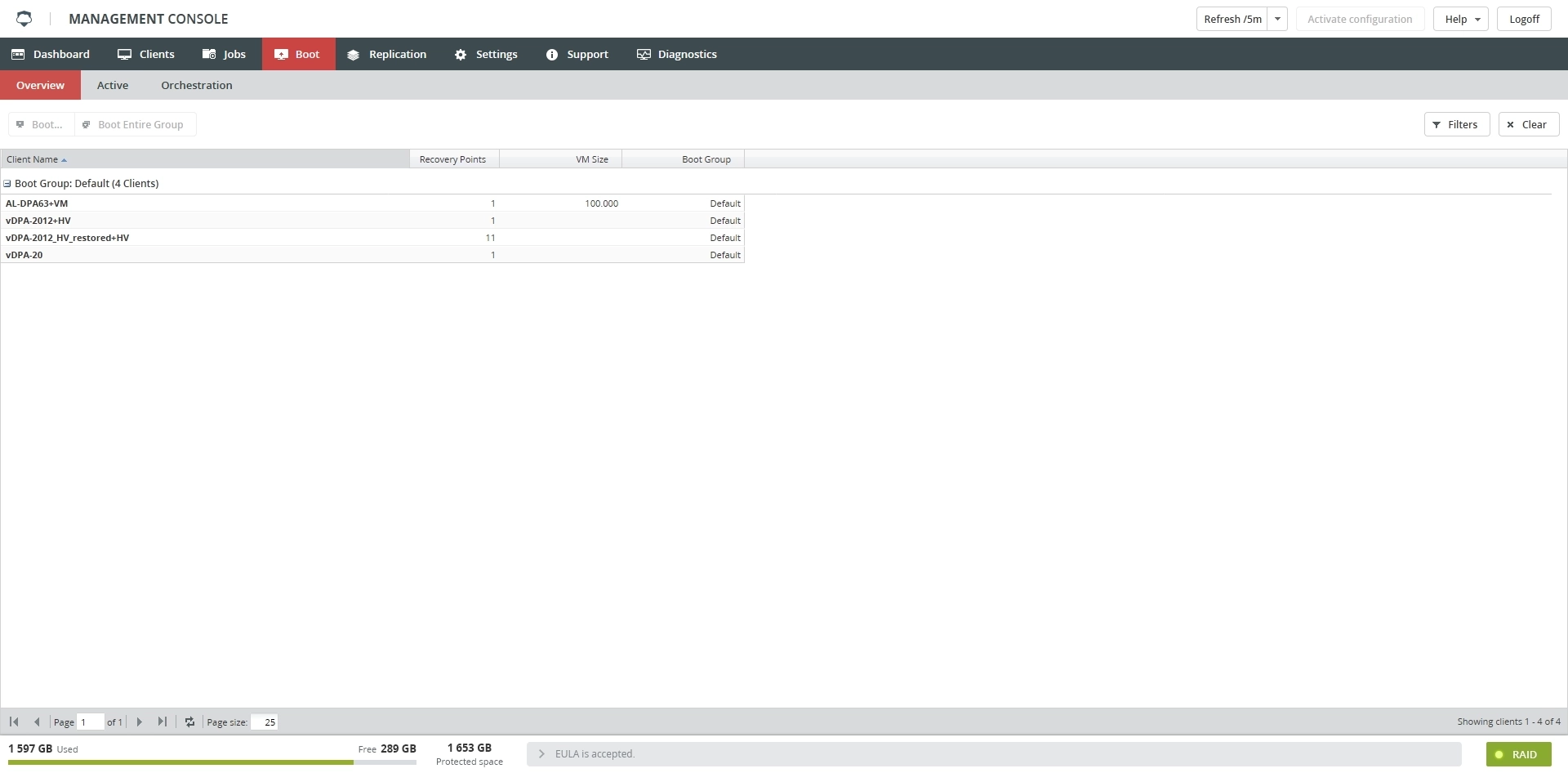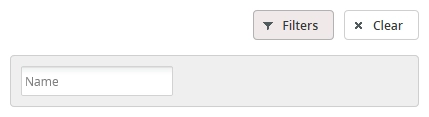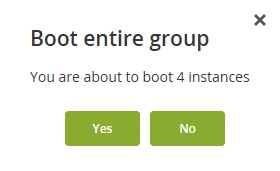Overview subtab
Introduction
The Overview subtab shows the list of VM and DR Image clients that can be booted as a VM running on the Backup & Disaster Recovery appliance or in the cloud, grouped in categories.
Information
Information on the Overview subtab is presented in the table format with the following columns:
| Column | Description |
|---|---|
| Client Name | Name of the client |
| Recovery Points | Number of the valid recovery points you can choose from to boot the VM |
| VM Size | Total size of the client |
| GUID | Unique identifier of the client |
| Boot Group | Name of the boot group the client belongs to |
Actions
All actions on the Overview subtab are available
on the toolbar

in the context menu of a client
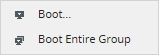
| Action | Description |
|---|---|
| Boot | Boot the selected client from one of the available recovery points |
| Boot Entire Group | Boot all clients in the group from the latest recovery point |
Filtering
You can refine the list of clients using filters.
To show all filters available on the Overview subtab, click Filters on the toolbar.
Boot single client
To boot a single VM or DR Image client
Click Boot on the toolbar or in the context menu of a client.
The Boot Wizard starts.
Select a recovery point from the list of available points.
This step shows only if the client has multiple recovery points.
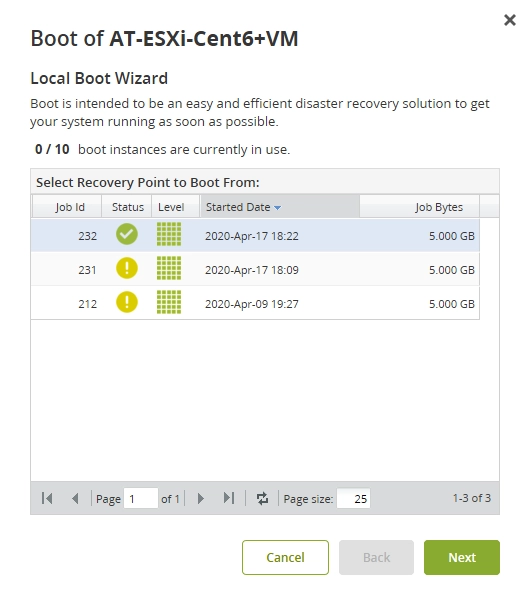
Set the boot settings, if needed.
See details about the boot settings for DR image and VM backups.
Click Boot to boot the client.
The client will boot only if it does not exceed the number of simultaneously booted VMs.
Boot group of clients
To boot a group of clients, click Boot Entire Group on the toolbar or in the context menu of a client, and then confirm booting.
If the number of VMs in the booted group exceeds the number of simultaneously booted VMs, none of them will boot.
If the name of a VM in the booted group is identical to the name of an already booted VM, the new VM will have an incremental number added to its name.