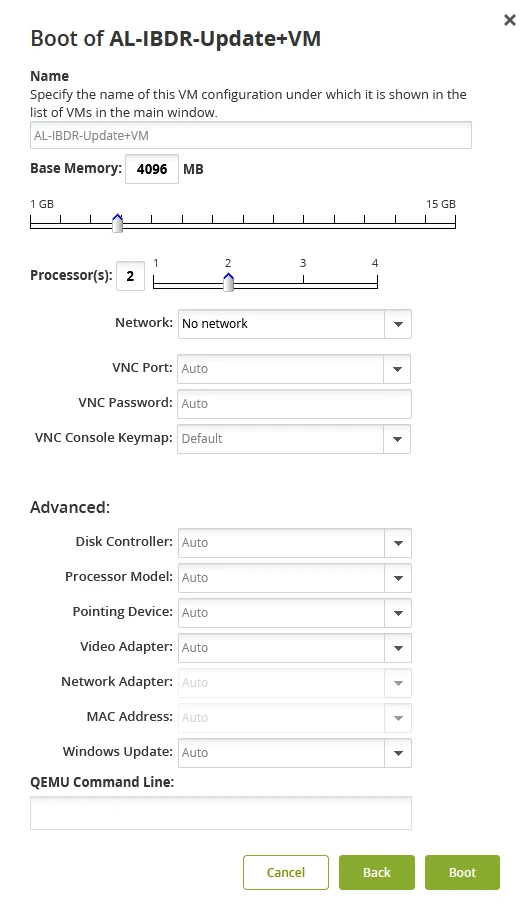
Basic settings
| Setting | Description |
|---|---|
| Name | Name of the VM configuration, under which it shows in the list of VMs |
| Base Memory | Amount of RAM to be used by the booted VM |
| Processor(s) | Number of processors to be used by the booted VM |
| Network | Type of network for the booted VM |
| VNC Port | Port to access the booted VM on. Sequentially picked from the list of available ports unless specified manually. |
| VNC Password | Password to access the booted VM. Generated automatically unless specified manually. |
| VNC Console Keymap | Keyboard mapping to be used within VNC. Default is English (United States). |
Advanced settings
We recommend leaving the settings as is (
Auto) unless necessary to change.
| Setting | Description |
|---|---|
| Disk Controller | Select when booting a VM with a specific set of boot devices |
| Processor Model | Select if OS of the booted VM requires a specific CPU configuration |
| Pointing Device | Select to match your actual pointing device |
| Video Adapter | Select to match your actual video adapter |
| Network Adapter | Select to ensure the booted VM loads proper drivers for NIC, with which it was backed up |
| MAC Address | Select to boot the VM with the same MAC address, and retain the same static IP or DHCP address |
| Windows Update | Choose to install (if any) or skip installation of Windows updates when booting the VM: - Auto: during boot verification, the system turns off the Windows Update service and deletes any downloaded but not installed updates; during manual booting, the system leaves Windows updates as is. - Disabled: during boot verification and manual booting, the system turns off the Windows Update service and deletes any downloaded but not installed updates. |
QEMU commands
QEMU commands allow to override any boot settings specified previously.
Use these commands preferably only if instructed by the Support.
For the comprehensive details, see the QEMU User Documentation.
