Hyper-V subtab
Overview
The Hyper-V subtab allows viewing and managing the Hyper-V connections established with the Backup & Disaster Recovery appliance, as well as the virtual machines (VMs) available via those connections.
For more information about backup and restore of the Hyper-V VMs, see the Hyper-V backup and restore guide.
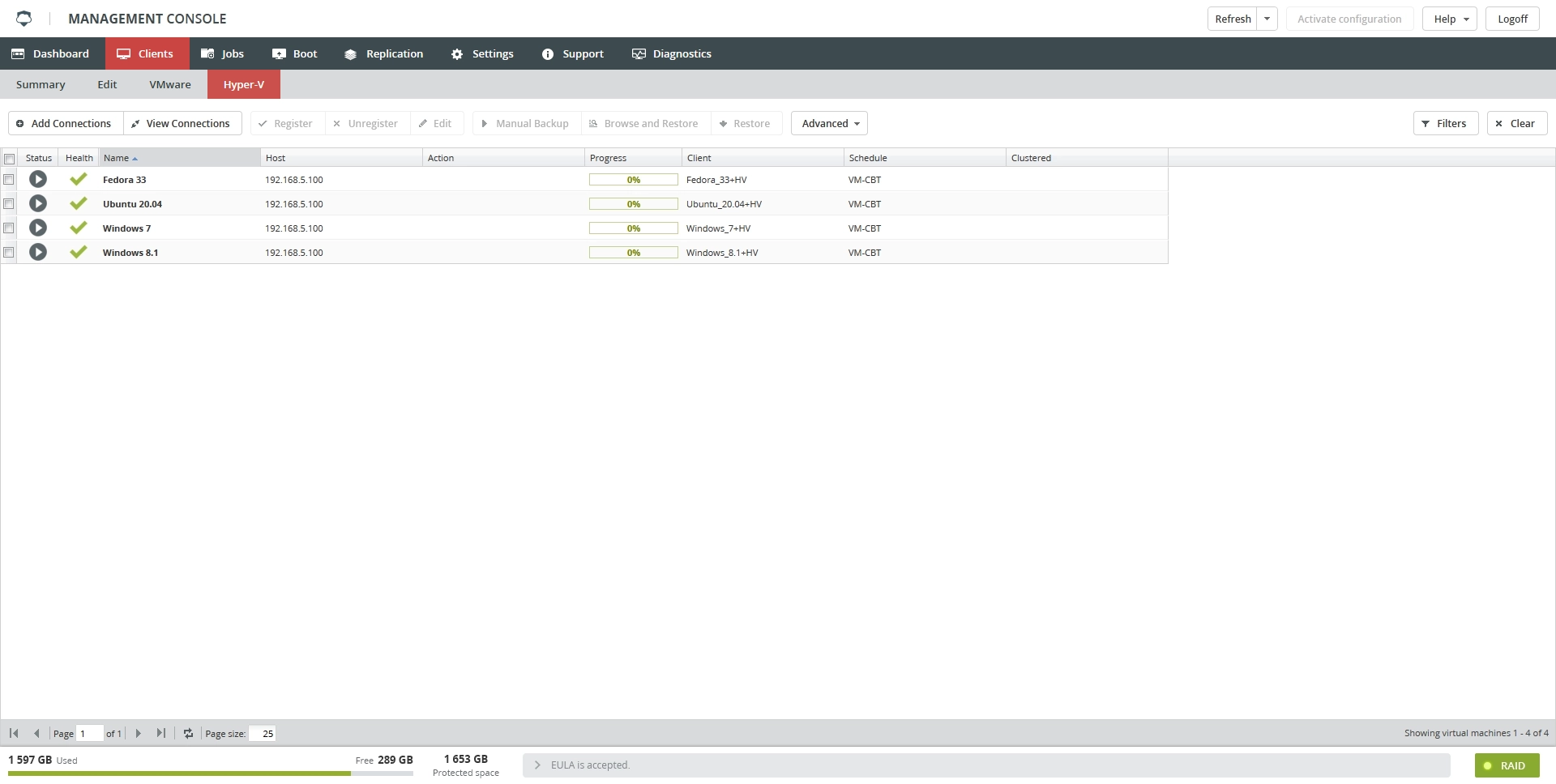
Information on the subtab is presented in the table format with the following columns:
| Column | Description |
|---|---|
| Status | Current (last known) status of the VM |
| Health | Current (last known) health state of the VM |
| Name | Name of the VM |
| Host | Domain name and IP address of the VM host |
| Action | Current backup or restore operation, if any, performed with the VM |
| Progress | Status of the current backup or restore operation, if any, performed with the VM |
| Client | Name of the client associated with the VM |
| Schedule | Backup schedule set for the VM |
| UUID | Unique identifier of the VM |
| Registered | Indication if the VM is registered with appliance |
| VM Host UUID | Unique identifier of the VM host |
| Clustered | Indication if the VM is in a cluster |
Actions
All actions on the subtab are available:
on the toolbar

in the VM context menu
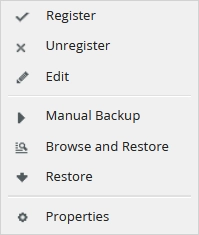
| Action | Description |
|---|---|
| Add Connections | Add a Hyper-V connection to appliance |
| View Connections | View and manage the Hyper-V connections on appliance |
| Register | Register the Hyper-V VM with appliance for backup |
| Unregister | Unregister the Hyper-V VM from appliance |
| Edit | Edit the client configuration of the Hyper-V VM |
| Manual Backup | Instantly start backup of the VM |
| Browse and Restore | Restore files and folders from the Hyper-V VM |
| Restore | Restore the Hyper-V VM |
| Download CSV | Save data shown in the table locally in a CSV file |
| Properties | View properties of the VM hosted on a Hyper-V host connected to appliance |
Filter data
You can filter data in the table by:
current (last known) status of the VM (Status),
current (last known) health state of the VM (Health),
name of the VM (Name),
IP address and domain name of the VM host (Host), and
status of registration of the VM with appliance (Registered).

