Create a partner in the Dashboard
To create a partner:
Sign in to your account in the Dashboard.
Go to Accounts › Partners.
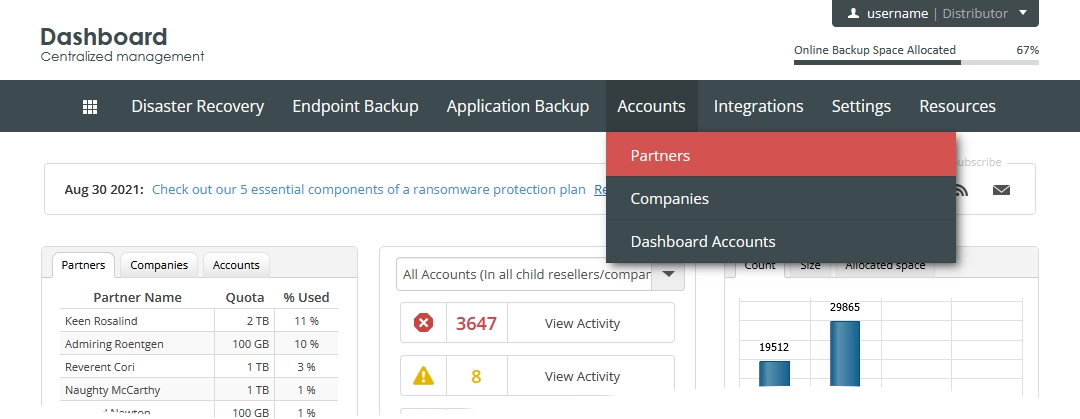
The consolidated partners page opens.
Click Create New Partner.
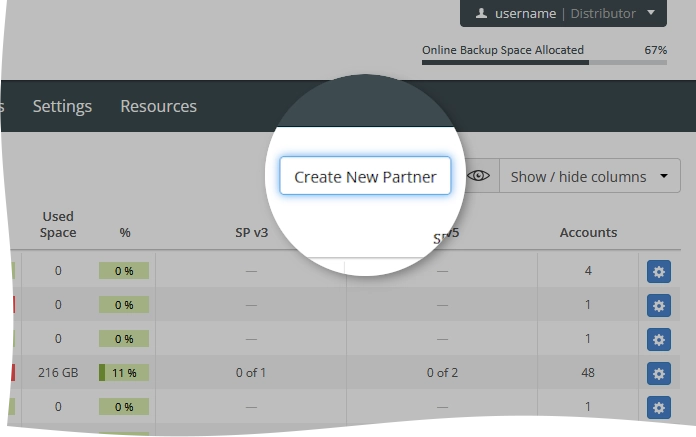
The New Partner page opens.
Provide the following details and select necessary options:
Details Necessity Description Partner Company Details Partner Company Name Required Name of the partner company. This is shown on the consolidated partners page in the Partner Name column. Dashboard User Name Required Account Quota Required Total amount of space in the Infrascale cloud available to the partner company. This is shown on the consolidated partners page in the Size column. You can change this later. ShadowProtect v5 Licenses Required Number of ShadowProtect v5 licenses for bare-metal backup to allocate to the partner company. This is shown on the consolidated partners page in the SP v5 column. You can change this later. Is Managed Optional Select to be able to sign in to the Dashboard as the partner using the partner account, and to manage the partner yourself. If you select this, you can make the partner non-managed later. Allow own rebranding Optional Let the partner control and customize the appearance of the Dashboard, and of Online Backup and Recovery Manager. You can change this later. Partner Contact Details Contact Name Required Name of the contact person of the partner. This is shown on the consolidated partners page in the Contact Name column. You can change this later. Contact Phone Optional Phone number of the contact person of the partner. You can change this later. Contact Email Required Email address of the contact person of the partner. This is shown on the consolidated partners page in the Contact Email column. You can change this later. Rebranding Details Product Name Required Custom name of the partner’s product or service Reports Sender Address Required Custom email address to send reports and notifications to the users on behalf of the partner Send notification on user’s actions to Optional Custom email address of the partner to send the reports and notifications to Rebranding URL’s Product Web Site Url Optional Custom URL address of the partner’s product or service Upgrade Url Required Custom URL address to download software updates for the partner’s product or service Support Url Required Custom URL address of the support services of the partner Contact Us Url Required Custom URL address of the contact services of the partner 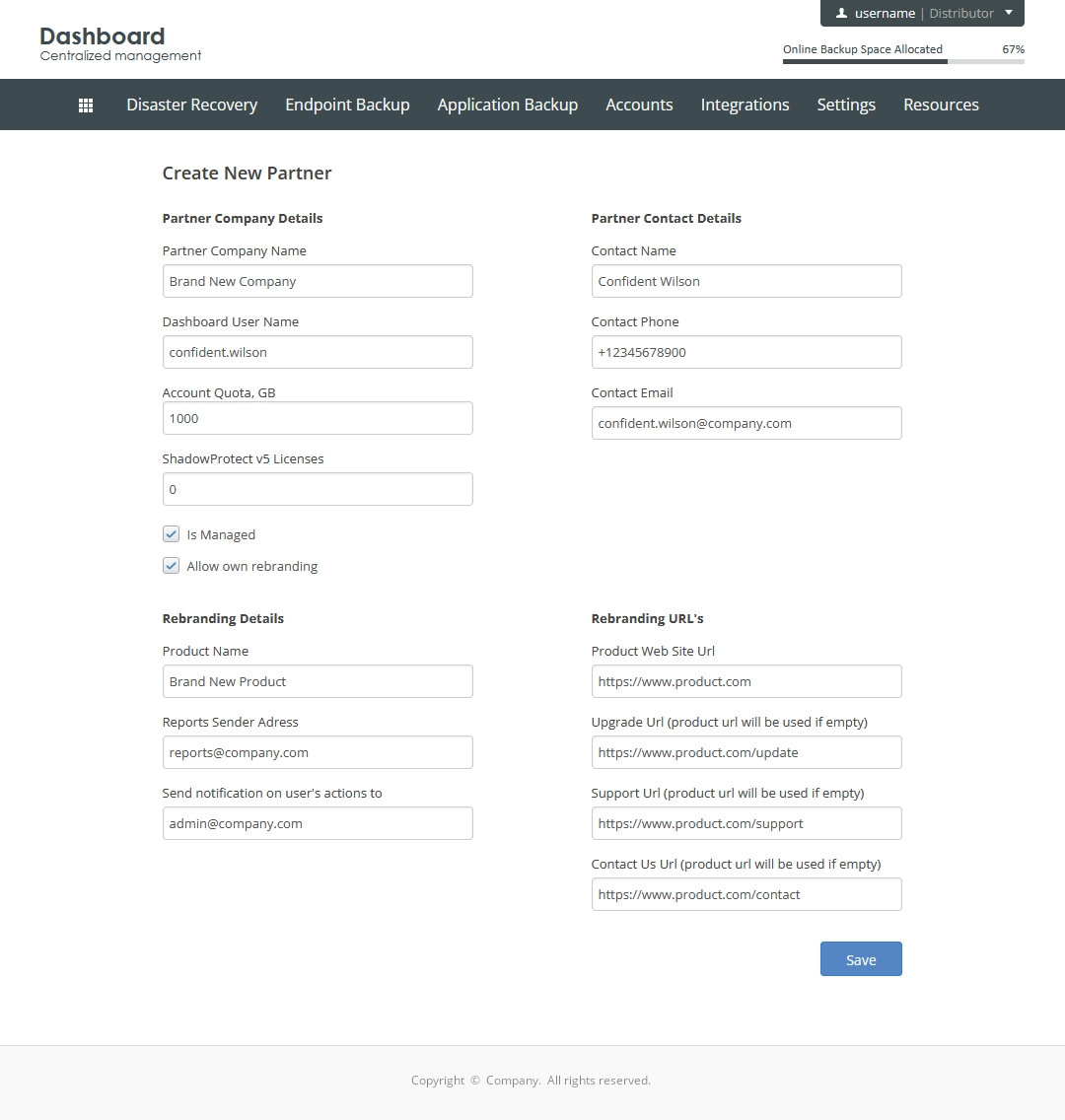
Click Save to create the partner.
The system creates the partner, and now you can view the relevant information and manage the partner on the consolidated partners page.
