Support tab
Overview
Use the Support tab to:
start or stop a secure support tunnel
view the appliance system logs for diagnostics
submit a support request
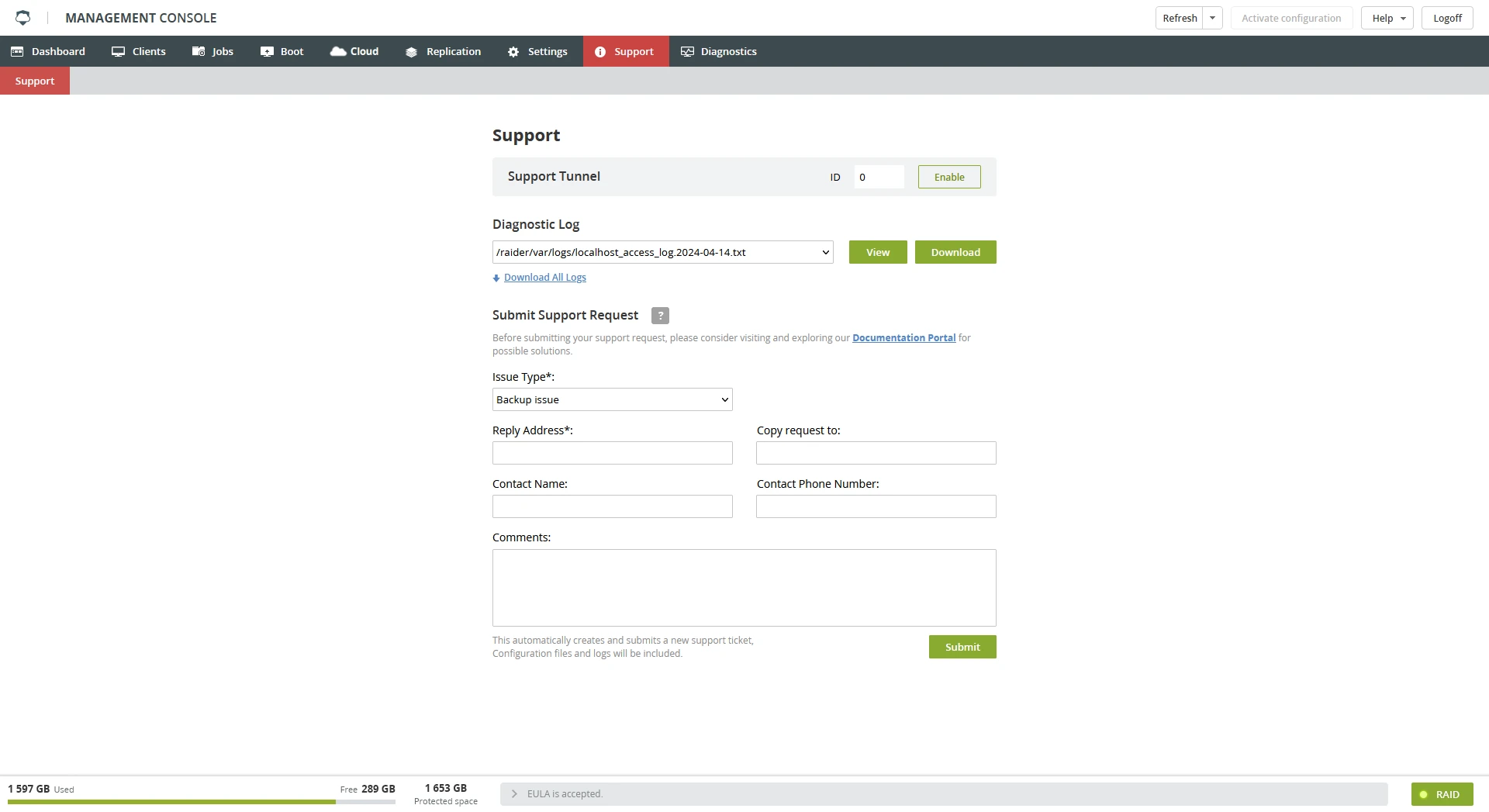
Support tunnel
Use the Support Tunnel section to open a tunnel for troubleshooting.
Use this only if suggested by Infrascale Support.
To start a tunnel, enter a tunnel number provided by Infrascale Support, and then click Enable.
Diagnostic logs
To view and save the log files for the appliance system activities, use the Diagnostic Log section.
To view the log files of the specific job, use the special action in Jobs › History.
Support requests
If you have problems with the appliance you cannot handle, use the Submit Support Request section to create and send a ticket to Infrascale Support.
