Manage Backup & Disaster Recovery appliance boot reporting
Turn on boot reporting
Log in to the Management Console of the Backup & Disaster Recovery appliance.
Go to the Support tab.
In the Run box, enter the following command:
systemctl enable systemd-bootchart.serviceClick Execute to run the command.
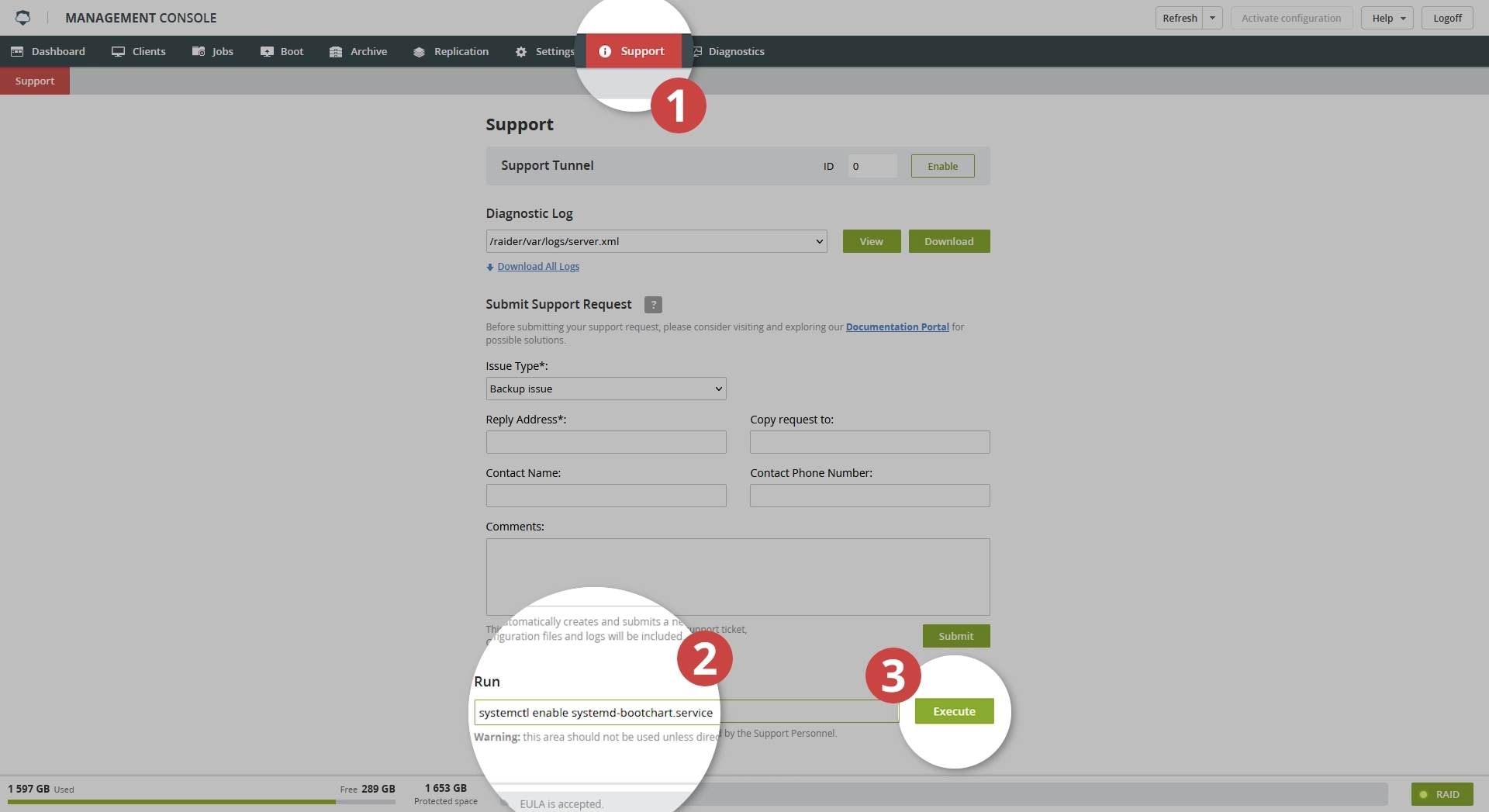
Restart the appliance.
Now, when the appliance starts, the system will generate the boot report as an SVG file named bootchart-YYYYMMDD-HHMM.svg (where YYYYMMDD-HHMM is the current appliance system date and time) in the /run/log/ directory.
Every time the appliance starts, the system deletes the previous report, and generates a new one.
Retrieve boot report
On the computer located on the same network as the appliance, open the command-line interpreter (for example, Command Prompt, Shell, Terminal, or else), and run the following command:
scp root@ip_address:/run/log/bootchart-*.svg ./local/path/ where ip_address is the IP address of the appliance, and ./local/path/ is the destination on your computer to copy the boot report to.
{::dropdown-example}

{:/dropdown}
Turn off boot reporting
Log in to the appliance Management Console.
Go to the Support tab.
In the Run box, enter the following command:
systemctl disable systemd-bootchart.serviceClick Execute to run the command.
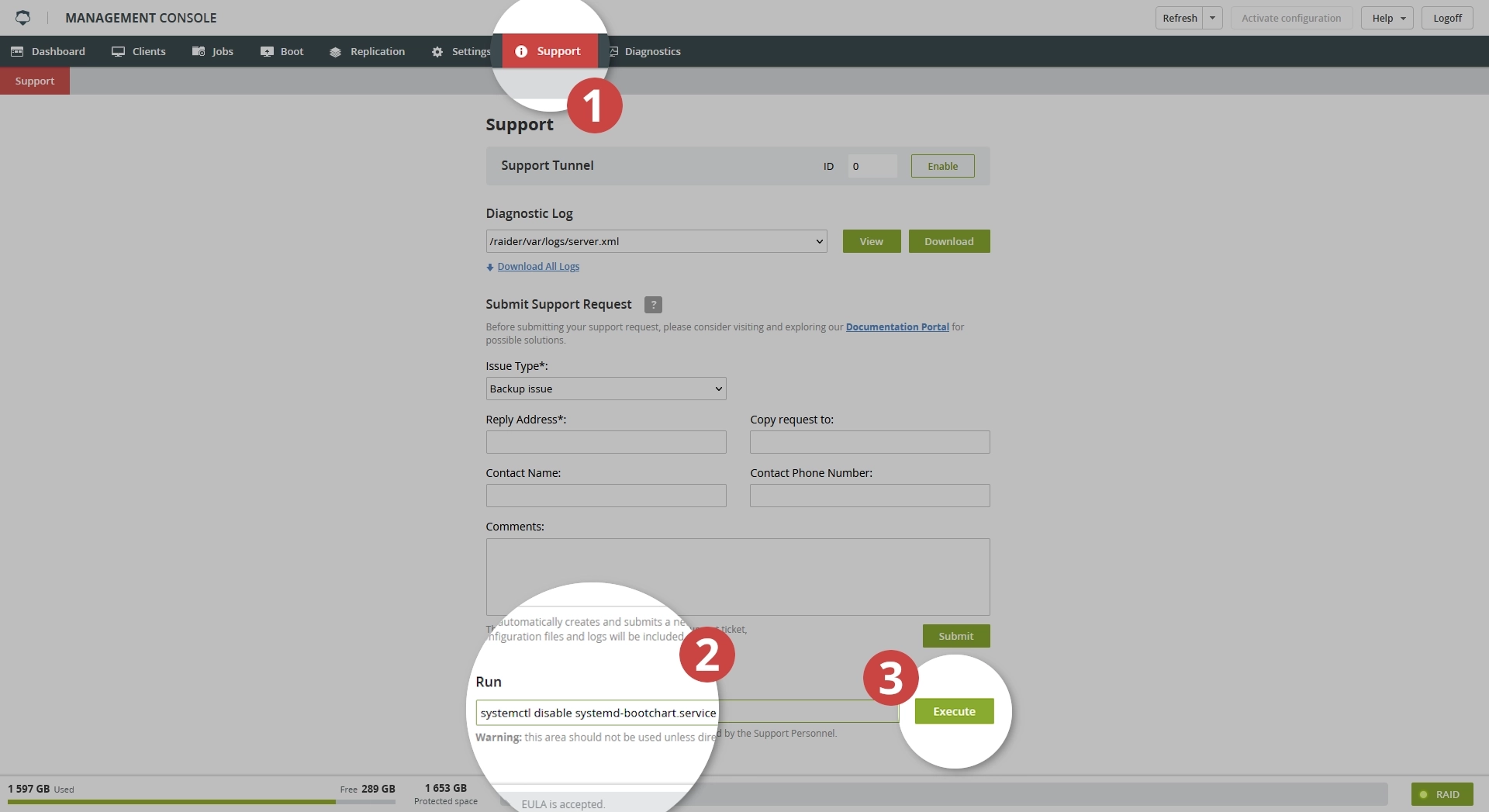
Restart the appliance.
The system deletes the existing boot report from
/run/log/, and will not generate new reports on the next appliance boot.
